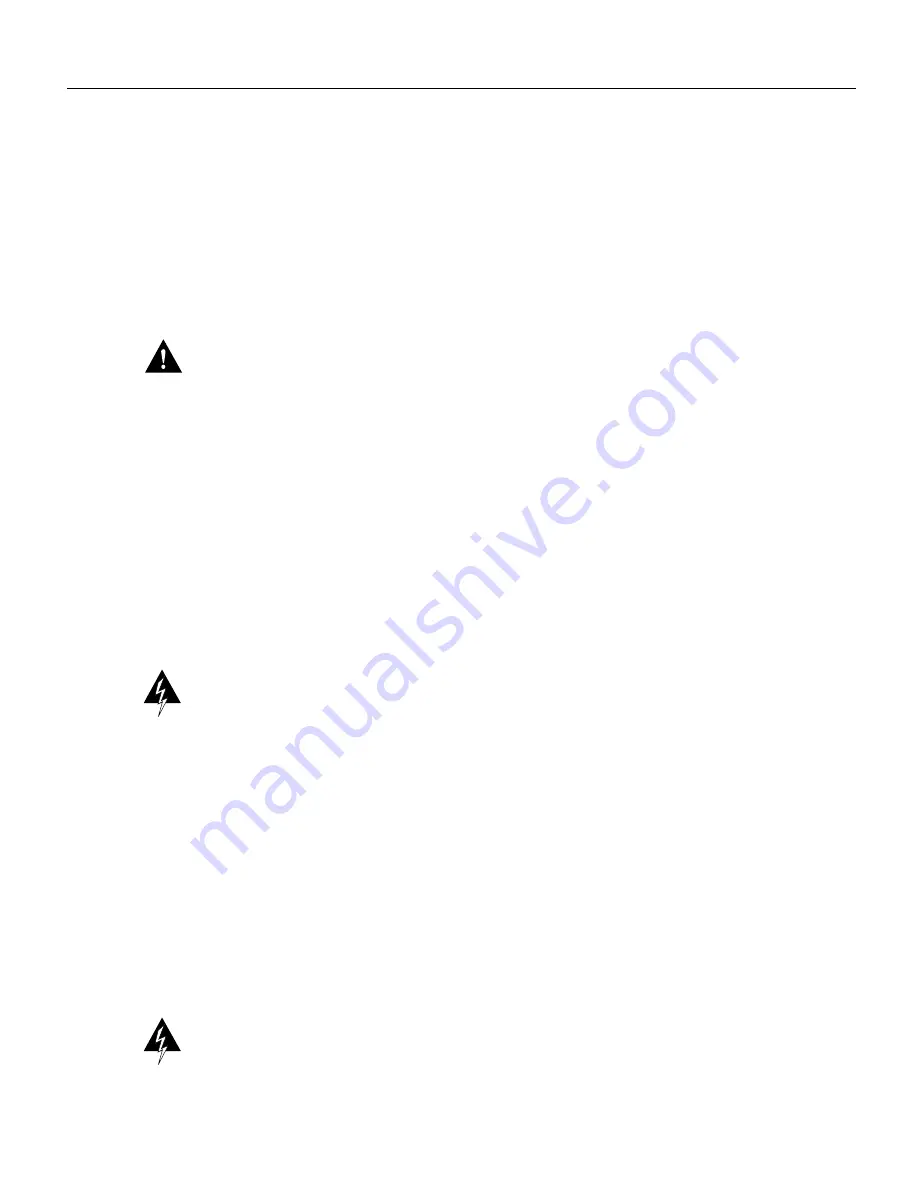
Upgrading the Flash EPROM Memory Card 3
Tools and Equipment Required
Preventing Electrostatic Discharge Damage
Electrostatic discharge (ESD) can damage equipment and impair electrical circuitry. It occurs when
electronic printed circuit cards are improperly handled and can result in complete or intermittent
failures. Always follow ESD prevention procedures when removing and replacing cards. Ensure that
the router chassis is electrically connected to earth ground. Wear an ESD-preventive wrist strap,
ensuring that it makes good skin contact. Connect the clip to an unpainted chassis frame surface to
safely channel unwanted ESD voltages to ground. To properly guard against ESD damage and
shocks, the wrist strap and cord must operate effectively. If no wrist strap is available, ground
yourself by touching the metal part of the chassis.
Caution
For safety, periodically check the resistance value of the antistatic strap, which should be
within the range of 1 through 10 megohm (Mohms).
Tools and Equipment Required
You need the following tools and equipment to replace the Flash EPROM memory card in the
Cisco 4000.
•
ESD cord and wrist strap
•
Screwdrivers, Number 1 and Number 2 Phillips
•
ROM extraction tool or flat-bladed screwdriver
Accessing the Internal Components of the Router
To access the internal components of the router, you must remove the component tray.
Warning
Hazardous voltages may exist in or near the power supply, so use extreme caution when
working near the power supply. Before starting any of these procedures, turn OFF power to the
system, unplug the power cord, disconnect any cables at the ports, and connect your ESD-preventive
wrist strap.
Removing the Component Tray Procedure
Some Cisco 4000 routers have a safety latch tab on the chassis that affects removing the component
tray. (See Figure 1 and Figure 2.)
If you have a chassis with a safety latch tab, follow the procedure in the following section
“Removing the Component Tray from a Chassis with a Safety Latch”.
If you have a chassis without a safety latch tab, follow the procedure in the section “Removing the
Component Tray from a Chassis without a Safety Latch” later in this document.
Removing the Component Tray from a Chassis with a Safety Latch
Warning
Hazardous voltages may exist in or near the power supply, so use extreme caution when
working near the power supply. Before starting any of these procedures, turn OFF power to the
system, unplug the power cord, disconnect any cables at the ports, and connect your ESD-preventive
wrist strap.










