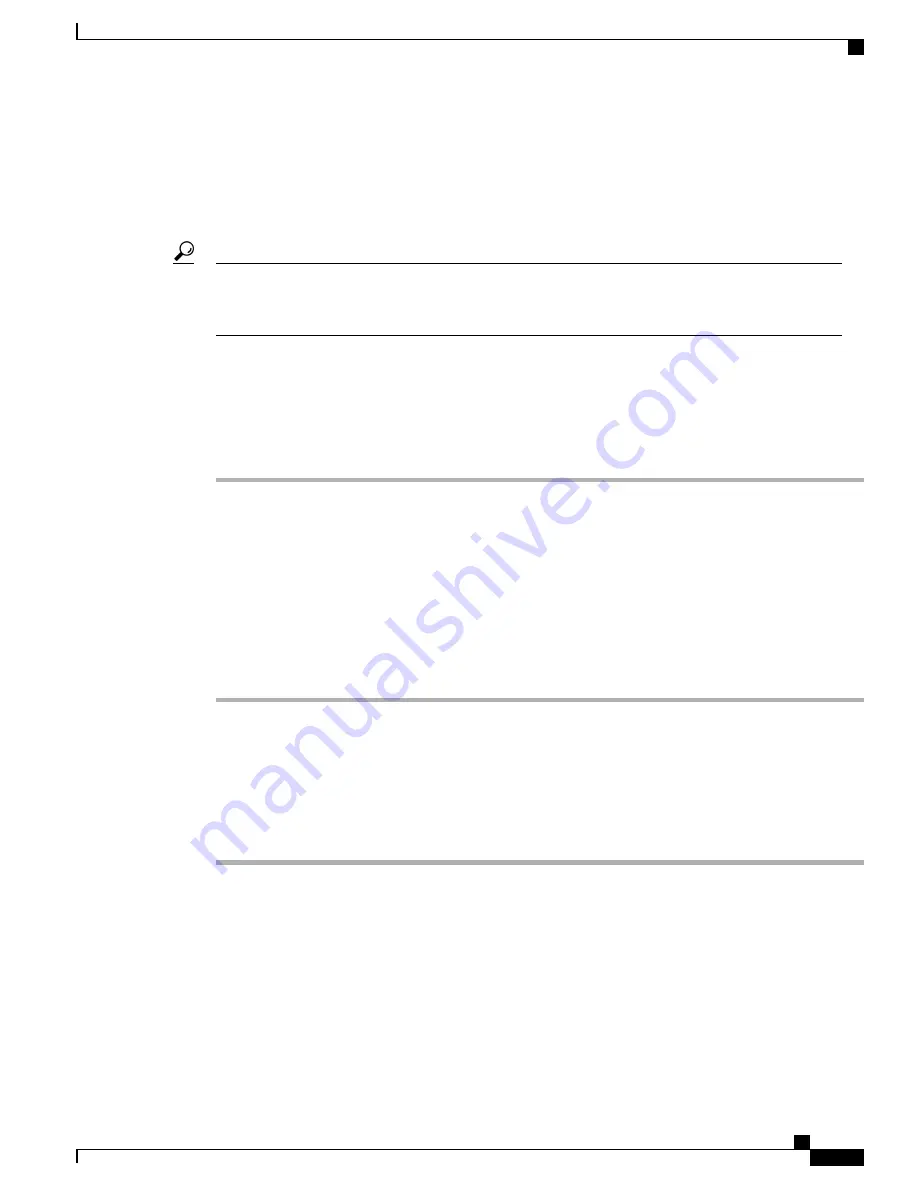
Cisco IP Phone Address Book Synchronizer Deployment
The Cisco IP Phone Address Book Synchronizer synchronizes data that is stored in your Microsoft Windows
address book with the Cisco Unified Communications Manager directory and the Self Care Portal Personal
Address Book.
To successfully synchronize the Windows address book with the Personal Address Book, all Windows
address book users should be entered in the Windows address book before you perform the following
procedures.
Tip
Install Synchronizer
To install the Cisco IP Phone Address Book Synchronizer, follow these steps:
Procedure
Step 1
Get the Cisco IP Phone Address Book Synchronizer installer file from your system administrator.
Step 2
Double-click the TabSyncInstall.exe file that your administrator provided.
Step 3
Select
Run
.
Step 4
Select
Next
.
Step 5
Read the license agreement information, and select the
I Accept
. Select
Next
.
Step 6
Choose the directory in which you want to install the application and select
Next
.
Step 7
Select
Install
.
Step 8
Select
Finish
.
Step 9
To complete the process, follow the steps in
Set Up Synchronizer, on page 169
.
Set Up Synchronizer
To configure the Cisco IP Phone Address Book Synchronizer, perform these steps:
Procedure
Step 1
Open the Cisco IP Phone Address Book Synchronizer.
If you accepted the default installation directory, you can open the application by choosing
Start
>
All
Programs
>
Cisco Systems
>
TabSync
.
Step 2
To configure user information, select
User
.
Step 3
Enter the Cisco IP Phone user name and password and select
OK
.
Step 4
To configure Cisco Unified Communications Manager server information, select
Server
.
Step 5
Enter the IP address or host name and the port number of the Cisco Unified Communications Manager server
and select
OK
.
Cisco IP Phone 7800 Series Administration Guide for Cisco Unified Communications Manager
169
User Personal Directory Entries Setup






























