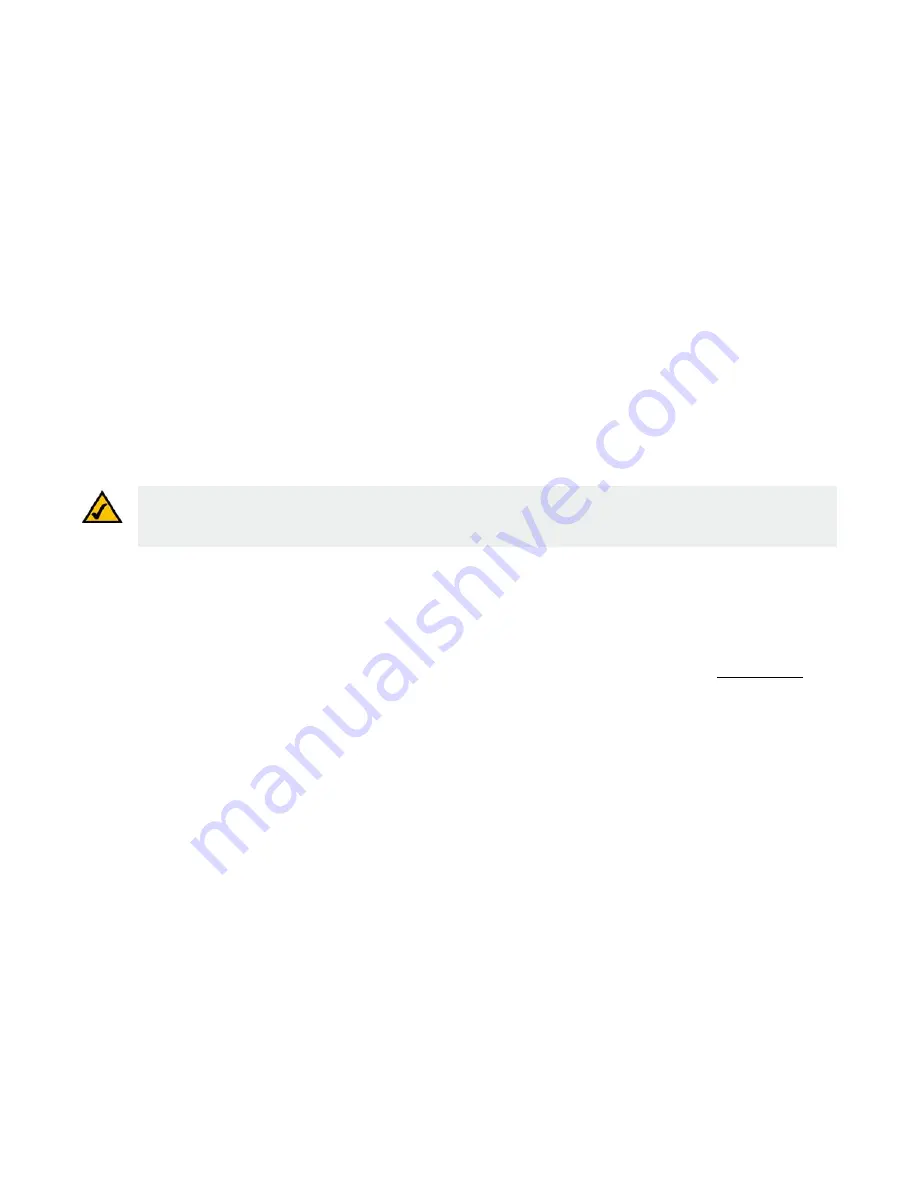
Wireless-G IP Phone
39
Chapter 5: Using the Web-based Utility
Overview
Chapter 5: Using the Web-based Utility
Overview
For your convenience, you can use the Web-based utility on your PC to view, change or edit the most commonly used features of your IP Phone.
How to Access the Web-based Utility
1. To start, you will need the IP phone’s IP address. From the phone’s home screen press the Status soft key. The next screen will display the Phone Status.
Item 2 is the IP address. Note the address. If you use a Static IP, the address will stay the same. If you use a DHCP, the IP address may change every time
you turn on the phone.
2. On a computer that is connected to the same network as the phone, launch any Internet browser. In the Address field, enter
http://IP address
where the
IP address is the WiFi Phone’s IP address that you obtained in step 1. Press
Enter.
3. You will see the Wi-Fi Phone login screen. Enter the IP Phone’s Username and Password. Click
Submit
. You will log in to the Status screen and can select
any of the tabs to add or change phone setting information.
The default User Name is admin and the Admin password is “admin”, but may change if you have an ITSP.
Note:
Your phone must be set to its home screen to use the Web-based utility. You can make choices from either the phone or the
PC, but not both at the same time. If your phone is not on the home screen, the message:
Phone Cfg file locked by: xxxxxx
will
display on the PC when you select an option.
Summary of Contents for Lynksys WIP300
Page 1: ...User Guide Model No WIP300 IP Phone Wireless G Voice ...
Page 2: ......
Page 13: ...Wireless G IP Phone 4 Chapter 1 Introduction What s in This User Guide ...
Page 73: ...Wireless G IP Phone 64 Appendix D Warranty Information ...
Page 77: ...Wireless G IP Phone 68 Appendix E Regulatory Information ...
Page 78: ...Wireless G IP Phone 69 Appendix E Regulatory Information ...
Page 79: ...Wireless G IP Phone 70 Appendix E Regulatory Information ...
Page 80: ...Wireless G IP Phone 71 Appendix E Regulatory Information ...
Page 81: ...Wireless G IP Phone 72 Appendix E Regulatory Information ...
Page 82: ...Wireless G IP Phone 73 Appendix E Regulatory Information ...
Page 83: ...Wireless G IP Phone 74 Appendix E Regulatory Information ...
Page 84: ...Wireless G IP Phone 75 Appendix E Regulatory Information ...
Page 85: ...Wireless G IP Phone 76 Appendix E Regulatory Information ...
Page 86: ...Wireless G IP Phone 77 Appendix E Regulatory Information ...
Page 89: ...Wireless G IP Phone 80 Appendix F Contact Information ...
Page 90: ...www linksys com ...






























