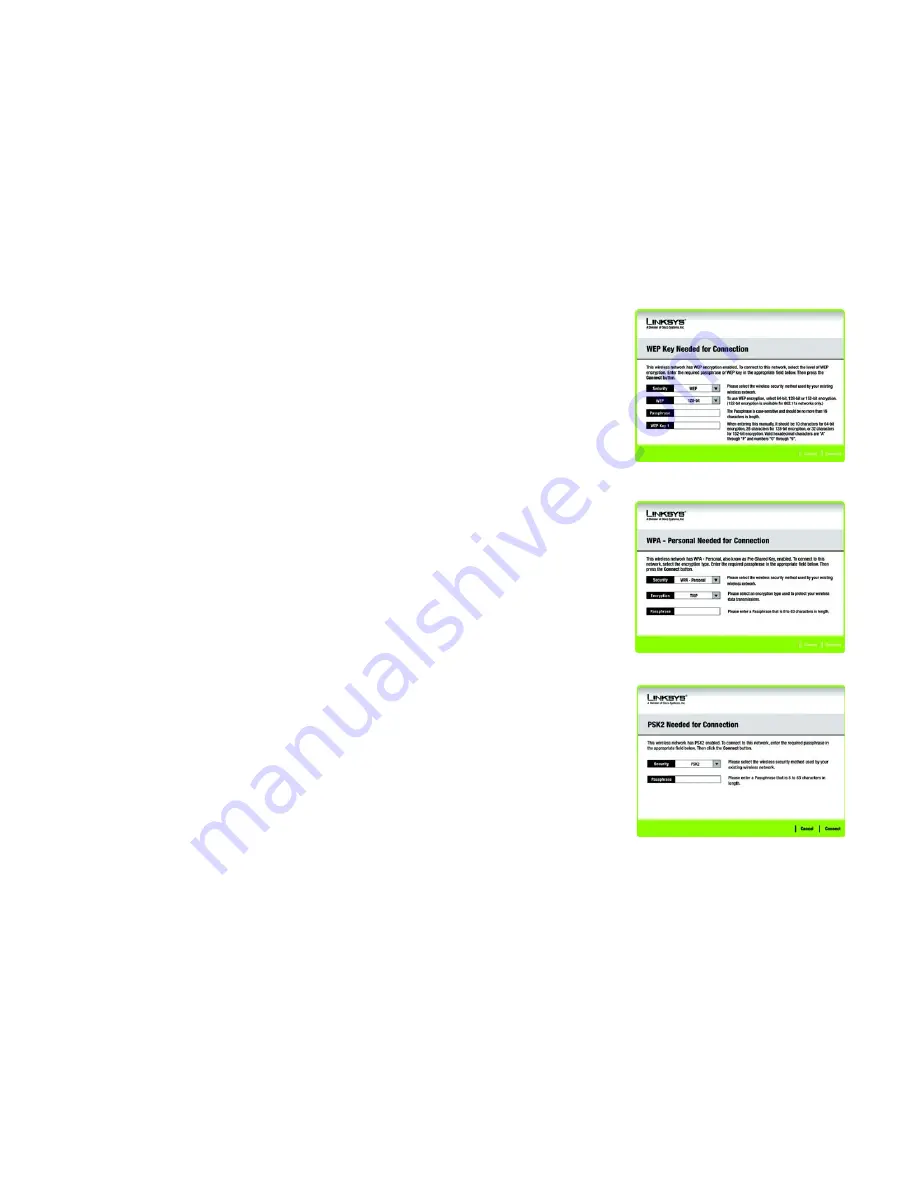
21
Chapter 5: Using the Wireless Network Monitor
Site Survey
Wireless-G USB Network Adapter with RangeBooster
Site Survey
The
Site Survey
screen displays a list of available networks in the table on the left. The table shows each
network’s SSID, Channel, and the quality of the wireless signal the Adapter is receiving. You may click
SSID
,
CH
(Channel), or
Signal
, to sort by that field.
SSID
- The SSID or unique name of the wireless network is displayed here.
CH
- This is the channel that the network uses.
Signal
- This is the percentage of signal strength, from 0 to 100%.
Site Information
For each network selected, the following settings are listed:
SSID
- This the SSID or unique name of the wireless network.
Wireless Mode
- This is the mode of the wireless network currently in use.
Channel
- This is the channel to which the wireless network devices are set.
Security
- The status of the wireless security feature is displayed here.
MAC Address
- The MAC address of the wireless network’s access point is displayed here.
Refresh
- Click the
Refresh
button to perform a new search for wireless devices.
Connect
- To connect to one of the networks on the list, select the wireless network, and click the
Connect
button. If the network has encryption enabled, then you will see a new screen appear.
If the network has the wireless security WEP encryption enabled, then you will see the
WEP Key Needed for
Connection
screen. Select the appropriate level of WEP encryption,
64-bit or 128-bit
). Then enter the network’s
Passphrase or WEP Key. Click the
Connect
button. To cancel the connection, click the
Cancel
button.
If the network has the wireless security WPA-Personal security enabled, then you will see the
WPA-Personal
Needed for Connection
screen. Select the appropriate encryption type,
TKIP
or
AES
. Enter the network’s
Passphrase or pre-shared key in the
Passphrase
field. Then click the
Connect
button. To cancel the connection,
click the
Cancel
button.
Figure 5-6: WEP Key Needed for Connection
Figure 5-7: WPA-Personal Needed for Connection
Figure 5-8: PSK2 Needed for Connection
Summary of Contents for LINKSYS WUSB54GR
Page 64: ...58 Appendix H Regulatory Information Wireless G USB Network Adapter with RangeBooster ...
Page 65: ...59 Appendix H Regulatory Information Wireless G USB Network Adapter with RangeBooster ...
Page 66: ...60 Appendix H Regulatory Information Wireless G USB Network Adapter with RangeBooster ...
Page 133: ...59 Anhang H Zulassungsinformationen Wireless G USB Netzwerkadapter mit RangeBooster ...
Page 134: ...60 Anhang H Zulassungsinformationen Wireless G USB Netzwerkadapter mit RangeBooster ...
Page 135: ...61 Anhang H Zulassungsinformationen Wireless G USB Netzwerkadapter mit RangeBooster ...
Page 201: ...58 Annexe H Réglementation Adaptateur réseau USB sans fil G avec RangeBooster ...
Page 202: ...59 Annexe H Réglementation Adaptateur réseau USB sans fil G avec RangeBooster ...
Page 203: ...60 Annexe H Réglementation Adaptateur réseau USB sans fil G avec RangeBooster ...
















































