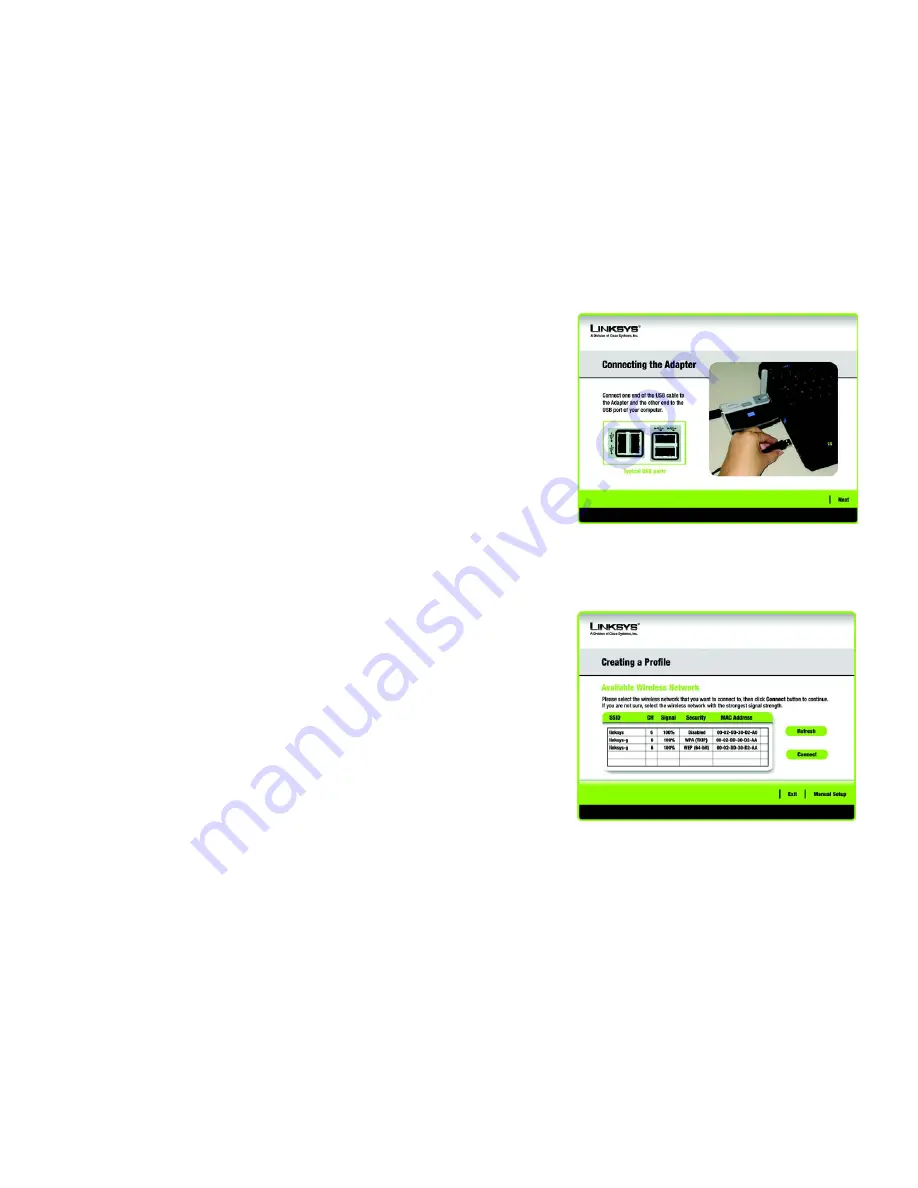
9
Chapter 4: Setting up and Connecting the Wireless-G Network Adapter with RangeBooster
Connecting the Adapter
Wireless-G USB Network Adapter with RangeBooster
3. Windows will begin copying the files onto your PC.
Connecting the Adapter
1. Connect one end of the included USB cable to the Adapter’s USB port.
2. Connect the other end of the cable to one of the USB ports on your computer.
3. The Power LED should light up when the Adapter is plugged in.
4. Raise the antenna. Make sure the antenna points straight up into the air, at a 90º angle from the Adapter. This
will ensure optimum wireless operating range and performance.
Setting up the Adapter
The next screen to appear will be the
Available Wireless Network
screen.
This screen provides two options for setting up the Adapter.
•
Available Wireless Network. (For most users.)
Use this option if you already have a network set up. The
networks available to this Adapter will be listed on this screen. You can choose one of these networks and
click the
Connect
button to connect to it. Click the
Refresh
button to update the Available Wireless Network
list.
•
Manual Setup.
If your network is not listed on this screen, select
Manual Setup
to set up the adapter
manually. This method of setting up the Adapter is intended for Advanced Users only.
The setup for each option is described, step by step, under the appropriate heading on the following pages.
Click
Exit
to close the Setup Wizard, if you wish to set up the Adapter later.
Available Wireless Network
The available networks are listed in the table on the center of the screen by SSID. Select the wireless network you
wish to connect to and click the
Connect
button. (If you do not see your network listed, you can click the
Refresh
button to bring the list up again.) If the network utilizes wireless security, you will need to configure security on
the Adapter. If not, you will be taken directly to the
Congratulations
screen.
Figure 4-3: Connecting the Adapter
Figure 4-4: Available Wireless Network
Summary of Contents for LINKSYS WUSB54GR
Page 64: ...58 Appendix H Regulatory Information Wireless G USB Network Adapter with RangeBooster ...
Page 65: ...59 Appendix H Regulatory Information Wireless G USB Network Adapter with RangeBooster ...
Page 66: ...60 Appendix H Regulatory Information Wireless G USB Network Adapter with RangeBooster ...
Page 133: ...59 Anhang H Zulassungsinformationen Wireless G USB Netzwerkadapter mit RangeBooster ...
Page 134: ...60 Anhang H Zulassungsinformationen Wireless G USB Netzwerkadapter mit RangeBooster ...
Page 135: ...61 Anhang H Zulassungsinformationen Wireless G USB Netzwerkadapter mit RangeBooster ...
Page 201: ...58 Annexe H Réglementation Adaptateur réseau USB sans fil G avec RangeBooster ...
Page 202: ...59 Annexe H Réglementation Adaptateur réseau USB sans fil G avec RangeBooster ...
Page 203: ...60 Annexe H Réglementation Adaptateur réseau USB sans fil G avec RangeBooster ...
















































