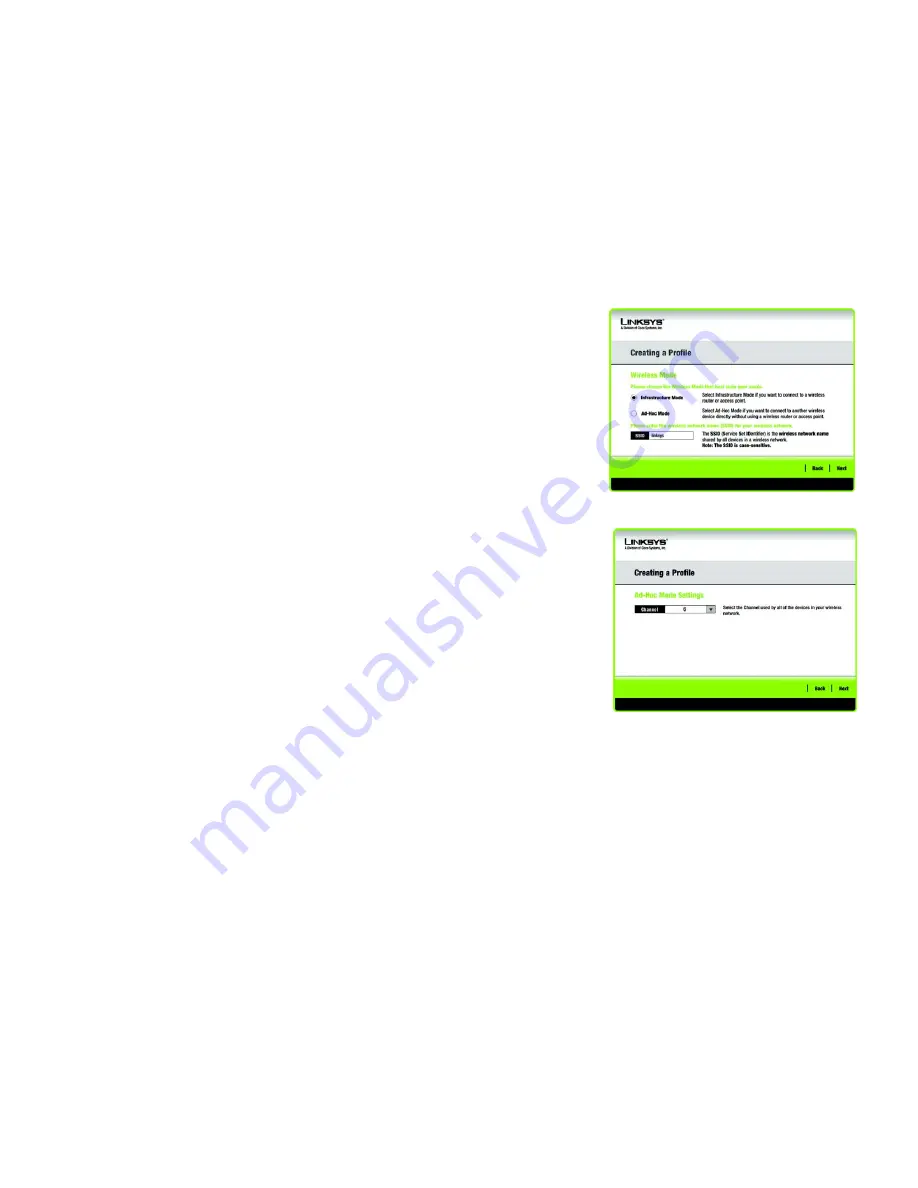
26
Chapter 5: Using the Wireless Network Monitor
Create a New Profile
Wireless-G USB Network Adapter with RangeBooster
3. The
Wireless Mode
screen shows a choice of two wireless modes. Click the
Infrastructure Mode
radio
button if you want to connect to a wireless router or access point. Click the
Ad-Hoc Mode
radio button if you
want to connect to another wireless device directly without using a wireless router or access point. Enter the
SSID for your network.
Infrastructure Mode
- Use this mode if you want to connect to a wireless router or access point.
Ad-Hoc Mode
- Use this mode if you want to connect to another wireless device directly without using a
wireless router or access point.
SSID
- This is the wireless network name that must be used for all the devices in your wireless network. It is
case- sensitive and should be a unique name to help prevent others from entering your network.
Click the
Next
button to continue, or click the
Back
button to return to the previous screen.
4. If you chose
Infrastructure Mode
, go to Step 5 now. If you chose
Ad-Hoc Mode
, the
Ad-Hoc Mode Settings
screen will appear.
Select the correct operating channel for your wireless network. The channel you choose should match the
channel set on the other devices in your wireless network. If you are unsure about which channel to use, keep
the default setting.
Click the
Next
button. Click the
Back
button to change any settings.
5. If your wireless network doesn’t have wireless security, select
Disabled
and then click the
Next
button to
continue. Proceed to Step 6.
If your wireless network has wireless security, select the method of security used:
WEP
,
WPA-Personal
,
WPA-Enterprise
,
PSK2
, or
RADIUS
. WEP stands for Wired Equivalent Privacy, and WPA stands for Wi-Fi
Protected Access. WPA is a stronger security method than WEP. RADIUS stands for Remote Authentication
Dial-In User Service. PSK2 stands for Pre-shared Key 2. Click the
Next
button to continue or the
Back
button
to return to the previous screen.
Proceed to the appropriate section for your security method: WEP, WPA-Personal, PSK2, WPA-Enterprise, or
RADIUS.
Figure 5-15: Wireless Mode
Figure 5-16: Ad-Hoc Mode Settings
encryption:
encoding data transmitted in a network.
wpa
(wi-fi protected access: a wireless security protocol
using TKIP (Temporal Key Integrity Protocol) encryption,
which can be used in conjunction with a RADIUS server.
wep
(wired equivalent privacy): a method of encrypting network
data transmitted on a wireless network for greater security.
Summary of Contents for LINKSYS WUSB54GR
Page 64: ...58 Appendix H Regulatory Information Wireless G USB Network Adapter with RangeBooster ...
Page 65: ...59 Appendix H Regulatory Information Wireless G USB Network Adapter with RangeBooster ...
Page 66: ...60 Appendix H Regulatory Information Wireless G USB Network Adapter with RangeBooster ...
Page 133: ...59 Anhang H Zulassungsinformationen Wireless G USB Netzwerkadapter mit RangeBooster ...
Page 134: ...60 Anhang H Zulassungsinformationen Wireless G USB Netzwerkadapter mit RangeBooster ...
Page 135: ...61 Anhang H Zulassungsinformationen Wireless G USB Netzwerkadapter mit RangeBooster ...
Page 201: ...58 Annexe H Réglementation Adaptateur réseau USB sans fil G avec RangeBooster ...
Page 202: ...59 Annexe H Réglementation Adaptateur réseau USB sans fil G avec RangeBooster ...
Page 203: ...60 Annexe H Réglementation Adaptateur réseau USB sans fil G avec RangeBooster ...
















































