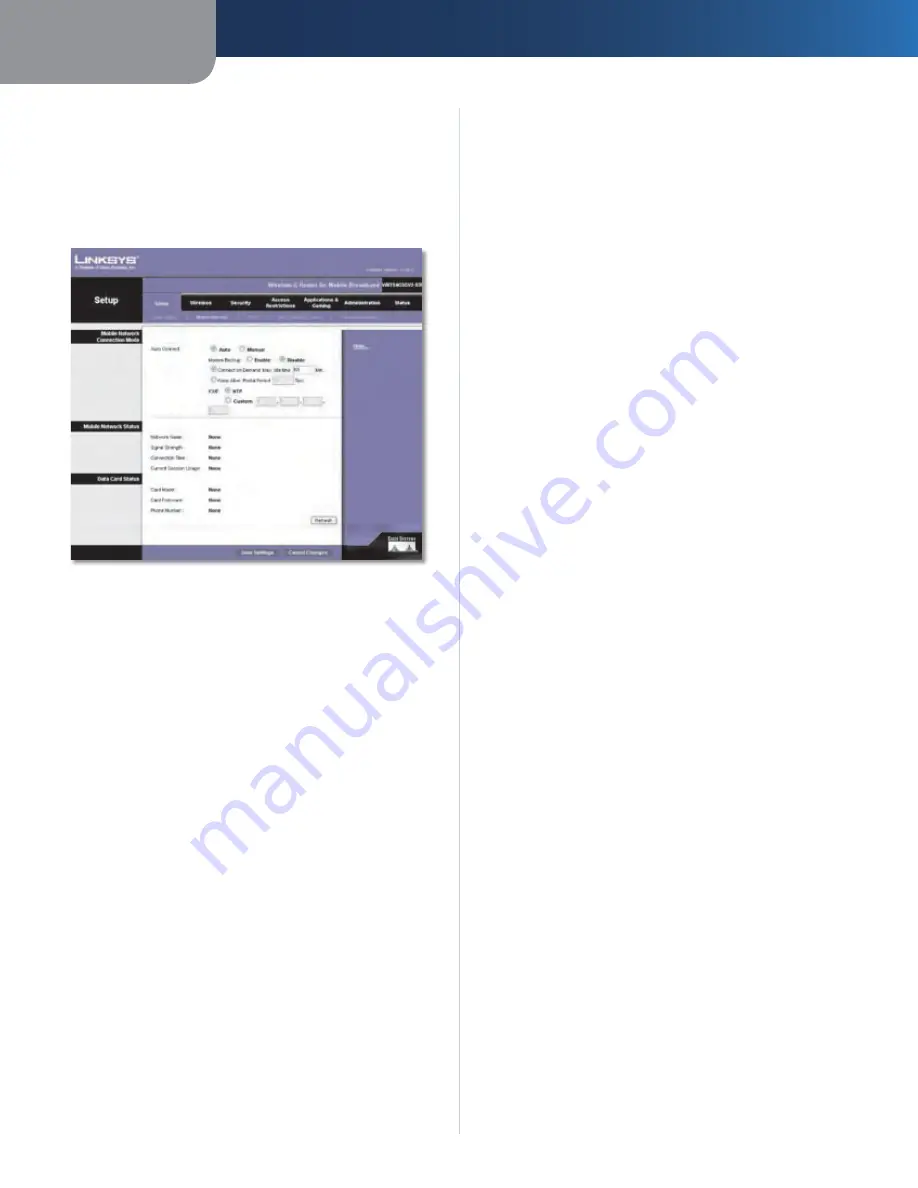
Chapter3
Advanced Configuration
12
Wreless-G Router for Moble Broadband
Setup > Mobile Network
Configure mobile network settings and view mobile
broadband status information for the Router. Some of
these settings will be automatically configured by the
Router and, in most cases, should not be changed unless
you are instructed to do so.
Setup > Mobile Network
Mobile Network Connection Mode
Auto Connect
If you want the Router to automatically
connect to the default mobile network when it powers
on, keep the default,
Auto
. To manually connect to a
mobile network, select
Manual
. You can use the Mobile
Connect/Disconnect button on the Router to connect and
disconnect from the mobile network.
Modem Backup
To use the cable/DSL WAN broadband
modem as your backup, select
Enable
. Otherwise, keep
the default,
Dsable
.
Connect on Demand: Max Idle Tme
You can configure
the Router to cut the mobile network connection after
it has been inactive for a specified period of time (Max
Idle Time). If your mobile network connection has been
terminated due to inactivity, Connect on Demand enables
the Router to automatically re-establish your connection
as soon as you attempt to access the Internet again. To
use this option, select
Connect on Demand
. In the
Max
Idle Time
field, enter the number of minutes you want to
have elapsed before your mobile network connection
terminates. The default Max Idle Time is
1
minutes.
Keep Alve: Redal Perod
If you select this option,
the Router will periodically check your mobile network
connection. If you are disconnected, then the Router will
automatically re-establish your connection. To use this
option, select
Keep Alve
. In the
Redial Period
field, specify
how often you want the Router to check the mobile network
connection. The default Redial Period is
30
seconds.
ICMP
To use the default Network Time Protocol (NTP)
server, keep the default,
NTP
. To use a different time
server, select
Custom
, and enter its IP address.
Mobile Network Status
Network Name
The name of the mobile network the
Router uses is displayed.
Sgnal Strength
The strength of the mobile broadband
signal that the Router receives is displayed.
Connecton Tme
The length of time the Router has
been connected to the mobile network since your last
connection is displayed.
Current Sesson Usage
The amount of data that has
been sent to and received from the mobile network since
your last connection is displayed.
Data Card Status
Card Model
The model number of your mobile data card
or USB adapter is displayed.
Card Frmware
The firmware version of your mobile data
card or USB adapter is displayed.
Phone Number
The phone number of your mobile
broadband account is displayed.
Click
Refresh
to update the on-screen information.
Click
Save Settngs
to apply your changes, or click
Cancel
Changes
to cancel your changes.
Setup > DDNS
The Router offers a Dynamic Domain Name System (DDNS)
feature. DDNS lets you assign a fixed host and domain
name to a dynamic Internet IP address. It is useful when
you are hosting your own website, FTP server, or other
server behind the Router.
Before you can use this feature, you need to sign
up for DDNS service with a DDNS service provider,
www.dyndns.org or www.TZO.com. If you do not want to
use this feature, keep the default,
Dsabled
.
DDNS
DDNS Service
If your DDNS service is provided by DynDNS.org, then
select
DynDNS.org
from the drop-down menu. If your
DDNS service is provided by TZO, then select
TZO.com
.
The features available on the
DDNS
screen will vary,
depending on which DDNS service provider you use.







































