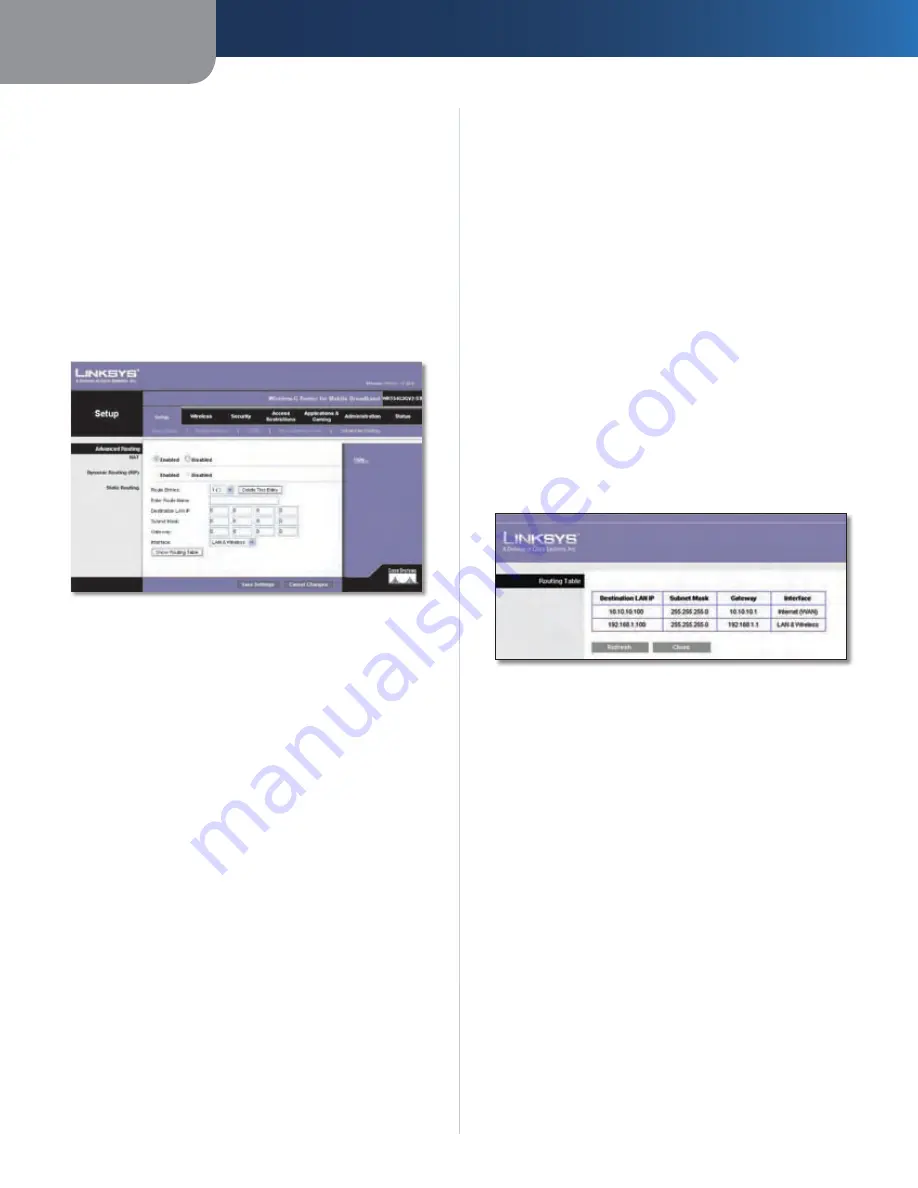
Chapter3
Advanced Configuration
1
Wreless-G Router for Moble Broadband
Clone My PC’s MAC
Click this button to clone the MAC
address of the computer you are using.
Click
Save Settngs
to apply your changes, or click
Cancel
Changes
to cancel your changes.
Setup > Advanced Routing
This screen is used to set up the Router’s advanced
functions. Operating Mode allows you to select the
type(s) of advanced functions you use. Dynamic Routing
automatically adjusts how packets travel on your network.
Static Routing sets up a fixed route to another network
destination.
Setup > Advanced Routing
Advanced Routing
NAT
Enabled/Dsabled
If this Router is hosting your network’s
connection to the Internet, keep the default,
Enabled
. If
another router exists on your network, select
Dsabled
.
When the NAT setting is disabled, dynamic routing will be
enabled.
Dynamic Routing (RIP)
Enabled/Dsabled
This feature enables the Router to
automatically adjust to physical changes in the network’s
layout and exchange routing tables with the other router(s).
The Router determines the network packets’ route based
on the fewest number of hops between the source and
the destination. When the NAT setting is enabled, the
Dynamic Routing feature is automatically disabled. When
the NAT setting is disabled, this feature is available. Select
Enabled
to use the Dynamic Routing feature.
Static Routing
A static route is a pre-determined pathway that network
information must travel to reach a specific host or network.
Enter the information described below to set up a new
static route.
Route Entres
To set up a static route between the Router
and another network, select a number from the drop-
down list. Click
Delete Ths Entry
to delete a static route.
Enter Route Name
Enter a name for the Route here,
using a maximum of 25 alphanumeric characters.
Destnaton LAN IP
The Destination LAN IP is the address
of the remote network or host to which you want to assign
a static route.
Subnet Mask
The Subnet Mask determines which
portion of a Destination LAN IP address is the network
portion, and which portion is the host portion.
Gateway
This is the IP address of the gateway device that
allows for contact between the Router and the remote
network or host.
Interface
This interface tells you whether the Destination
IP address is on the
LAN & Wreless
(Ethernet and wireless
networks) or the
WAN
(Internet)
.
Click
Show Routng Table
to view the static routes you
have already set up.
Advanced Routing > Routing Table
Routing Table
For each route, the Destination LAN IP address, Subnet
Mask, Gateway, and Interface are displayed. Click
Refresh
to update the information. Click
Close
to exit
this screen.
Click
Save Settngs
to apply your changes, or click
Cancel
Changes
to cancel your changes.
Wireless > Basic Wireless Settings
The basic settings for wireless networking are set on this
screen.





















