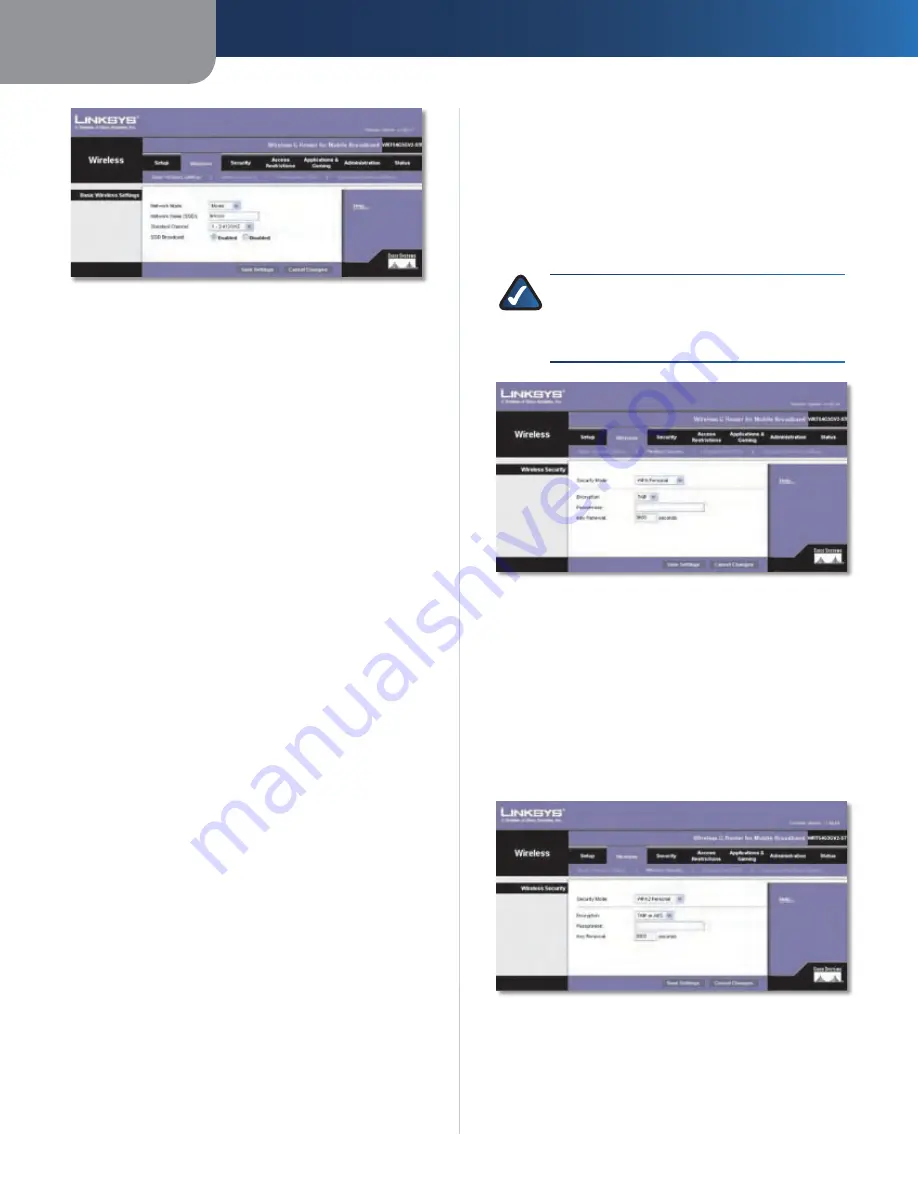
Chapter3
Advanced Configuration
1
Wreless-G Router for Moble Broadband
Wireless > Basic Wireless Settings
Basic Wireless Settings
Network Mode
From this drop-down menu, you can
select the wireless standards running on your network.
If you have Wireless-G and Wireless-B devices in your
network, keep the default,
Mxed
. If you have only
Wireless-G devices, select
G-Only
. If you have only
Wireless-B devices, select
B-Only
. If you do not have any
wireless devices in your network, select
Dsabled
.
Network Name (SSID)
The SSID is the network name
shared among all points in a wireless network. The
SSID must be identical for all devices in the wireless
network. It is case-sensitive and must not exceed
32 characters (use any of the characters on the keyboard).
Make sure this setting is the same for all points in your
wireless network. For added security, you should change
the default SSID (
lnksys
) to a unique name.
Standard Channel
Select the channel you want to use
for wireless networking.
SSID Broadcast
When wireless clients survey the local
area for wireless networks to associate with, they will
detect the SSID broadcast by the Router. To broadcast the
Router’s SSID, keep the default,
Enabled
. If you do not want
to broadcast the Router’s SSID, then select
Dsabled
.
Click
Save Settngs
to apply your changes, or click
Cancel
Changes
to cancel your changes.
Wireless > Wireless Security
The
Wireless Security
screen configures the security of
your wireless network. There are six wireless security
mode options supported by the Router: WPA Personal,
WPA2 Personal, WPA Enterprise, WPA2 Enterprise, RADIUS,
and WEP. (WPA stands for Wi-Fi Protected Setup, which
is a security method stronger than WEP encryption. WEP
stands for Wired Equivalent Privacy, while RADIUS stands
for Remote Authentication Dial-In User Service.) These
six are briefly discussed here. For detailed instructions
on configuring wireless security for the Router, refer to
“Chapter 2: Wireless Security.”
Wireless Security
Security Mode
Select the security method for your wireless network. If
you do not want to use wireless security, keep the default,
Dsabled
.
WPA Personal
NOTE:
If you are using WPA, always remember
that each device in your wireless network MUST
use the same WPA method and passphrase, or
else the network will not function properly.
Security Mode > WPA Personal
Encrypton
WPA supports two encryption methods, TKIP
and AES, with dynamic encryption keys. Select the type of
algorithm,
TKIP
or
AES
. The default is
TKIP
.
Passphrase
Enter a Passphrase of 8-63 characters.
Key Renewal
Enter a Key Renewal period, which instructs
the Router how often it should change the encryption
keys. The default is
300
seconds.
WPA2 Personal
Security Mode > WPA2 Personal
Encrypton
WPA2 supports two encryption methods,
TKIP and AES, with dynamic encryption keys. Select the
type of algorithm,
AES
or
AES or TKIP
. The default is
AES
or TKIP
.
Passphrase
Enter a Passphrase of 8-63 characters.




















