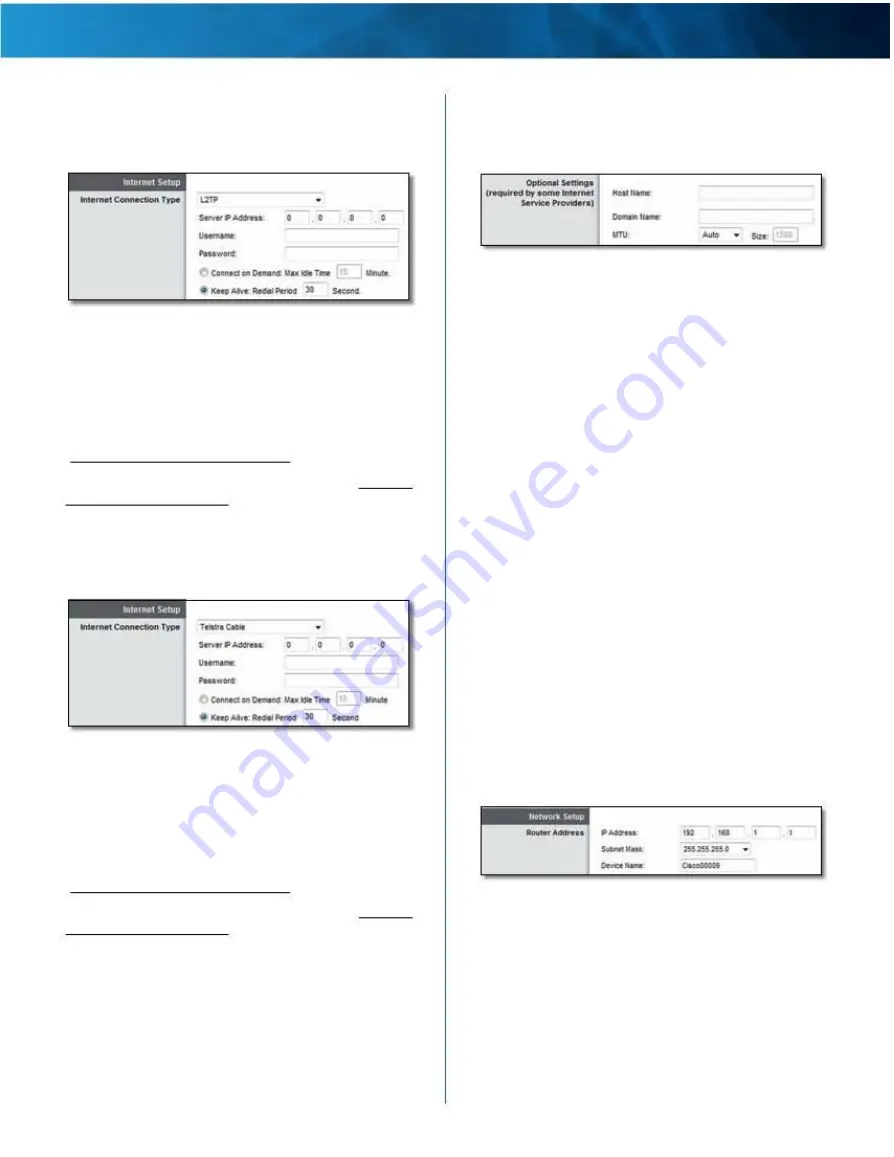
Linksys E4200
L2TP
Layer 2 Tunneling Protocol (L2TP) is a service that generally
applies to connections in Israel .
Chapter 2: Advanced Configuration
Optional Settings
Some of these settings may be required by your ISP . Verify
with your ISP before making any changes .
Basic Setup > Optional Settings
Internet Connection Type > L2TP
Server IP Address
This is the IP address of the L2TP
server . Enter the IP address provided by your ISP .
Username
Enter the username provided by your ISP .
Password
Enter the password provided by your ISP .
Connect on Demand: Max Idle Time
For details, refer to
“Connect on Demand or Keep Alive” on page 5 .
Keep Alive: Redial Period
For details, refer to “Connect
on Demand or Keep Alive” on page 5 .
Telstra Cable
Telstra Cable is a service that generally applies to
connections in Australia .
Host Name
Some ISPs, usually cable ISPs, require a host
name as identification . You may have to check with your
ISP to see if your service has been configured with a host
name . Enter a host name for the router, if required . In most
cases, you can leave this field blank .
Domain Name
Some ISPs, usually cable ISPs, require a
domain name as identification . You may have to check
with your ISP to see if your service has been configured
with a domain name . Enter a domain name for the router,
if required . In most cases, you can leave this field blank .
MTU
MTU is the Maximum Transmission Unit . It specifies
the largest packet size permitted for Internet transmission .
Select Manual if you want to manually enter the largest
packet size that is transmitted . To have the router select
the best MTU for your Internet connection, keep the
default, Auto .
Size
When Manual is selected in the MTU field, this option
is available . Leave this value in the 1200 to 1500 range . The
default size depends on the Internet Connection Type:
• DHCP, Static IP, or Telstra: 1500
• PPPoE: 1492
• PPTP or L2TP: 1460
Internet Connection Type > Telstra Cable
Server IP Address
This is the IP address of the Telstra
Cable server . Enter the IP address provided by your ISP .
Network Setup
The Network Setup section configures the IP settings for
your local network .
Username
Enter the username provided by your ISP .
Password
Enter the password provided by your ISP .
Connect on Demand: Max Idle Time
For details, refer to
“Connect on Demand or Keep Alive” on page 5 .
Keep Alive: Redial Period
For details, refer to “Connect
on Demand or Keep Alive” on page 5 .
Router Address
Basic Setup > Router Address
IP Address
The router’s local IP address is displayed . The
default is 192.168.1.1 .
Subnet Mask
The router’s local subnet mask is displayed .
The default is 255.255.255.0 .
Device Name
The default is Cisco followed by the last
5 digits of the router’s serial number, which is found on
the bottom of the router . (The Device Name is also the
router’s NetBIOS name .) If you used the setup software
Maximum Performance Wireless-N Router
6










































