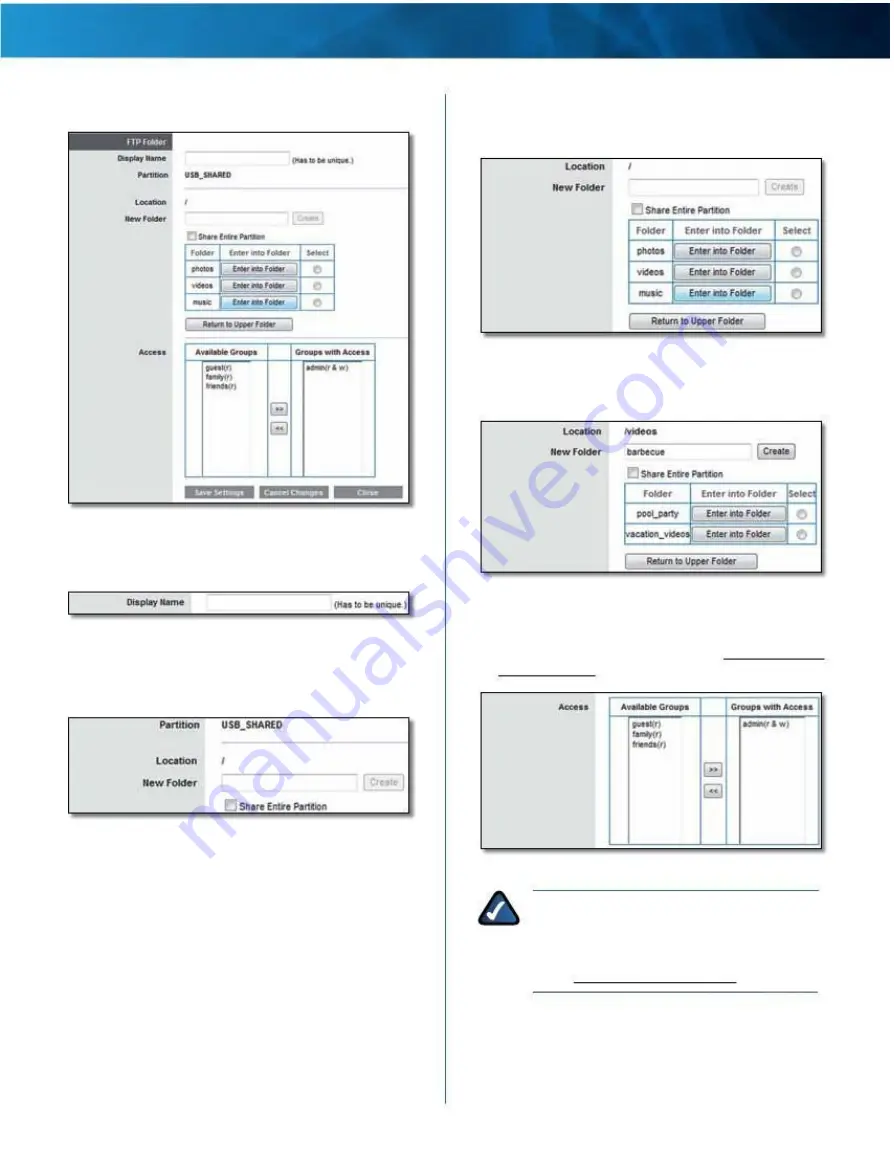
Linksys E4200
Create an FTP Folder
Chapter 2: Advanced Configuration
3 . To specify a folder for FTP client access, click Select . To
display subfolders, click Enter into Folder . To return to
the previous folder, click Return to Upper Folder .
FTP Folder > Select Folder or Enter into Folder
To create a new folder, enter its name in the New Folder
field . Then click Create .
FTP Server > FTP Folder
1 . In the Display Name field, enter a name for the FTP
folder .
FTP Folder > Create New Folder
FTP Folder > Enter Display Name
2 . The Partition name is displayed . If the FTP folder
should include the entire partition, select Share Entire
Partition and go to step 4 .
4 . To allow a group to access the FTP folder, select it
from the Available Groups column, and then click the
>> button . (To create groups, go to “Create or Edit a
Group Account” on page 31 .)
FTP Folder > Share Entire Partition
FTP Folder > Groups with Access
NOTE:
By default, the disk can be accessed
without a password . If you want to specify
which groups can access the FTP folder, select
Disabled for the Anonymous Disk Access option .
Go to “Storage > Administration” on page 29 .
5 . Click Save Settings to apply your changes, or click
Cancel Changes to clear your changes . Click Close to
exit this screen and return to the FTP Server screen .
Maximum Performance Wireless-N Router
28






























