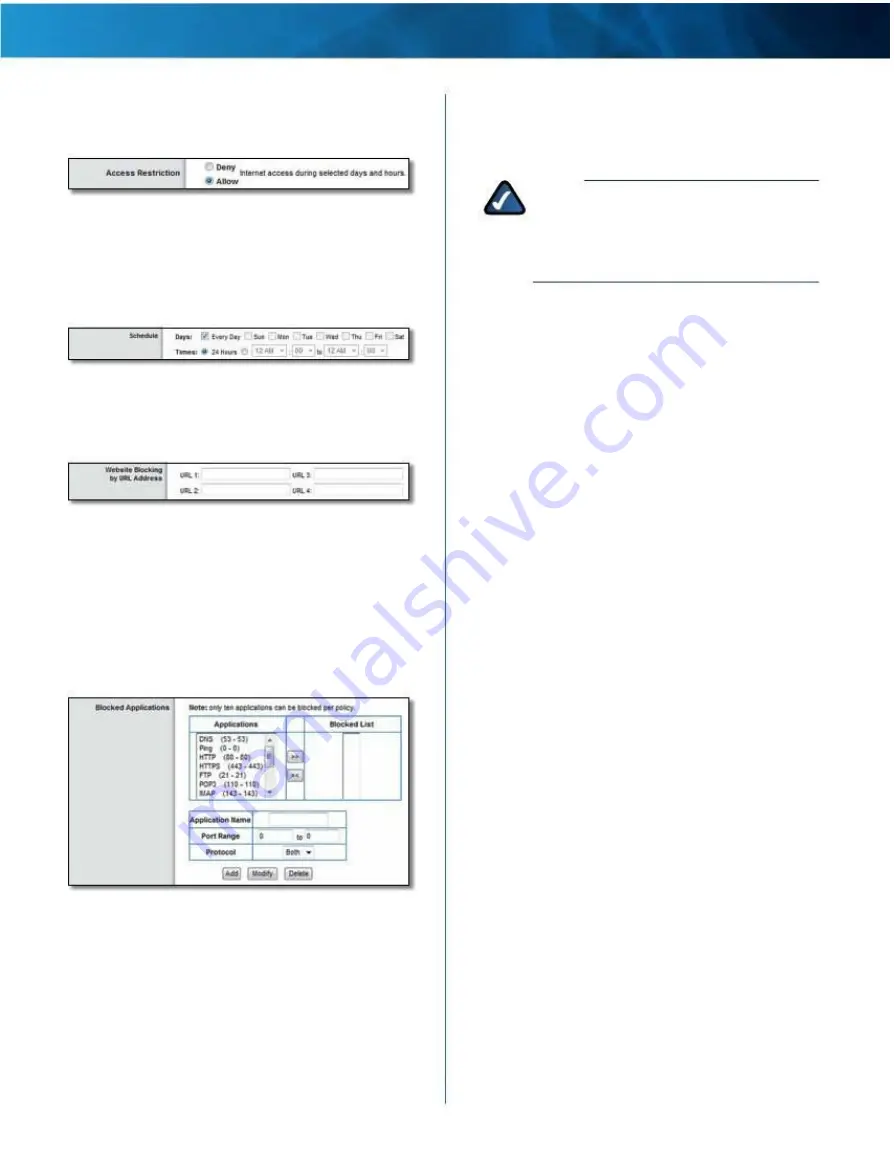
Linksys E4200
6 . To block Internet access for the computers on the List
of PCs screen, select Deny . To allow Internet access for
the computers on the List of PCs screen, select Allow .
Deny or Allow
7 . Decide which days and what times you want this
policy to be enforced . Select the individual days during
which the policy will be in effect, or select Every Day .
Then enter a time span during which the policy will be
in effect, or select 24 Hours .
Schedule
7 . To block websites with specific URL addresses, enter
each URL in a separate Website Blocking by URL Address
field .
Website Blocking by URL Address
8 . You can filter access to various services accessed over
the Internet, such as FTP or telnet . (You can block up to
three applications per policy .)
From the Applications column, select the application
you want to block . Then click the >> button to move
it to the Blocked List column . To remove an application
from the Blocked List column, select it and click the <<
button .
Blocked Applications
9 . If the application you want to block is not listed or you
want to edit a service’s settings, enter the application’s
name in the Application Name field . Enter its range in
the Port Range fields . Select TCP (Transmission Control
Protocol), UDP (User Datagram Protocol), or Both from
the Protocol drop-down menu . Then click Add .
To modify a service, select it from the Applications
column . Change its Application Name, Port Range,
and/or Protocol setting . Then click Modify .
Chapter 2: Advanced Configuration
To delete a service, select it from the Applications list .
Then click Delete .
10 . Click Save Settings to save the policy’s settings, or
click Cancel Changes to clear the changes .
NOTE:
If you have already set up Parental
Controls and now want to use Internet Access
Policy, then you will be asked to enter the
password for Parental Controls before you can
click Save Settings .
Maximum Performance Wireless-N Router
22






























