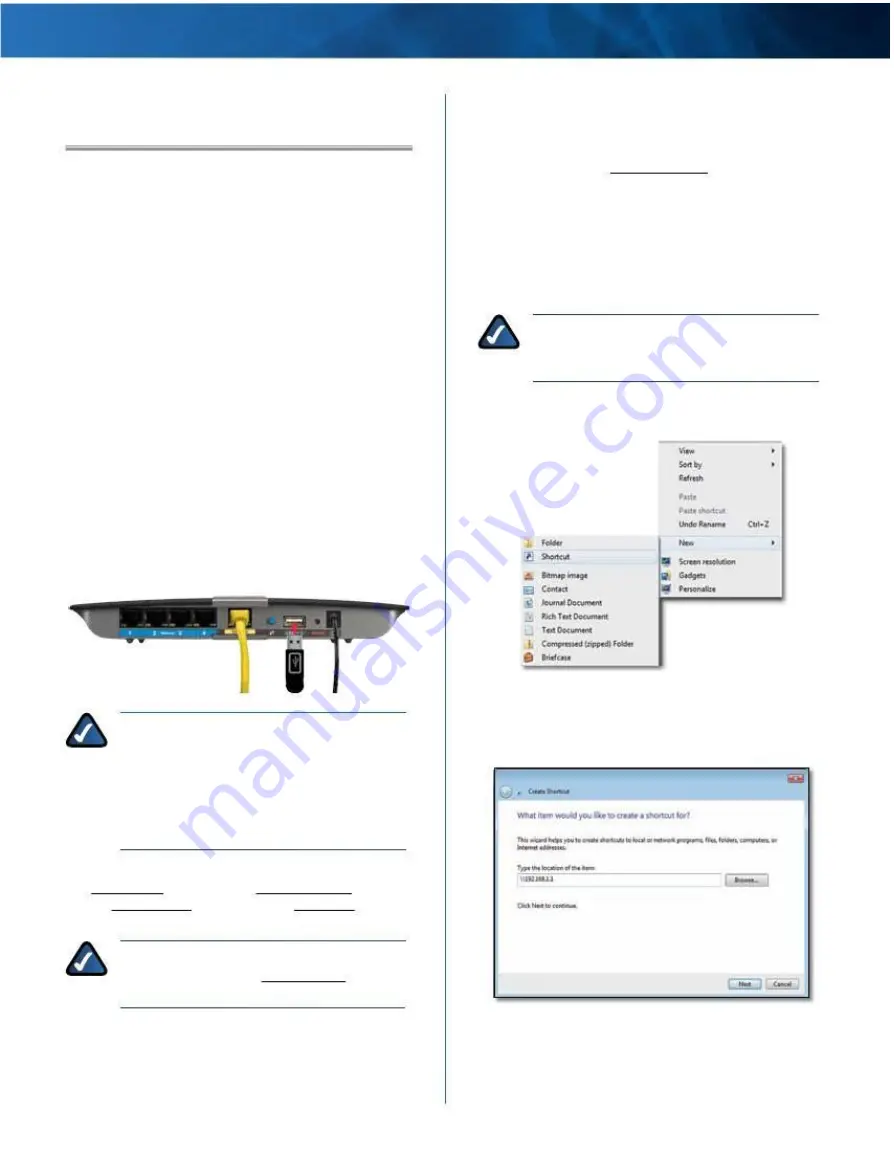
Linksys E4200
Appendix B: How to Connect and Access USB Storage
Appendix B: How to Connect and
Access USB Storage
Overview
The router’s USB port lets you connect USB storage that
can be accessed over your network . This appendix covers
the following:
• Connect and remove the USB storage device
• Access the USB storage device and create shortcuts
• Map the USB storage device (Windows) or add it to
Startup Login Items (Mac)
• Create a shared folder on a USB storage device
(advanced users)
• Manage access to shared folders using group and user
accounts (advanced users)
Remove USB Storage
If you need to disconnect a USB storage device from the
router, first click Safely Remove Disk on the Storage >
Disk screen (refer to “Storage > Disk” on page 22) . This
prevents the possible loss or corruption of data, which
may occur if you remove the disk while it is transferring
data .
Quick Access
Windows 7, Vista, or XP
NOTE:
The screenshots are shown for
Windows 7, and similar screens appear for
non-Windows 7 users .
1 . Right-click your desktop . Select New and click
Shortcut .
Add or Remove USB Storage
Add USB Storage
1 . Make sure your computer has a wired or wireless
connection to the router .
2 . Connect an external USB hard disk drive or USB flash
drive to the USB port of the router .
Windows Explorer Icon
NOTE:
If your USB storage device includes two
USB connectors, then connect the primary USB
connector to the USB port of the router . If the
USB storage device does not work properly
(because it requires additional power from the
secondary USB connector), then use a different
USB storage device with a single USB connector .
3 . Follow the instructions for your operating system:
“Windows 7” on page 45, “Windows Vista” on page
47, “Windows XP” on page 49, or “Mac OS X” on page
51 .
NOTE:
For a quick way to access your USB
storage device, go to “Quick Access” on page
44 .
2 . In the Type the location of the item field, enter the
default IP address of the router: \\192.168.1.1 and
click Next .
Create Shortcut - Enter IP Address
Maximum Performance Wireless-N Router
49




























