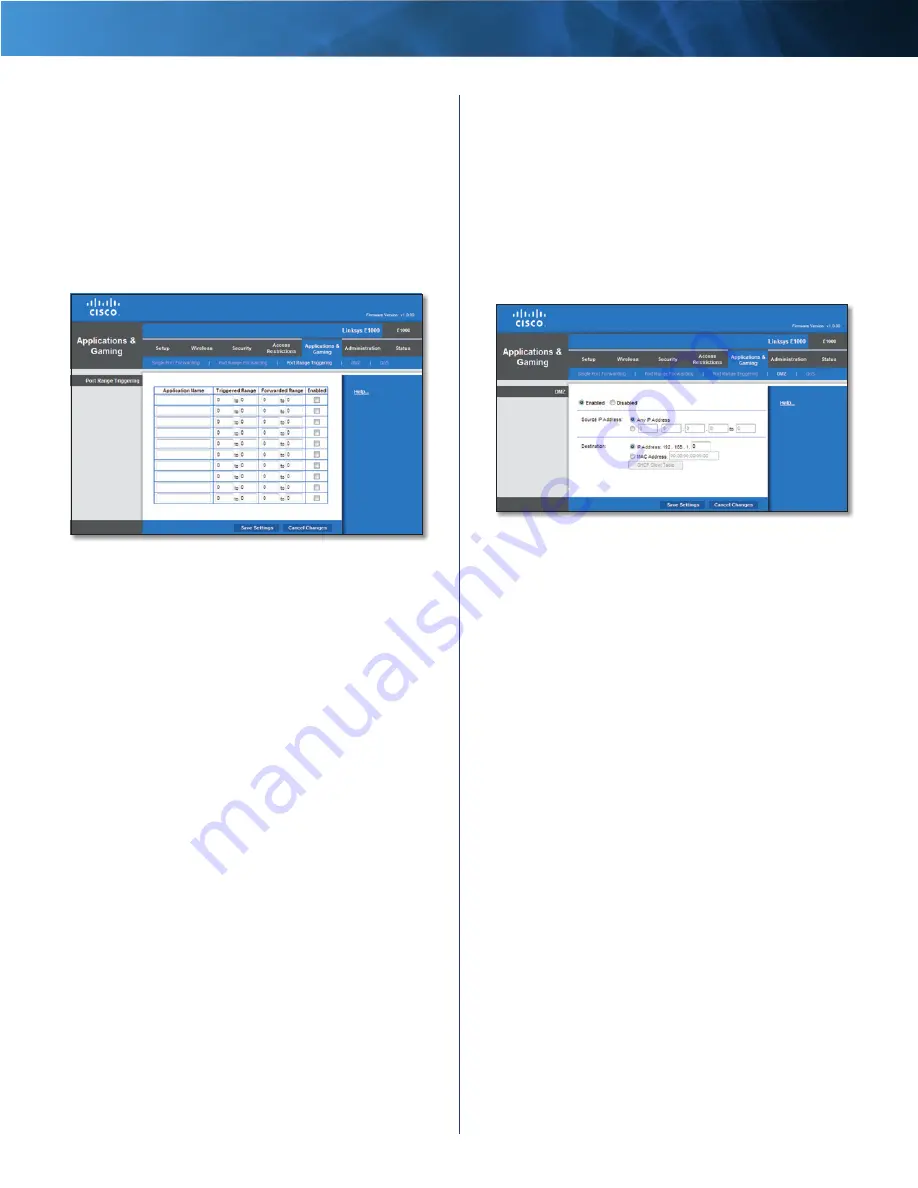
21
Wireless-N Router
Linksys E1000
Chapter 2: Advanced Configuration
Applications & Gaming > Port Range
Triggering
The
Port Range Triggering
screen allows the Router to
watch outgoing data for specific port numbers . The IP
address of the computer that sends the matching data is
remembered by the Router, so that when the requested
data returns through the Router, the data is pulled back
to the proper computer by way of IP address and port
mapping rules .
Applications and Gaming > Port Range Triggering
Port Range Triggering
For each entry, complete the following:
Application Name
Enter the application name of the
trigger .
Triggered Range
Enter the starting and ending port
numbers of the triggered port number range . Check
with the Internet application documentation for the port
number(s) needed .
Forwarded Range
Enter the starting and ending port
numbers of the forwarded port number range . Check
with the Internet application documentation for the port
number(s) needed .
Enabled
Select Enabled to enable port triggering .
Click Save Settings to apply your changes, or click Cancel
Changes to clear your changes .
Applications and Gaming > DMZ
The DMZ (Demilitarized Zone) feature allows one
network computer to be exposed to the Internet for use
of a special-purpose service such as Internet gaming or
videoconferencing . DMZ hosting forwards all the ports
at the same time to one computer . The Port Range
Forwarding feature is more secure because it only opens
the ports you want to have opened, while DMZ hosting
opens all the ports of one computer, exposing the
computer to the Internet .
Applications and Gaming > DMZ
DMZ
Any computer whose port is being forwarded should have
its DHCP client function disabled and have a new static IP
address assigned to it because its IP address may change
when using the DHCP function .
Enabled/Disabled
To disable DMZ hosting, select
Disabled . To expose one computer, select Enabled . Then
configure the following settings:
Source IP Address
If you want any IP address to be the
source, select Any IP Address . If you want to specify an IP
address or range of IP addresses as the designated source,
select and complete the IP address range fields .
Destination
If you want to specify the DMZ host by IP
address, select IP Address and enter the IP address in
the field provided . If you want to specify the DMZ host
by MAC address, select MAC Address and enter the MAC
address in the field provided . To retrieve this information,
click DHCP Client Table .











































