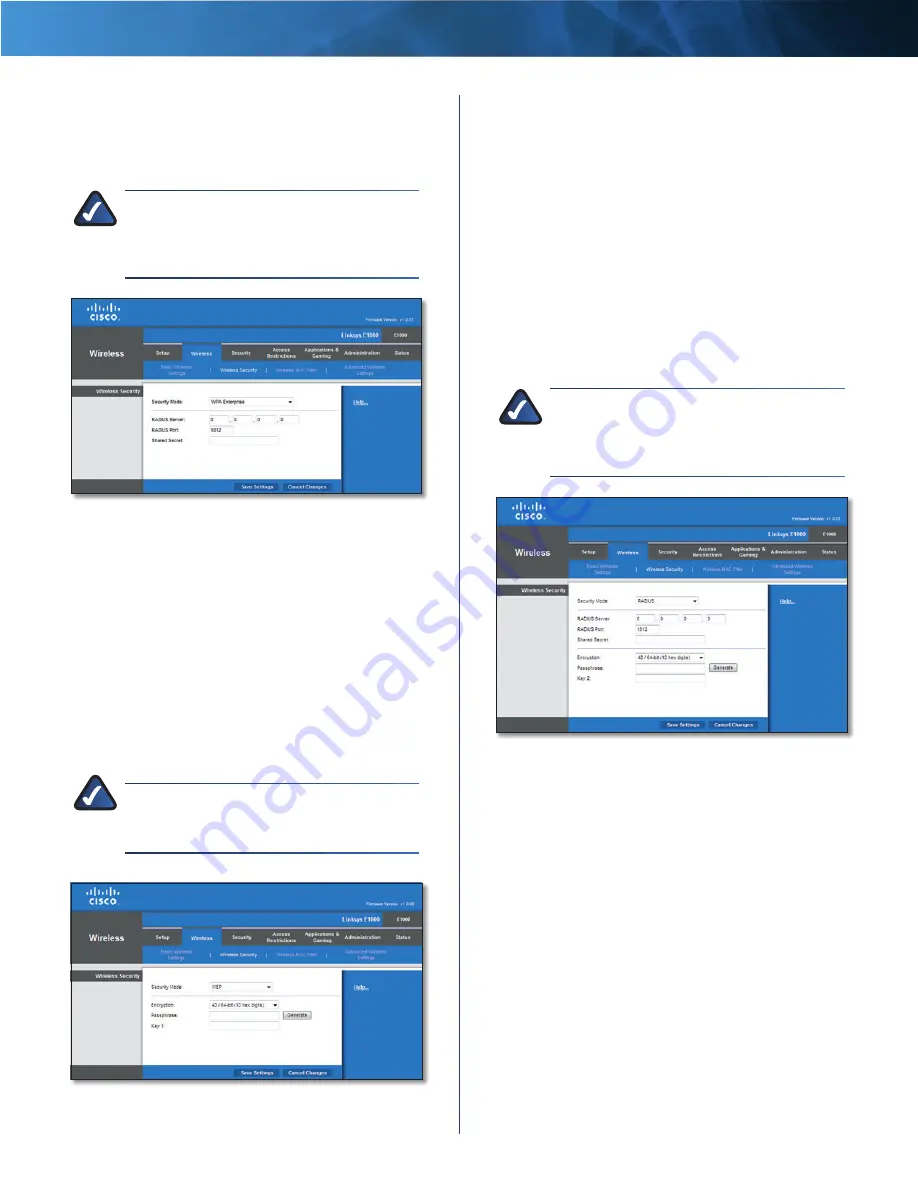
14
Wireless-N Router
Linksys E1000
Chapter 2: Advanced Configuration
WPA Enterprise
This option features WPA used in coordination with a
RADIUS server . (This should only be used when a RADIUS
server is connected to the Router .)
NOTE:
If you select WPA Enterprise as your
Security Mode, each device in your wireless
network MUST use WPA Enterprise and the
same shared key .
WPA Enterprise
RADIUS Server
Enter the IP address of the RADIUS server .
RADIUS Port
Enter the port number of the RADIUS
server . The default is 1812 .
Shared Secret
Enter the key shared between the Router
and the server .
Click Save Settings to apply your changes, or click Cancel
Changes to clear your changes .
WEP
WEP is a basic encryption method, which is not as secure
as WPA .
NOTE:
If you select WEP as your Security Mode,
each device in your wireless network MUST use
WEP and the same encryption and shared key .
Wireless Security > WEP
Encryption
Select a level of WEP encryption, 40/64 bits
(10 hex digits) or 104/128 bits (26 hex digits) . The
default is 40/64 bits (10 hex digits) .
Passphrase
Enter a Passphrase to automatically generate
WEP keys . Then click Generate .
Key 1
If you did not enter a Passphrase, enter the WEP
key manually .
Click Save Settings to apply your changes, or click Cancel
Changes to clear your changes .
RADIUS
This option features WEP used in coordination with a
RADIUS server . (This should only be used when a RADIUS
server is connected to the Router .)
NOTE:
If you select RADIUS as your Security
Mode, each device in your wireless network
MUST use RADIUS and the same encryption
and shared key .
RADIUS
RADIUS Server
Enter the IP address of the RADIUS server .
RADIUS Port
Enter the port number of the RADIUS
server . The default is 1812 .
Shared Secret
Enter the key shared between the Router
and the server .
Encryption
Select a level of WEP encryption, 40/64 bits
(10 hex digits) or 104/128 bits (26 hex digits) . The
default is 40/64 bits (10 hex digits) .
Passphrase
Enter a Passphrase to automatically generate
WEP keys . Then click Generate .
Key 2
If you did not enter a Passphrase, enter the WEP
key manually .
Click Save Settings to apply your changes, or click Cancel
Changes to clear your changes .






























