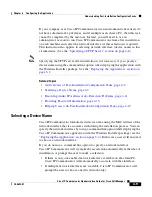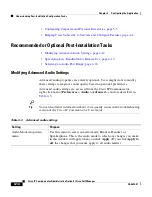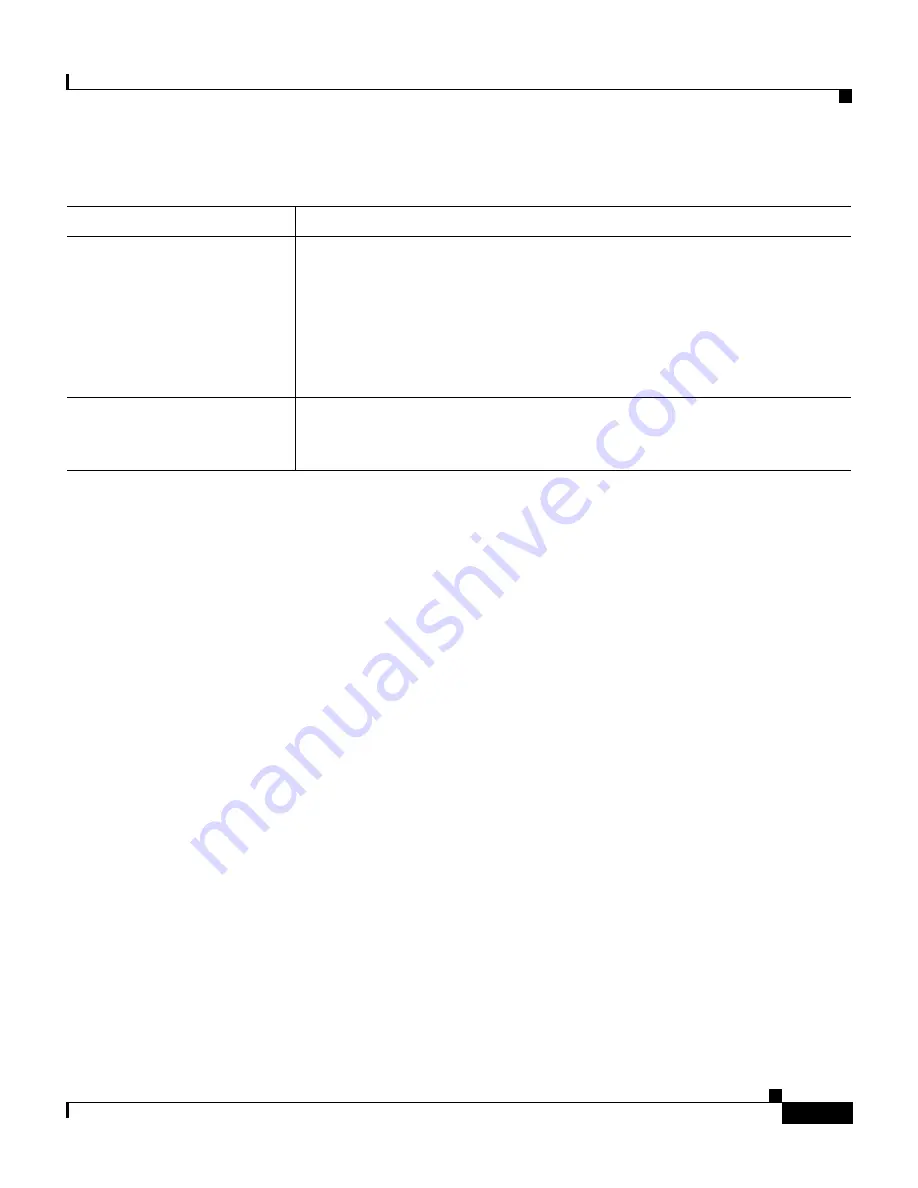
4-15
Cisco IP Communicator Administration Guide for Cisco CallManager
OL-4698-01
Chapter 4 Configuring the Application
Understanding Post-Installation Configuration Tasks
Related Topics
•
An Overview of Post-Installation Configuration Tasks, page 4-2
•
Specifying Low-Bandwidth for Remote Use, page 4-15
•
Configuring Settings for Remote Use, page 4-17
•
Selecting an Audio Port Range, page 4-16
•
Helping Users with Post-Installation Configuration Tasks, page 4-19
Specifying Low-Bandwidth for Remote Use
Remote users with low bandwidth connections might experience better audio
quality using a low-bandwidth codec.
To specify low-bandwidth, choose
Preferences > Audio
from the
Cisco IP Communicator right-click menu, and check the
Optimize for low
bandwidth
check box.
Related Topics
•
An Overview of Post-Installation Configuration Tasks, page 4-2
•
Modifying Advanced Audio Settings, page 4-14
•
Configuring Settings for Remote Use, page 4-17
Filters
Filters can make the audio sound sharper and less flat when you are
using a low-bandwidth codec. (Users enable or disable low bandwidth
by right-clicking on Cisco IP Communicator and choosing
Preferences
> Audio
.) Experiment with applying filters during a call. You can hear
the effect of a playback (listening) filter as soon as you apply it. To
gauge the effect of a recording (speaking) filter, ask the other party how
you sound.
Volume limit check box
Enabling this feature might be helpful if calls originating outside of the
network consistently sound louder than calls originating within the
network.
Table 4-3
Advanced audio settings
Setting
Purpose