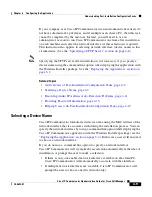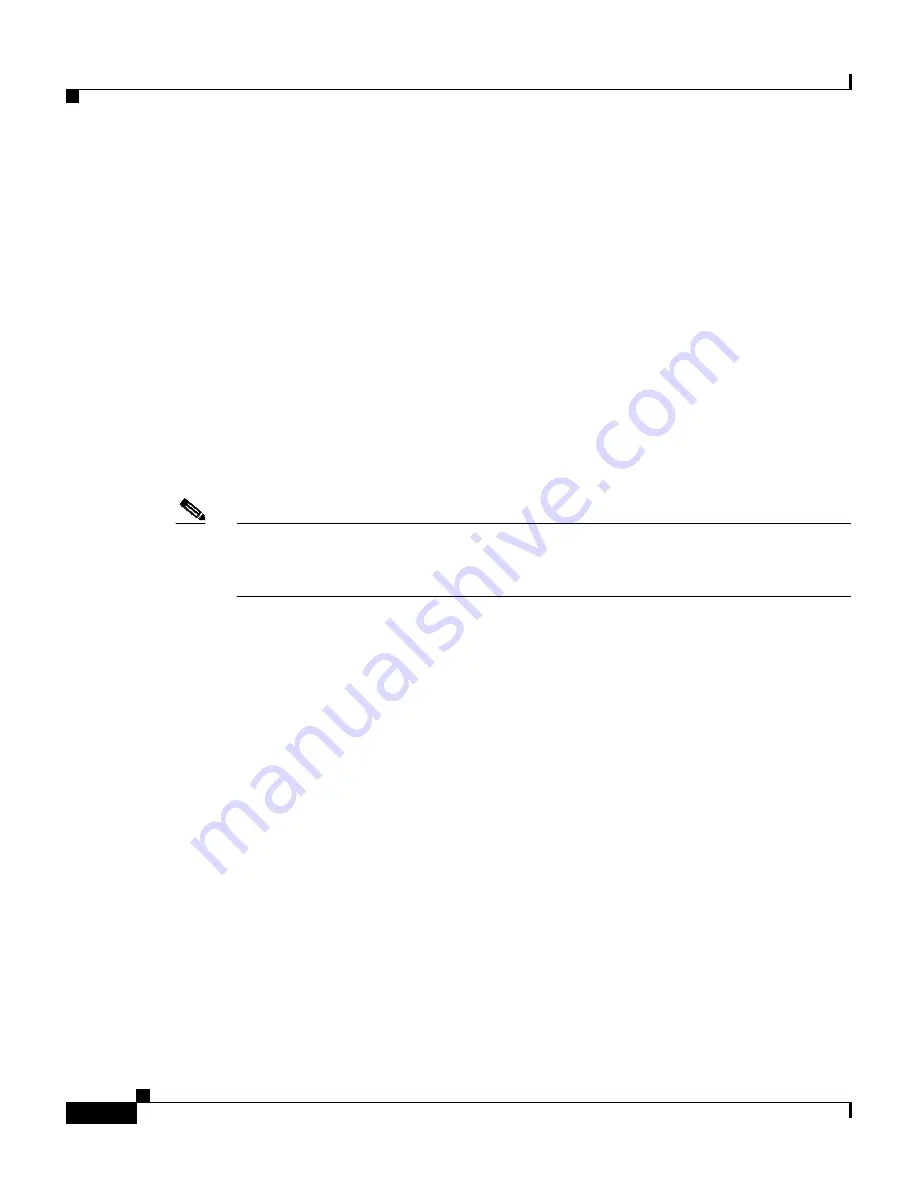
Chapter 3 Deploying and Updating Cisco IP Communicator
Updating the Application
3-10
Cisco IP Communicator Administration Guide for Cisco CallManager
OL-4698-01
Related Topics
•
Configuring Software Version Verification, page 3-8
•
Specifying a Non-Default Software Load for a Specific Device, page 3-10
Specifying a Non-Default Software Load for a Specific Device
You can apply a non-default load to a specific Cisco IP Communicator device by
specifying a software load in the Device Defaults Configuration page of
Cisco CallManager Administration.
If you want AutoUpdate to apply a specific software load to a specific
Cisco IP Communicator device, specify that load in the Phone Configuration page
in Cisco CallManager Administration. It will override whatever value is in the
Device Defaults Configuration page.
Note
Cisco CallManager Administration refers to components of the
Cisco IP Communicator application that can be updated as “firmware” instead of
“software,” and uses the descriptor “phone load” instead of “software load.”
Related Topics
•
Configuring Software Version Verification, page 3-8
•
Specifying a Default Software Load for All Cisco IP Communicator Devices,
page 3-9
Pushing Updates Using a Software Deployment Tool
You can use a software deployment tool to push software updates. You must use
this method if Cisco IP Communicator users do not have administrator privileges
on their client PCs (and if you do not want to administer updates locally on each
user’s machine).