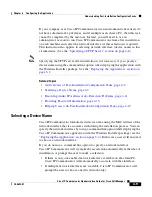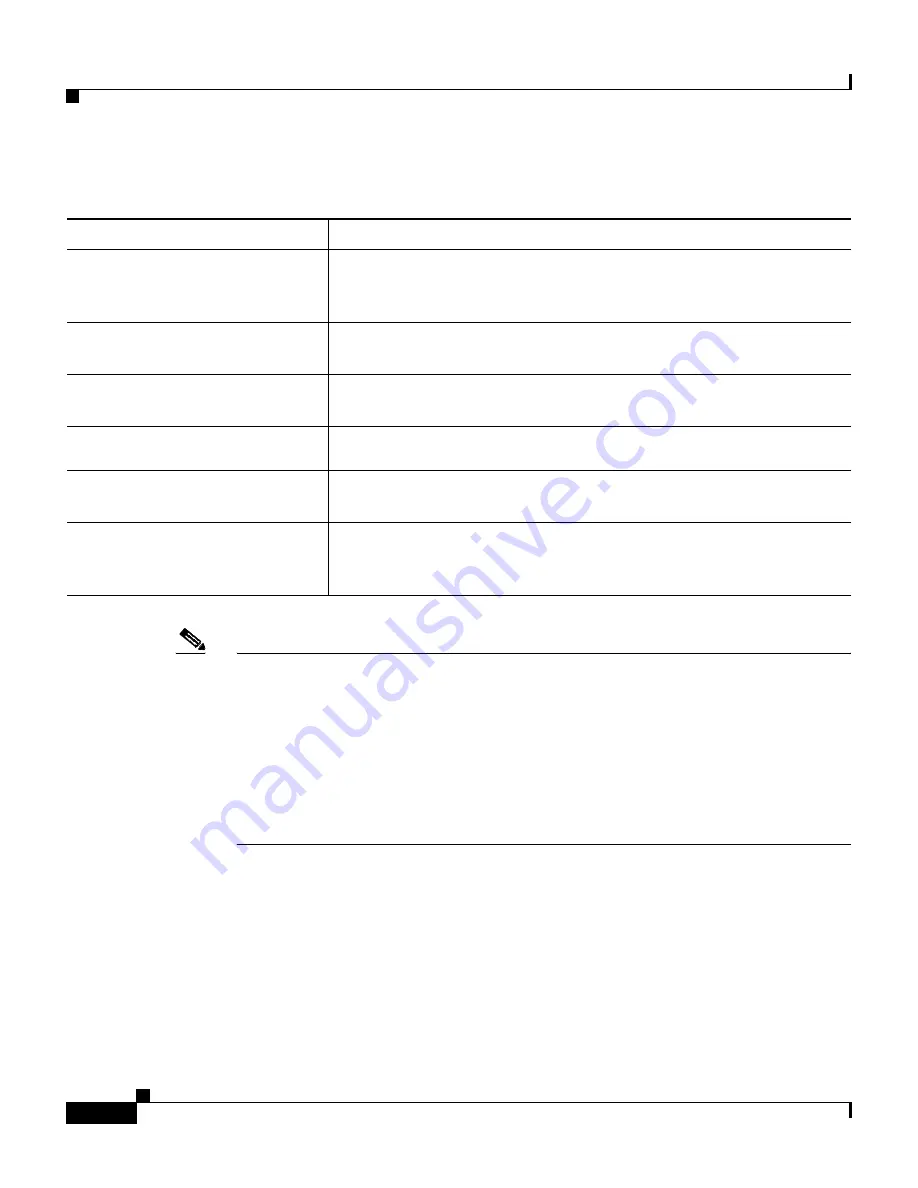
Chapter 3 Deploying and Updating Cisco IP Communicator
Deploying the Application
3-6
Cisco IP Communicator Administration Guide for Cisco CallManager
OL-4698-01
Note
•
The device name string that you enter must be the exact device name that
appears on Cisco IP Communicator (
right-click > Preferences > Network
).
•
The option to specify device name and TFTP variables applies to new
installations only, not upgrades.
•
If you want Cisco IP Communicator to display a dialog box that users must
manually dismiss before the installer reboots the machine, add a “+”
character after “qb” in the command line options in
Table 3-1
.
Related Topics
•
Deploying the Application, page 3-2
•
Updating the Application, page 3-7
•
Specifying a TFTP Server, page 4-8
•
Selecting a Device Name, page 4-9
Table 3-1
Using command line options with the MSI package
If you want to....
Use this command line
Prevent users from interacting
with the installation process, but
allow them to view its progress
msiexec.exe /i C:\CiscoIPCommunicatorSetup.msi /qb
Specify an installation directory
location
msiexec /i \\server\share\CiscoIPCommunicatorSetup.msi /qb
INSTALLDIR=“D:\Newlocation”
Specify the network interface of
the target PC’s network interface
msiexec /i CiscoIPCommunicatorSetup.msi /qb
DEVICENAME=“Network Adapter Device Name”
Specify one TFTP server address
msiexec /i CiscoIPCommunicatorSetup.msi /qb
TFTP1=”IP Address 1”
Specify multiple TFTP server
addresses
msiexec /i CiscoIPCommunicatorSetup.msi /qb
TFTP1=”IP Address 1” TFTP2=”IP Address 2”
Combine the device name and
TFTP server address(es) in one
command line
msiexec /i CiscoIPCommunicatorSetup.msi /qb
DEVICENAME="Network Adapter Device Name"
TFTP1=”IP Address 1” TFTP2=”IP Address 2”