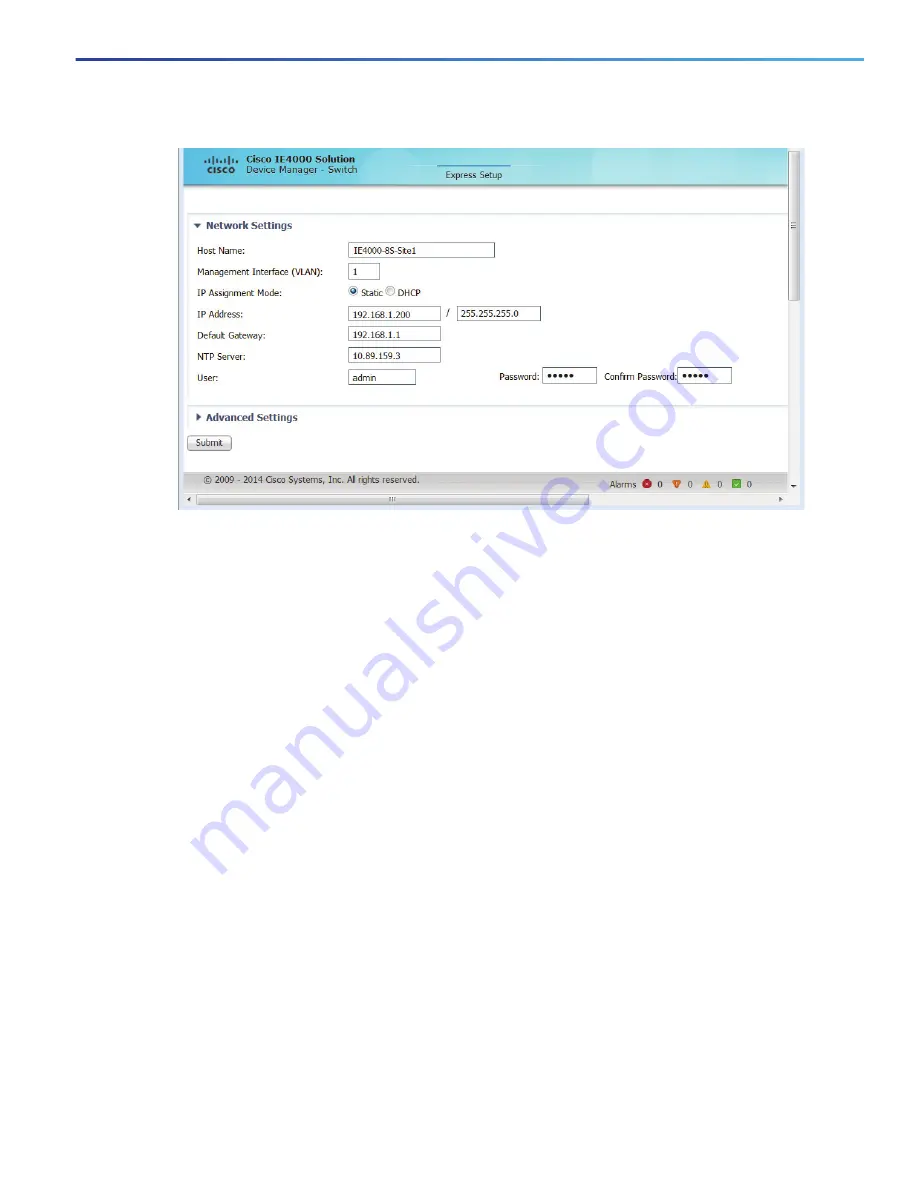
59
Configuring the Switch with the CLI Setup Program
Accessing the CLI Through Express Setup
11.
Enter all entries in English letters and Arabic numbers.
In the Network Settings (Required for Static IP):
—
IP Address
: Enter a valid IP address for the switch.
You can later use the IP address to access the switch through Device Manager.
—
Switch
Username
and
Password
: Enter a password. The password can be from 1 to 25 alphanumeric
characters, can start with a number, is case sensitive, allows embedded spaces, but does not allow spaces at
the beginning or end. In the Confirm Password field, enter the password again.
Note:
You must change the password from the default password,
cisco
.
—
Default Gateway: Enter the IP address of the router.
12.
Enter the Control Industrial Protocol (CIP) VLAN settings (optional):
—
CIP VLAN: Enter the VLAN on which CIP will be enabled. The CIP VLAN can be the same as the management
VLAN, or you can isolate CIP traffic on another VLAN that is already configured on the switch. The default CIP
VLAN is VLAN 1. Only one VLAN on a switch can have CIP enabled.
—
IP Address: Enter the IP address for the CIP VLAN. If the CIP VLAN is different from the management VLAN, you
must specify an IP address for the CIP VLAN. Make sure that the IP address that you assign to the switch is not
being used by another device in your network.
—
Subnet Mask: Select a mask from the drop-down list.
For more information about the CIP VLAN settings, click Help on the tool-bar.
13.
Optional Settings:
You can enter the optional information now, or enter it later by using Device Manager. For more information about
the Express Setup fields, see the on-line help for the Express Setup window.
Click Submit to save your changes and to complete the initial setup.




























