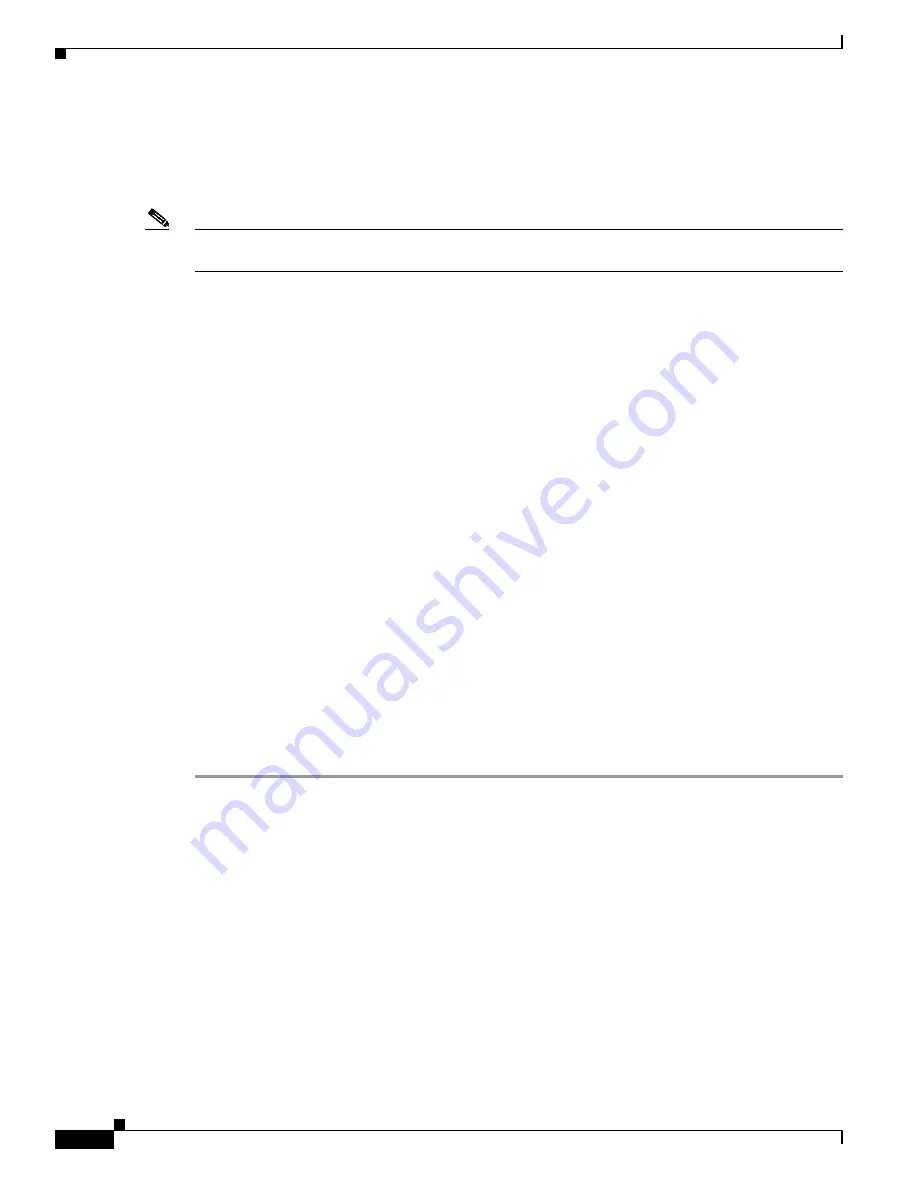
3-14
Cisco MDS 9000 Fabric Manager Switch Configuration Guide
OL-7753-01
Chapter 3 Overview of Fabric Manager
Using Performance Manager
Setting Device Manager Preferences
From the Device menu, choose
Preferences
to set your preferences for the behavior of the Device
Manager application.
Note
You can access the field descriptions for the windows or dialog boxes in this procedure in the Reference
section of the Device Manager help system.
Using Performance Manager
Performance Manager monitors network device statistics historically, and provide this information
graphically using a web browser. It presents recent statistics in detail and older statistics in summary.
Performance Manager also integrates with external tools, such as Cisco Traffic Analyzer.
Performance Manager Architecture
The Performance Manager has three parts:
•
Definition—Use a configuration wizard to create a configuration file
•
Collection—Performance Manager reads the configuration file and collects the desired information
•
Presentation—Performance Manager generates web pages to present the collected data Performance
Manager can collect a variety of data, about these fabric components: ISLs, host ports, storage ports,
route flows, and site-specific statistical collection areas.
Creating a PM Configuration File
Performance Manager has a Configuration File Wizard, which steps you through the process of creating
configuration files.
To create a configuration file, perform the following steps:
Step 1
Choose
Performance > Create Collection
in Fabric Manage to launch the wizard.
Step 2
Select the VSANs from which you want to collect data.
Step 3
Check the types of SAN objects for which you want to collect data.
Step 4
If you want to ignore flows with Zero counter values, check that check box.
Step 5
If you are using Cisco Traffic Analyzer, enter the URL where it is located on your network.
Step 6
Click
Next
to review the collected data.






























