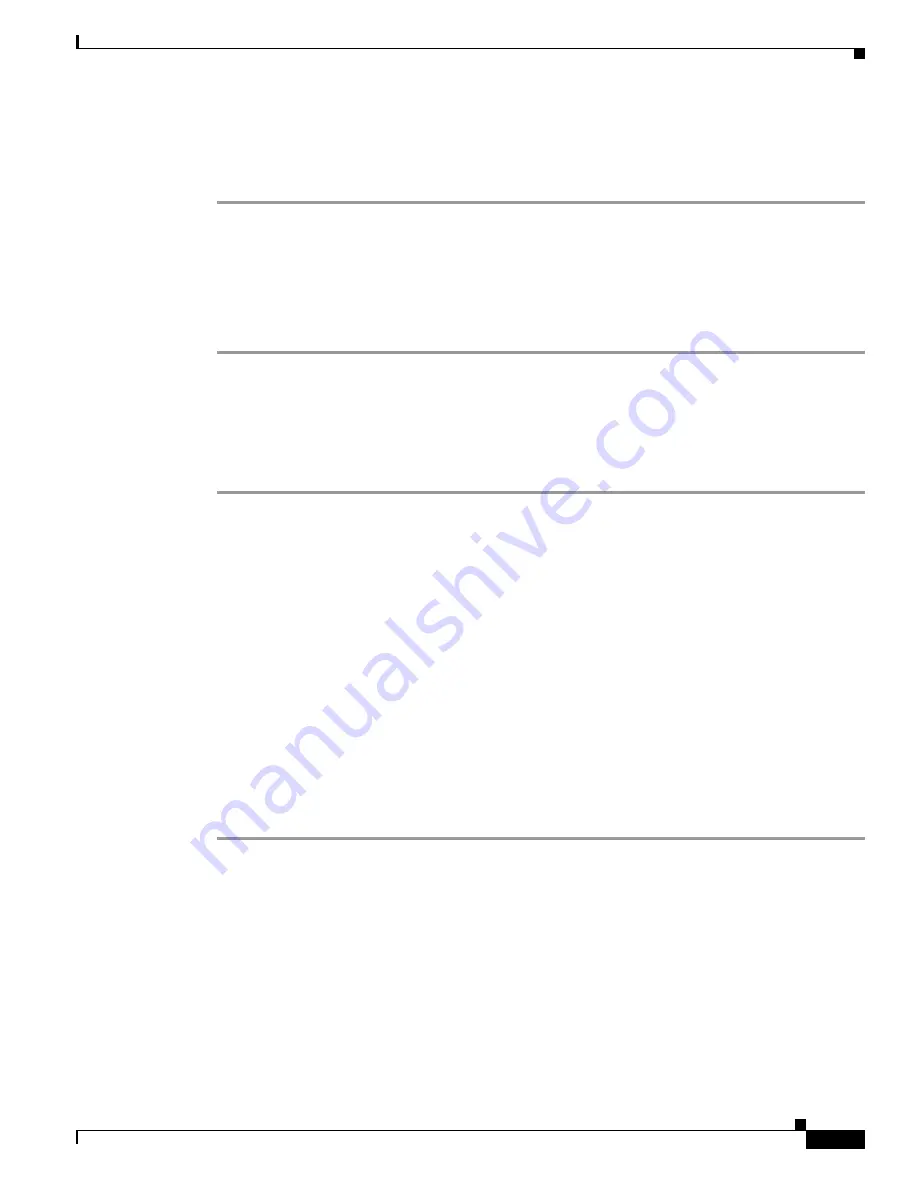
6-3
Cisco MDS 9000 Fabric Manager Switch Configuration Guide
OL-7753-01
Chapter 6 Initial Configuration
Display General NTP Statistics for a Switch
Display General NTP Statistics for a Switch
To display general NTP statistics for a switch, perform the following steps.
Step 1
From the Fabric Manager Physical pane of the menu tree, choose
Switches > System
, or from Device
Manager, choose
Admin > NTP
.
In Fabric Manager, you see the System information pane. In Device Manager, you see the NTP dialog
box.
Step 2
Click the
NTP General
tab.
You see the general NTP statistics for that switch.
Create an NTP Server or Peer
To create an NTP server or peer, perform the following steps.
Step 1
From the Fabric Manager Physical pane of the menu tree, choose
Switches > System
, or from Device
Manager, choose
Admin > NTP
.
In Fabric Manager, you see the System information pane. In Device Manager, you see the NTP dialog
box.
Step 2
Click the
NTP Peer
tab.
You see a list of NTP peers and servers for that switch.
Step 3
Click
Create
.
You see the Create NTP Peer dialog box.
Step 4
Enter the peer address in the Peer Address field.
Step 5
Choose the mode (peer or server).
Step 6
Check the
PrefPeer
check box if you want this peer to be a Preferred Peer.
Step 7
Click
Create
to create the peer or server, or click
Close
to close the dialog box without creating the peer
or server.
The newly created peer or server is listed on the Peer tab.






























