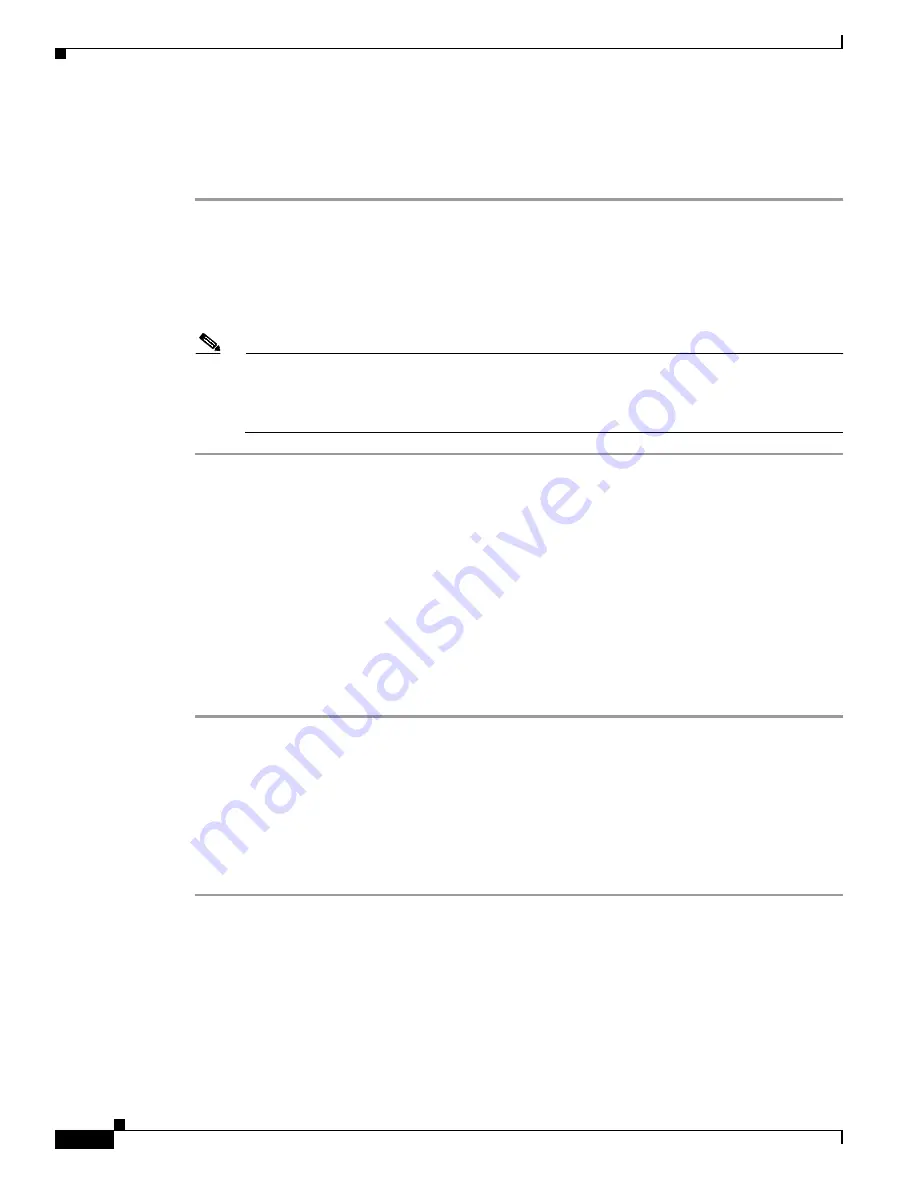
15-6
Cisco MDS 9000 Fabric Manager Switch Configuration Guide
OL-7753-01
Chapter 15 Configuring and Managing Zones
Configuring Aliases
Displaying Port Membership Information
To display port membership information for members assigned to zones, follow these steps.
Step 1
From the Fabric Manager, choose
Zone > Edit Full Database on Switch
. You see the Select VSAN
dialog box. Choose the VSAN and click
OK
.
You can also right-click a VSAN folder in the Logical tab and choose
Edit Local Zone Database
from
the pop-up menu. You see the Edit VSANxxx Local Full Zones window for the VSAN you selected.
Step 2
Click the
Members
tab.
Note
The default zone members are explicitly listed only when the default zone policy is configured
as permit. When the default zone policy is configured as deny, the members of this zone are not
shown. For more information, see the
“Changing the Default Zone Policy” section on
page 15-15
.
Viewing Zone Statistics
To monitor zone statistics from the Zone Server, choose
VSANxxx > Domain Manager
from the Fabric
Manager menu tree. You see the zone information in the Information pane. Click on the
Statistics
tab to
see the statistics information for the switches in the zone.
Deleting Zones and Members
To delete zones or members, follow these steps.
Step 1
From the Fabric Manager, choose
Zone > Edit Full Database on Switch
. You see the Select VSAN
dialog box. Choose the VSAN and click
OK
.
You can also right-click a VSAN folder in the
Logical
tab and choose
Edit Local Zone Database
from
the pop-up menu. You see the Edit VSANxxx Local Full Zones window for the VSAN you selected.
Step 2
Choose the zone or member you want to delete.
Step 3
Right-click the object and choose
Delete
from the pop-up menu. The selected object is deleted from the
zone database.
Configuring Aliases
You can assign an alias name and configure an alias member using either the FC ID, fabric port WWN
(fWWN), or pWWN values.






























