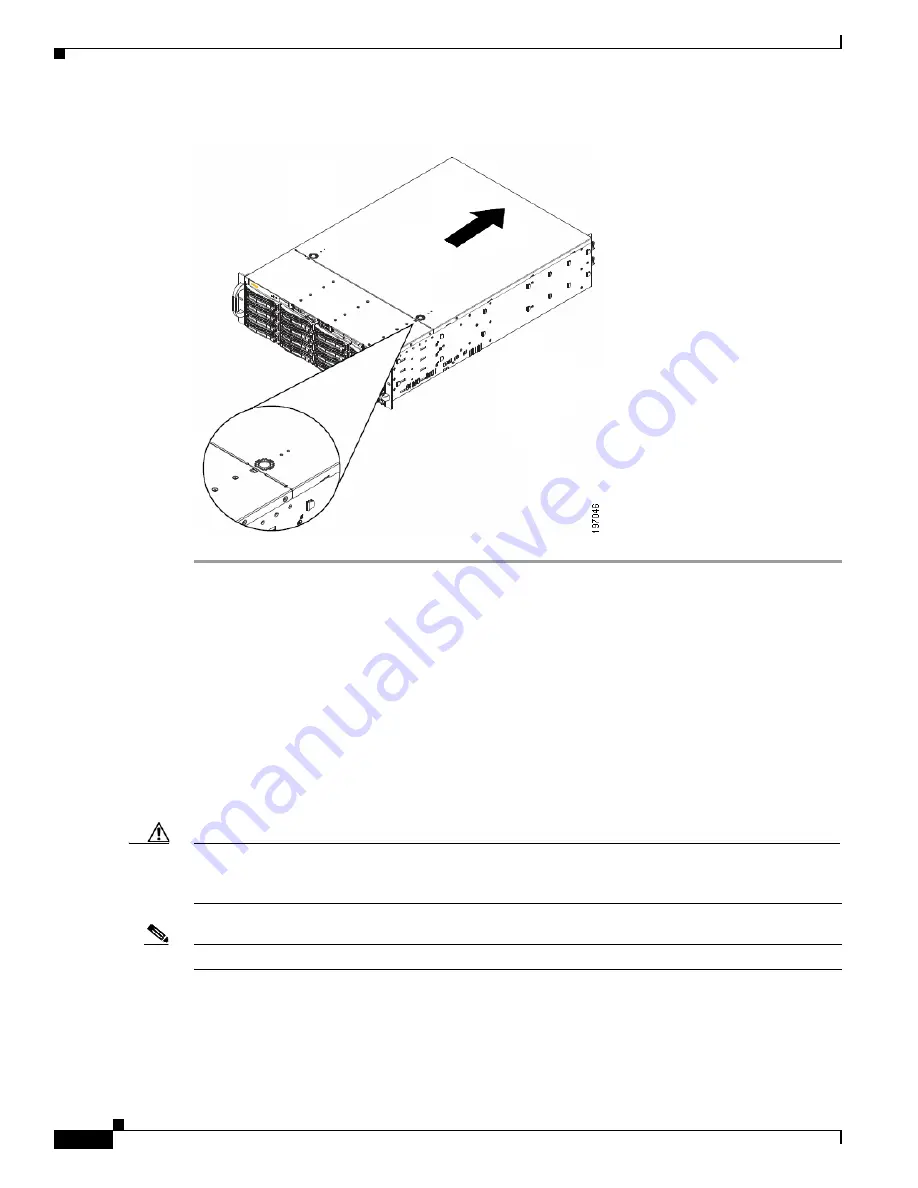
2-12
Cisco Physical Security Multiservices Platform Series User Guide
OL-21838-03
Chapter 2 Setting Up and Maintaining the Multiservices Platform Series Device
Multiservices Platform Series Maintenance Operations
Figure 2-7
Removing the Chassis Cover
To replace the chassis cover, slide the chassis cover toward the front of the device until the release tabs
engage. If you removed the screws that secure the chassis cover, replace these screws.
Replacing a System Fan
TheMultiservices Platform Series 2-RU model includes front fans and rear fans. The 1-RU model
includes front fans only. Fans are hot swappable, which allows you to replace one fan at a time while the
Multiservices Platform Series device is powered on.
The Cisco part number for fans is CIVS-FAN-2RU=.
To install fans, see
and perform the procedure that follows.
Caution
This section describes a procedure that you can perform while the Multiservices Platform Series device
is powered on. However, the unplug device from its power source before performing other service
operations on it.
Note
This figure illustrates a sample model. The procedure is similar on all models.
















































