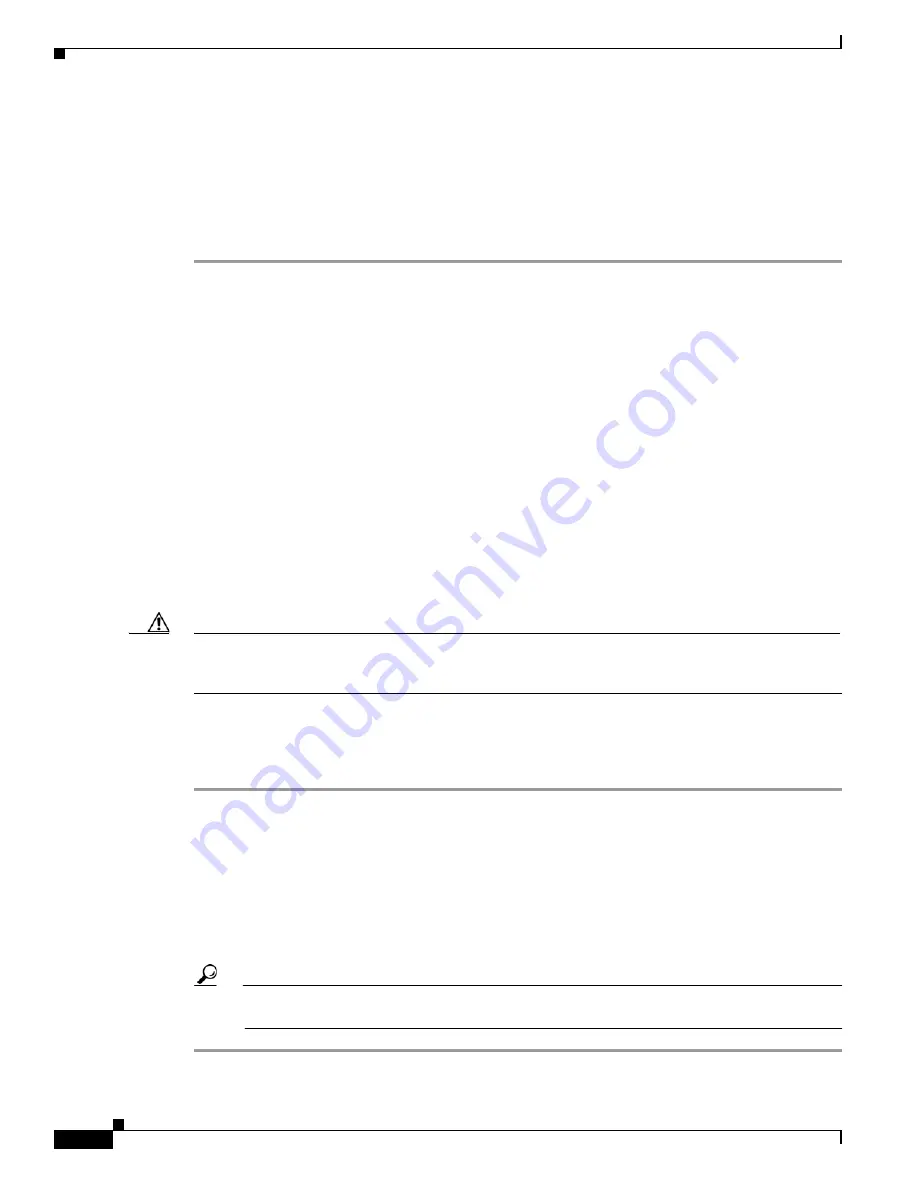
2-10
Cisco Physical Security Multiservices Platform Series User Guide
OL-21838-03
Chapter 2 Setting Up and Maintaining the Multiservices Platform Series Device
Setting up a Multiservices Platform Series Device
Step 4
Slide the inner rails into the middle rails, keeping even pressure on each side, until the locking tab of the
inner rail clicks into the front of the middle rail.
The server is now locked into the fully extended position.
Step 5
Simultaneously press each locking tab (see
) and push the server all the way to the rear of the
rack
Step 6
(Optional) Use M5 x 20L-T screws to secure the server handles to the front of the rack.
To remove the Multiservices Platform Series device from the rack, pull it out from the rack until the inner
rail is fully extended, press each inner rail locking tab down (see
), then remove the server
from the rack.
To remove an outer rail from the rack, remove the screws that attach it to the rack (if you used these
screws), depress the black outer rail locking tabs that protrude through the front and rear rack mounting
holes, lift the rail so its hooks are free from the mounting holes, and slide the rail pieces together so that
you can remove from the rack.
Installing Hard Drives
If you ordered a Multiservices Platform Series 2-RU model, you must install the hard drives that you
ordered for the system.
If you are installing six drives in a Multiservices Platform Series 2-RU chassis, install the drives in the
left six slots as you face the front of the chassis. You can install drives in any order and into any available
slot.
Caution
When installing hard drives for the first time, make sure that each hard drive includes a label with a serial
number that is identical to the serial number of the Multiservices Platform Series chassis. Setting up a
Multi Services Platform with mismatched hard drives prevents the system from operating.
To install hard drives, follow these steps:
Procedure
Step 1
Press the red handle-release button on the front of the hard drive.
The drive handle extends from the front of the hard drive.
Step 2
With the red handle-release button of the hard drive facing toward you and to the right, push the drive
straight into an open slot on the front of the Multiservices Platform Series chassis until you feel
resistance.
Step 3
Push the drive handle toward the hard drive until the handle locks into place.
Step 4
Repeat these steps until each hard drive is installed.
Tip
You may find it easiest to install the drives from the top down and from the right to the left. This
approach allows the drives to slide into the slots more easily.






























