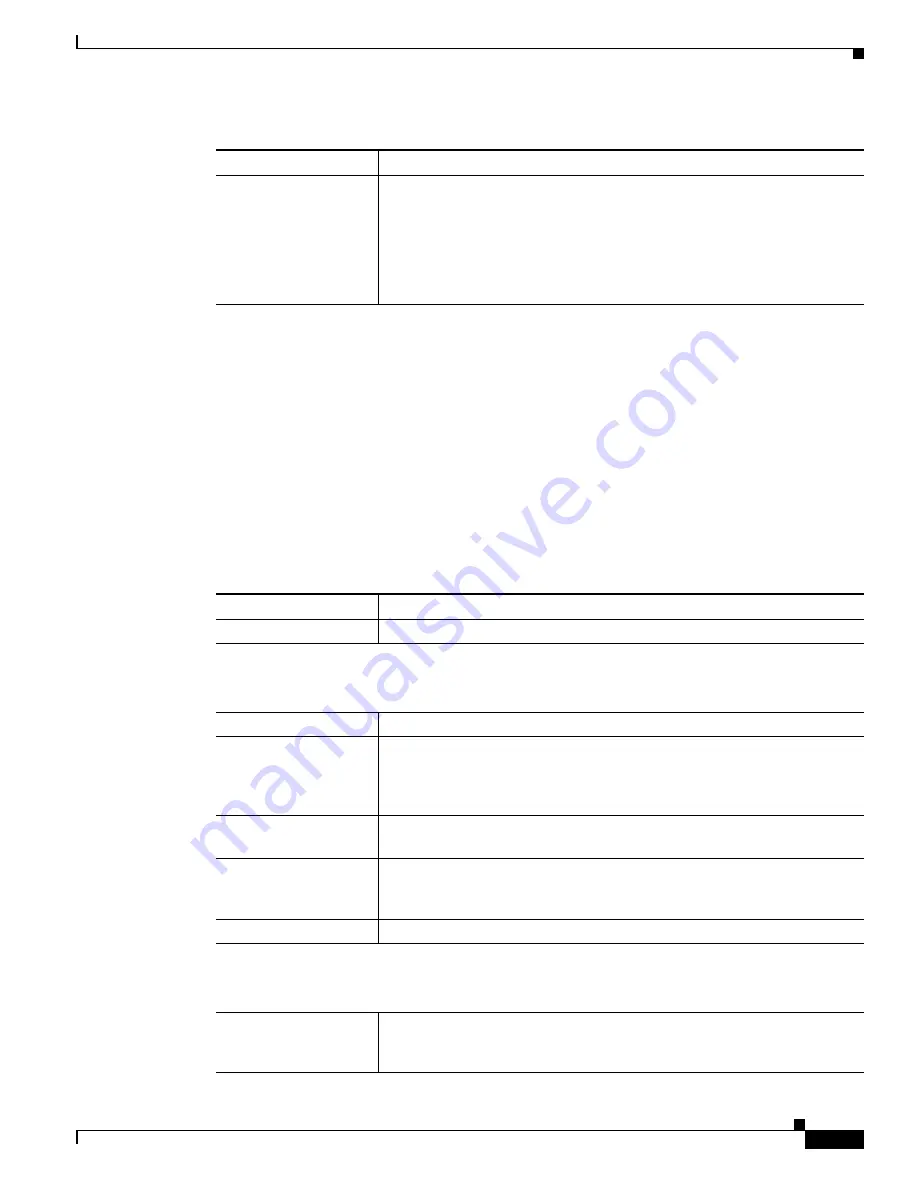
3-11
Cisco Video Surveillance 2611 IP Dome User Guide
OL-24128-02
Chapter 3 Configuring and Managing the IP Camera
Setup Windows
EAPOL Window
The EAPOL window provides options for configuring Extensible Authentication Protocol Over LANs
(EAPOL). This protocol is used to authenticate and control user traffic in an 802.1x network.
To display the EAPOL window, access the configuration windows as described in the
“Accessing the IP
Camera Windows” section on page 2-8
, click
Setup
, then click
EAPOL
.
If you change any options in the EAPOL window, you must click
Save
to save the changes. To discard
the changes, click
Cancel
before clicking
Save
. These buttons appear at the bottom of the window. You
may need to scroll down to see them.
Table 3-5
describes the options in the EAPOL window.
Single/Range
If you enable IP address filtering, choose either of the following options
from as many drop-down lists as needed:
•
Single
—Enter an IP address that is denied or allowed access to the IP
camera, depending on the Options setting.
•
Range
—Enter a range of IP address that is denied or allowed access to
the IP camera, depending on the Options setting.
Table 3-4
IP Filter Window Options (continued)
Option
Description
Table 3-5
EAPOL Window Options
Option
Description
Enable EAPOL
Check this check box to enable EAPOL on the IP camera.
EAP-TLS Options
Note
These options appear if you check the Enable EAPOL check box and then choose
EAP-TLS
from the Protocol Type drop-down list.
User ID
User identifier that is used to log in to the RADIUS server.
Root Certificate
Path and folder on this PC or location of a Windows network shared folder
where the root certificate file is stored. You can click
Browse
to find this
location. After you enter this information, click
Upload
to upload the
certificate from the local PC to the IP camera.
Validate Root
Certificate
Check this check box if you want the identity of the RADIUS server to be
validated.
User Certificate
Path and folder on this PC where the user certificate file is stored. You can
click
Browse
to find this location. After you enter this information, click
Upload
to upload the certificate from the local PC to the IP camera.
Password
IP camera client log in password for the RADIUS server.
EAP-FAST Options
Note
These options appear if you check the Enable EAPOL check box and then choose
EAP-FAST
from the Protocol Type drop-down list.
Allow Automatic PAC
Provisioning
Check this check box if you want to allow authentication servers to establish
a secure connection with the IP camera so that they can provide the IP
camera with new Protected Access Credentials (PACs).
















































