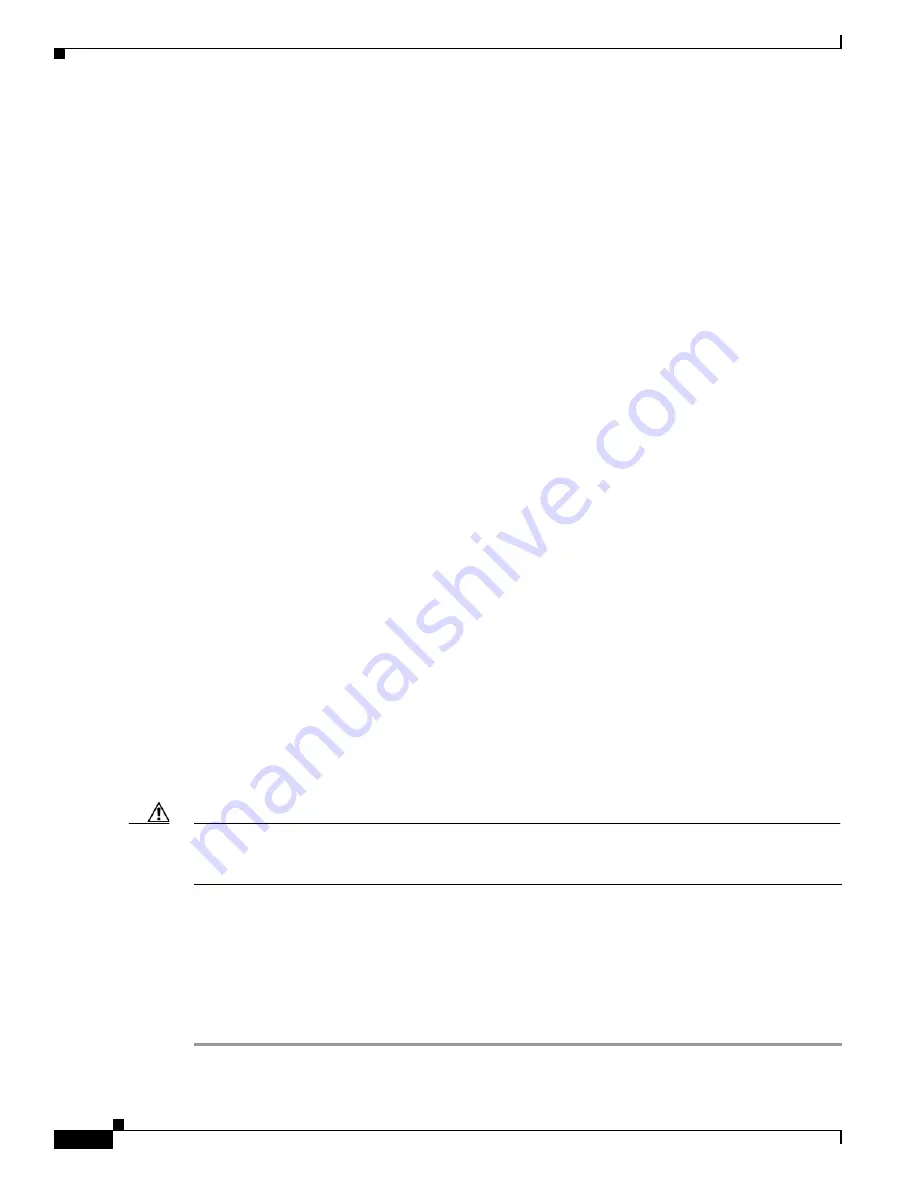
2-6
Cisco Video Surveillance 2611 IP Dome User Guide
OL-24128-02
Chapter 2 Getting Started
Installing the Cisco Video Surveillance 2611 IP Dome
Step 9
If the IP dome will not receive PoE, put the power cable through the camera housing and connect it to
the power input on the IP dome (see
Figure 1-1 on page 1-3
).
To connect a power cable, use a flat-head screwdriver to depress the brown tabs on the power input and
connect bare positive, negative, and ground wires as shown on the label that is affixed to the IP dome.
Step 10
(Optional) Connect an external speaker, microphone, or both to the Y cable, then connect the Y cable to
the audio port on the IP dome.(see
Figure 1-1 on page 1-3
). The Y cable that is included in the optional
audio/video cables accessory kit can be purchased from Cisco (Cisco part number CIVS-IPCA-1017=).
Each device connects to the audio cable through a standard 3.5 mm mini phone jack. A speaker connects
to the green jack, which is labeled “Audio Out.” A microphone connects to the pink jack, which is labeled
“Audio In.”
Step 11
(Optional) Use the GPIO ports to connect external devices that trigger alarms (connect through alarm
input ports) or respond to alarms (connect through alarm output ports).
See
Figure 1-1 on page 1-3
).
Step 12
Place the camera into the upper housing and secure it with the two camera unit screws (see
Figure 2-2
).
Step 13
Replace the ceiling tile with the camera installed.
Step 14
See
Figure 2-4 on page 2-11
and take these actions to adjust the camera lens to obtain the desired image
•
Temporarily attach an analog monitor to the IP dome so that you can see video while adjusting the
camera. If the cable from the monitor terminates with a 3.5 mm jack, plug it into the analog video
output port on the IP dome. If the cable terminates with a BNC connector, connect it to the mini
cable with BNC adapter (provided), then plug the cable into the analog video output port.
•
Make the following adjustments, viewing the video on the analog monitor as needed:
–
Back focus—The back focus is factory set for optimal use and should not require adjustments.
In the event that it does need to be adjusted, use the 0.9 mm Allen wrench that is supplied with
the IP camera to loosen the three back focus hex screws, then adjust the back focus by aiming
the IP camera at an object that is at least 15 feet (4.5 meters) away and gently sliding the lens
toward or away from the camera. Take care not to pull the lens completely away from the
camera. Obtain a sharp picture in both wide-angle and telephoto positions. When the focus is
set as desired, use the Allen wrench to tighten the three back focus hex screws.
–
Pan—Use a Phillips-head to loosen the panning lock screw, then rotate the camera to obtain the
desired image, then tighten the panning lock screw.
–
Tilt—Loosen the two tilt lock screws, adjust the lens to obtain the desired image, then tighten
the screws.
Caution
Do not manually adjust the focus or zoom for the IP camera. Attempting to manually do so may damage
the IP camera lens. Instead, use the Focus/Zoom window in the configuration software to remotely set
the focus and zoom for the IP camera.
Step 15
Replace the privacy shield by squeezing it to fit inside the four tabs on the camera unit.
Make sure to adjust the privacy shield inside the dome and trim ring assembly so that it does not block
the lens from capturing video.
Step 16
Attach the dome and trim ring assembly by positioning the open end of the hooks toward the steel pegs
on the camera unit, lifting it into onto the camera unit, and twisting clockwise.
Make sure that the security strap that connects the dome assembly to the camera housing is in place.
















































