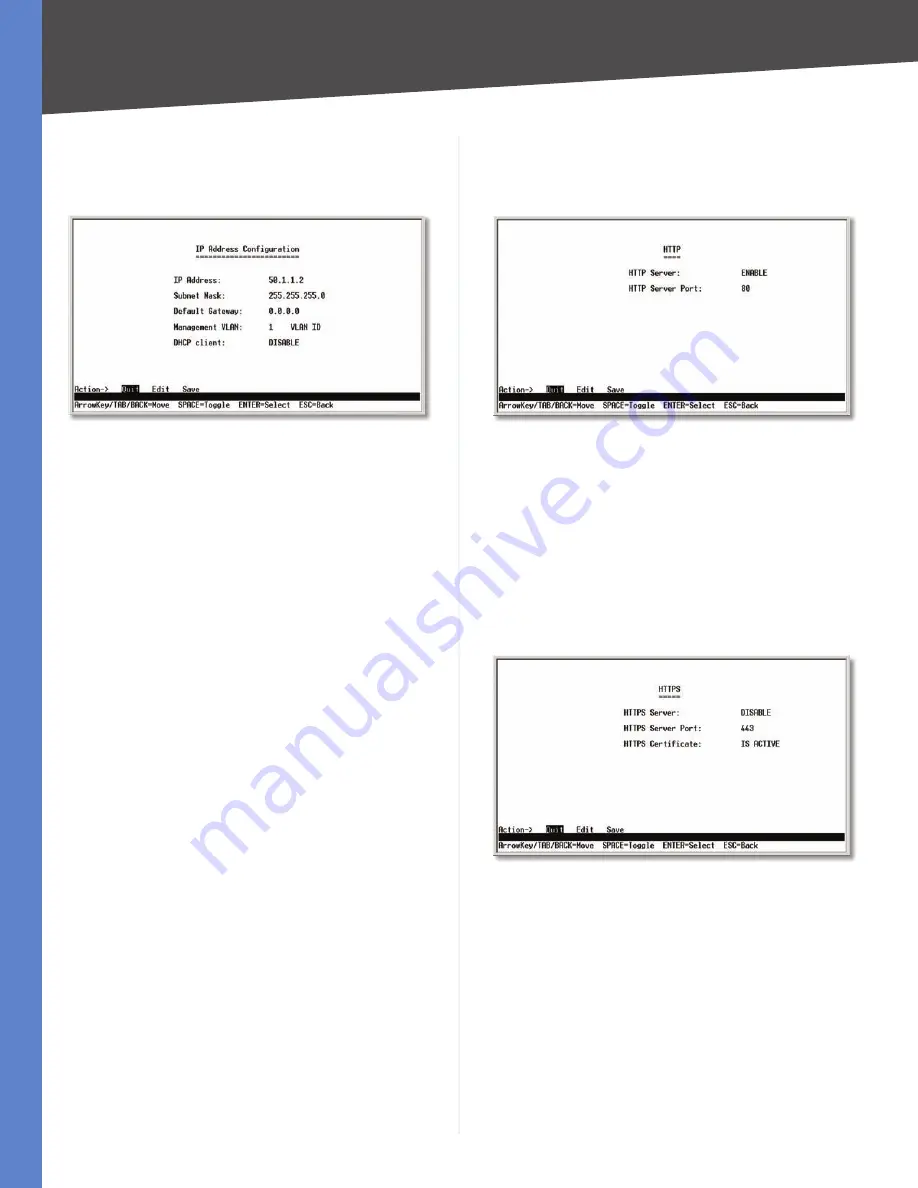
16
Configuration Using the Console Interface
WebView Switches
Chapter 4
IP Address Configuration
The IP Address Configuration screen lets you configure
the Switch’s IP address information.
IP Address Configuration
IP Address
The IP Address of the Switch is displayed.
(The default IP address is
192.168.1.254
.) Verify that the
address you enter is correct and does not conflict with
another device on the network.
Subnet Mask
The subnet mask of the Switch is
displayed.
Default Gateway
The IP address of your network’s
default gateway is displayed.
Management VLAN
The VLAN ID number is displayed.
DHCP client
The status of the DHCP client is displayed.
If you want the Switch to be a DHCP client, then select
ENABLE
. If you want to assign an static IP address to the
Switch, then enter the IP settings and select
DISABLE
.
Select
Edit
to make changes. When your changes are
complete, press the
Esc
key to return to the
Action
menu,
and select
Save
to save your changes.
HTTP
The HTTP screen lets you configure the status and port
number of the HTTP Server.
HTTP
Select
Edit
and press the
Enter
key to make changes.
When your changes are complete, press the
Esc
key to
return to the
Action
menu. Select
Save
and press the
Enter
key to save your changes. To exit, select
Quit
and
press the
Enter
key.
HTTPS Configuration
The
HTTPS Configuration
screen lets you configure the
HTTPS settings. You can enable or disable the HTTPS server
and configure the port on which the session is enabled.
HTTPS Configuration
Select
Edit
and press the
Enter
key to make changes.
When your changes are complete, press the
Esc
key to
return to the
Action
menu. Select
Save
and press the
Enter
key to save your changes. To exit, select
Quit
and
press the
Enter
key.






























