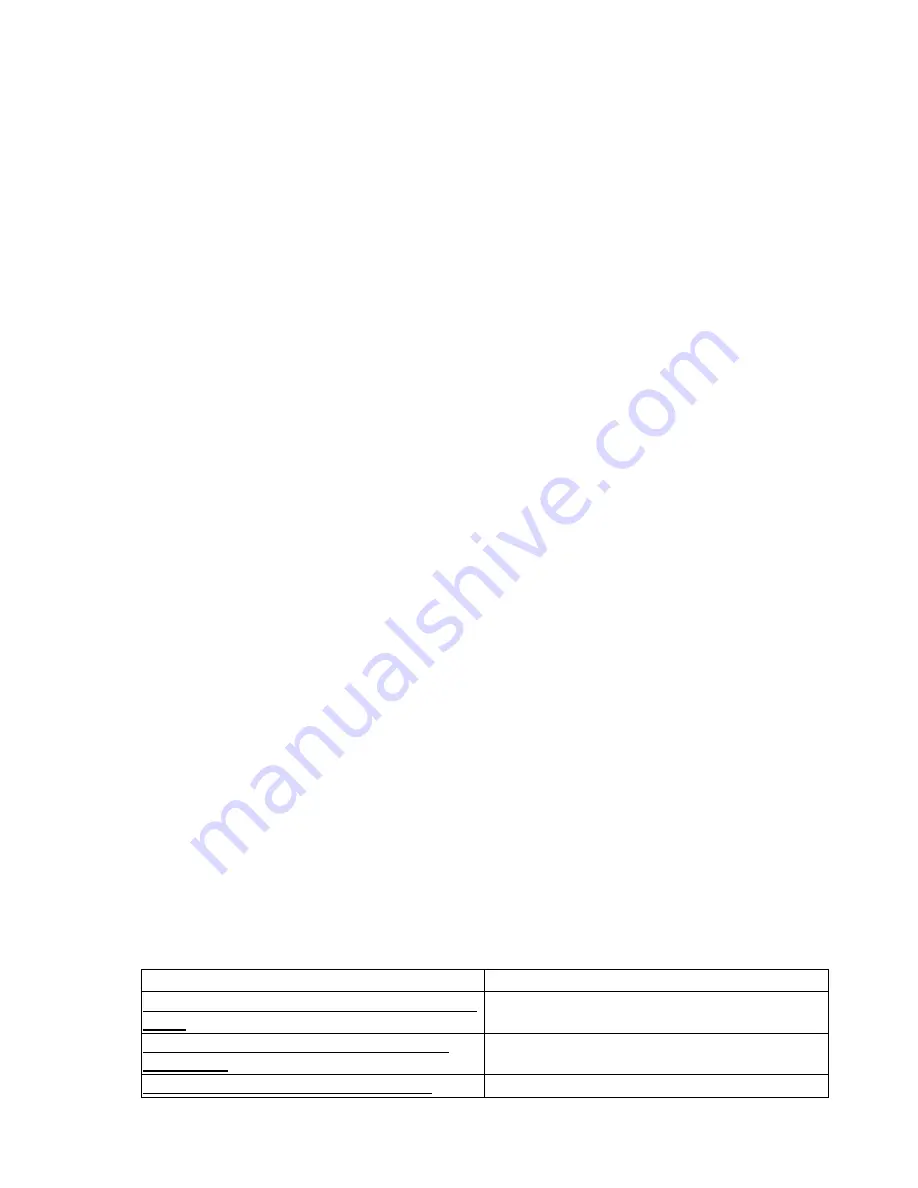
You should now see the Trunk A Configuration menu The next step is to enable trunking. To do so,
select [T] from the menu, as shown here:
Catalyst 1900 − Trunk A Configuration Menu
Trunking status: Off Encapsulation type: Unknown
—————————————————————— Information ———————————————————————————————————————————
Transmit Flood traffic to VLANs N/A
Receive Flood traffic from VLANs N/A
Allowed VLANs 1−1005
Pruning Eligible VLANs 2−1001
—————————————————————— Settings ———————————————————————————————————————————
[T] Trunking Off
—————————————————————— Actions ———————————————————————————————————————————
[S] List VLANs that Transmit Flood traffic
[R] List VLANs that Receive Flood traffic
[V] List Allowed VLANs
[F] List Pruning Eligible VLANs
[A] Add Allowed VLAN(s) [E] Add Pruning Eligible VLAN(s)
[D] Delete Allowed VLAN(s) [C] Delete Pruning Eligible VLAN(s)
[N] Next Trunk [P] Previous Trunk [X] Exit to Vlan Menu
Enter Selection: T
This command configures the state of this trunk.
[1] on − dictates that the port will always be a trunk.
[2] off − allows an operator to specify that the specified port is
never to be trunk, regardless of any dynamic mechanisms to the contrary.
[3] desirable is used to indicate that it is desirable for the
port to become a trunk. The device will initiate any negotiation
necessary to become a trunk but will not become a trunk unless it receives confirmation from other participants on the link.
[4] auto − is used to indicate that the port is capable and willing
to become a trunk but will not initiate trunking negotiations.
Other participants on the link are required to either start negotiations or start sending encapsulated packets, on which event the specified port will become a trunk.
[5] no−negotiate − dictates that the port will always be a trunk,
like the on(1) state. However, The port will neither generate
DISL frames nor process received DISL frames.
Trunking control state may be [1]On, [2]Off, [3] Desirable,
[4]Auto, [5]No−negotiate:
Current setting ===> Off
New setting ===> On
11.
Now you want to pass the information through the specified trunk. You need to grant access to the
VLANs so they know which trunk to send their information through. We are allowing the default
VLAN (the management VLAN) and the newly created VLAN 2. To do so, select A from the Trunk
A Configuration menu and enter “1−2”:
12.
This command adds one or more VLANs to the allowed VLAN list for this trunk.
VLAN numbers should be separated by commas or spaces. A VLAN number range may also be specified. The word ALL indicates all VLANs.
Example: 1, 2, 10−20
Enter VLAN numbers [1−1005] : 1−2
That’s it. You completed the configuration.
Related solutions:
Found on page:
Configuring a Static VLAN on a Catalyst 5000 Series
Switch
154
Configuring Multiple VLANs on a Catalyst 5000
Series Switch
154
Creating VLANs on a Catalyst 1900EN Series
155
306
Summary of Contents for Catalyst 1900 Series
Page 1: ......
















































