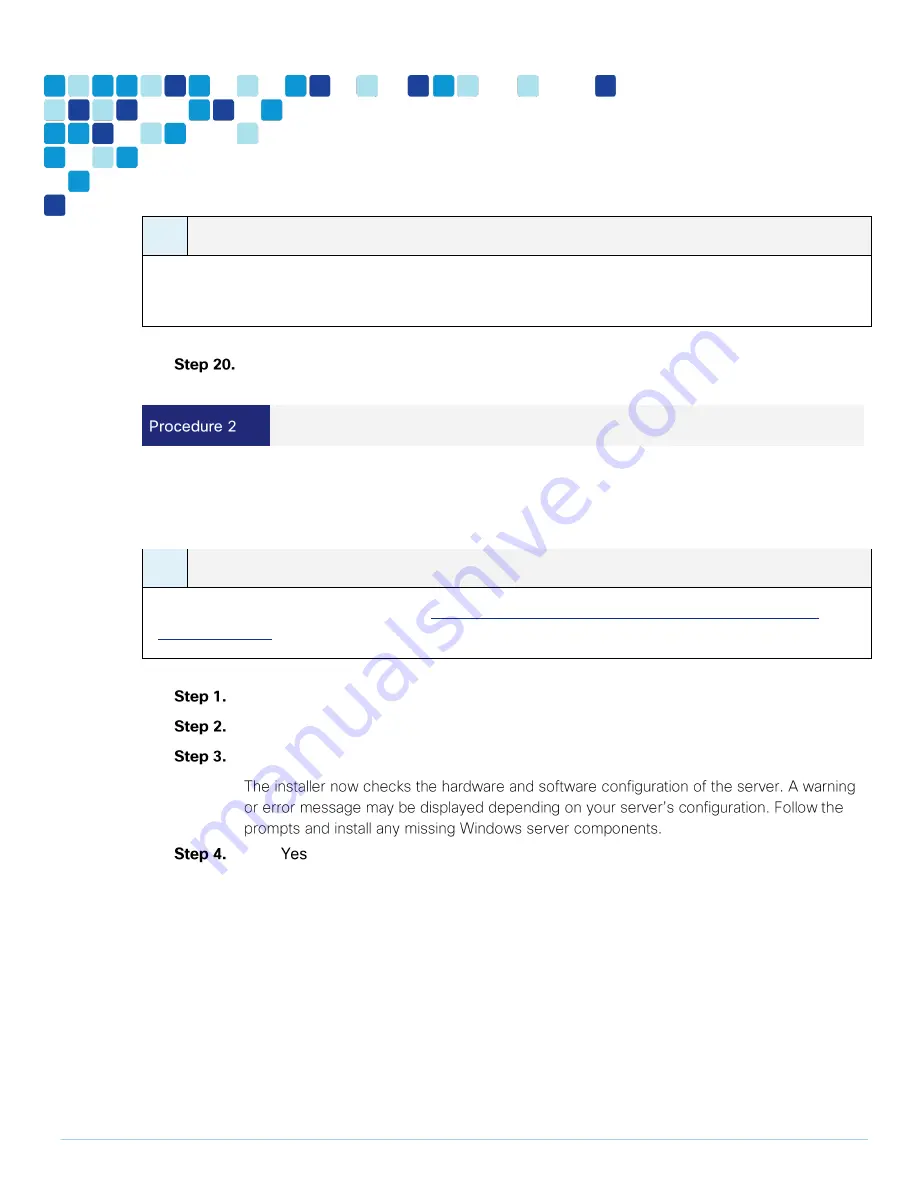
Deployment Details
PAGE 28
i
Tech Tip
Depending on windows components needing to be added, you may me prompted to reboot the server
more than once during the installation. The installer automatically resumes after the server boots.
Install SQL Server 2012 on the Windows Server.
Install TMS on the Windows Server
For the scenarios covered in this CVD, following are the type of licenses installed on the TMS:
Release Key
i
Tech Tip
For additional licensing details, refer the
Cisco Preferred Architecture for Midmarket Collaboration,
Design Overview
.
Download the Cisco TMS. zip file from cisco.com.
Extract the .zip file.
Run the Cisco TMS executable as administrator.
Click
to continue.
Summary of Contents for BE6000
Page 2: ...Preface PAGE 2 ...
Page 3: ...Preface PAGE 3 ...
Page 10: ...Introduction PAGE 10 High level network diagram ...
Page 29: ...Deployment Details PAGE 29 On the welcome screen click ...
Page 50: ...Deployment Details PAGE 50 Click Navigate to and set to ...
Page 62: ...Deployment Details PAGE 62 Click ...
Page 69: ...Deployment Details PAGE 69 Click ...
Page 77: ...Deployment Details PAGE 77 Click ...
Page 93: ...Deployment Details PAGE 93 SIP address URI Click ...
Page 95: ...Deployment Details PAGE 95 Click Click In enter and then click ...
Page 96: ...Deployment Details PAGE 96 Under enter as the URI and click ...
Page 97: ...Deployment Details PAGE 97 Configure SX20 Navigate to In enter and then click ...
Page 100: ...Deployment Details PAGE 100 Click on Click Enter the personal CMR name as and click ...
Page 101: ...Deployment Details PAGE 101 On the Set your click The Personal CMR conference is created ...
Page 104: ...Deployment Details PAGE 104 Click Click on tab ...
Page 106: ...Appendix A Product List PAGE 106 ...






























