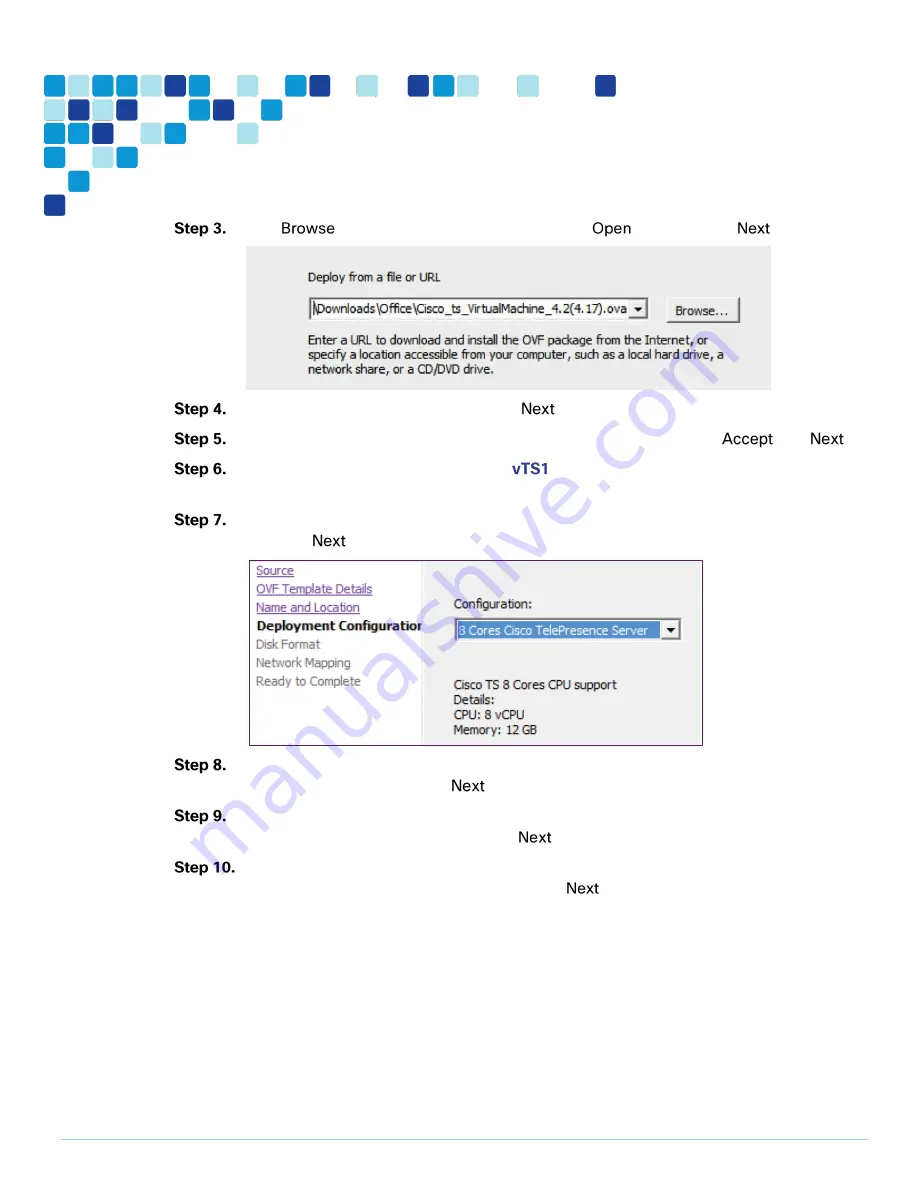
Deployment Details
PAGE 16
Click
, find the location of the .ova file, click
, and then click
.
On the OVF Template Details page, click
.
If an End User License Agreement page appears, read the EULA, click
then
.
On the Name and Location page, enter
and the Inventory Location where the virtual
machine will reside.
On the Deployment Configuration page, select 8 Cores Cisco TelePresence Server and
then click
.
If the Host Cluster page comes, select the host or cluster you want to run the deployed
virtual machine, and then click
.
If the Resource Pool page comes, select the resource pool with which you want to run the
deployed virtual machine, and then click
.
If the Storage page comes, select the datastore onto which the TelePresence Server Virtual
Machine Guest will be deployed, and then click
.
Summary of Contents for BE6000
Page 2: ...Preface PAGE 2 ...
Page 3: ...Preface PAGE 3 ...
Page 10: ...Introduction PAGE 10 High level network diagram ...
Page 29: ...Deployment Details PAGE 29 On the welcome screen click ...
Page 50: ...Deployment Details PAGE 50 Click Navigate to and set to ...
Page 62: ...Deployment Details PAGE 62 Click ...
Page 69: ...Deployment Details PAGE 69 Click ...
Page 77: ...Deployment Details PAGE 77 Click ...
Page 93: ...Deployment Details PAGE 93 SIP address URI Click ...
Page 95: ...Deployment Details PAGE 95 Click Click In enter and then click ...
Page 96: ...Deployment Details PAGE 96 Under enter as the URI and click ...
Page 97: ...Deployment Details PAGE 97 Configure SX20 Navigate to In enter and then click ...
Page 100: ...Deployment Details PAGE 100 Click on Click Enter the personal CMR name as and click ...
Page 101: ...Deployment Details PAGE 101 On the Set your click The Personal CMR conference is created ...
Page 104: ...Deployment Details PAGE 104 Click Click on tab ...
Page 106: ...Appendix A Product List PAGE 106 ...






























