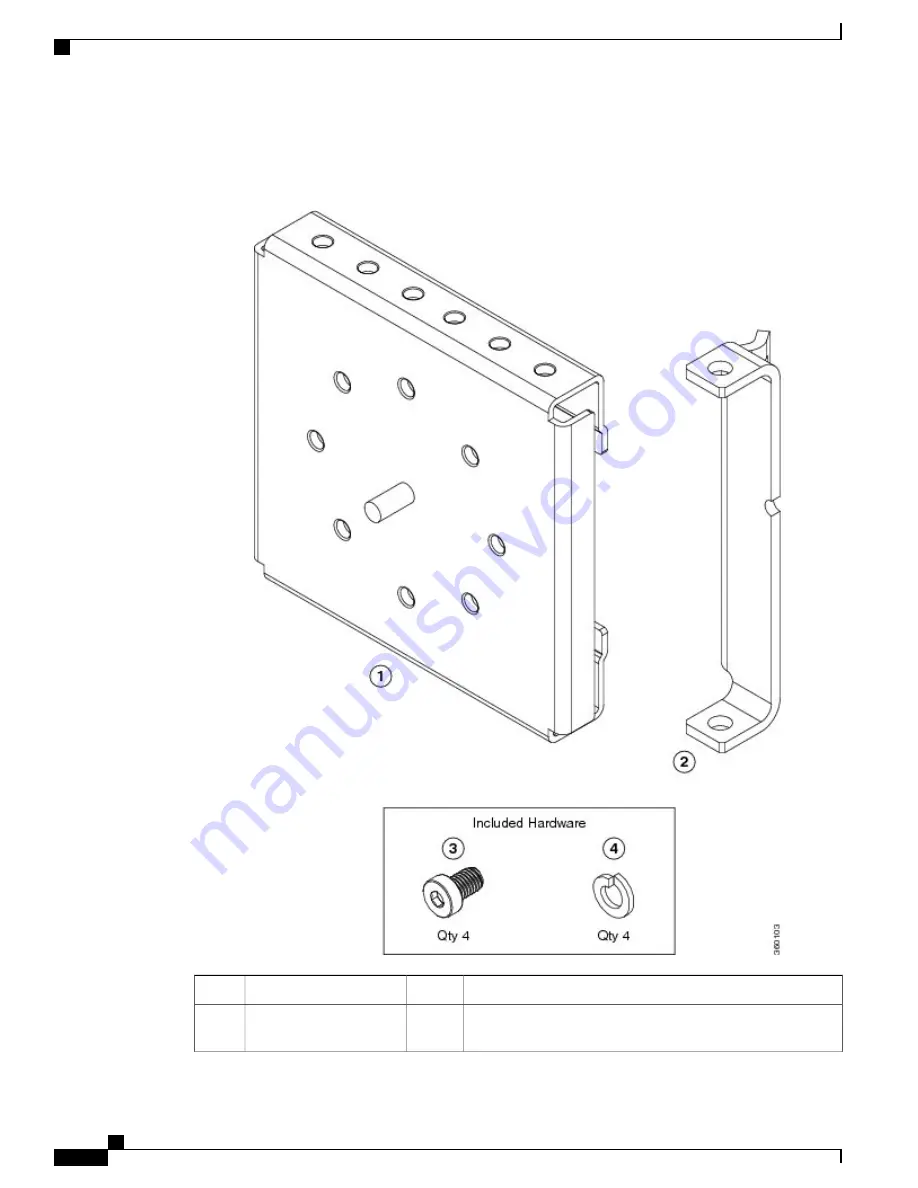
•
Material:
Metal, wood, or fiberglass poles
Figure 9: Pole Mount Kit Contents
Description
Qty.
Name
Item
Install pole clamp bracket onto a pole. The wall mount bracket
is attached to the pole clamp.
1
Pole clamp bracket
1
Cisco ASR 901S Series Aggregation Services Router Hardware Installation Guide
26
OL-29732-01
Installing the Router
Pole Mount Kit
















































