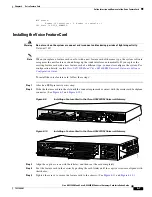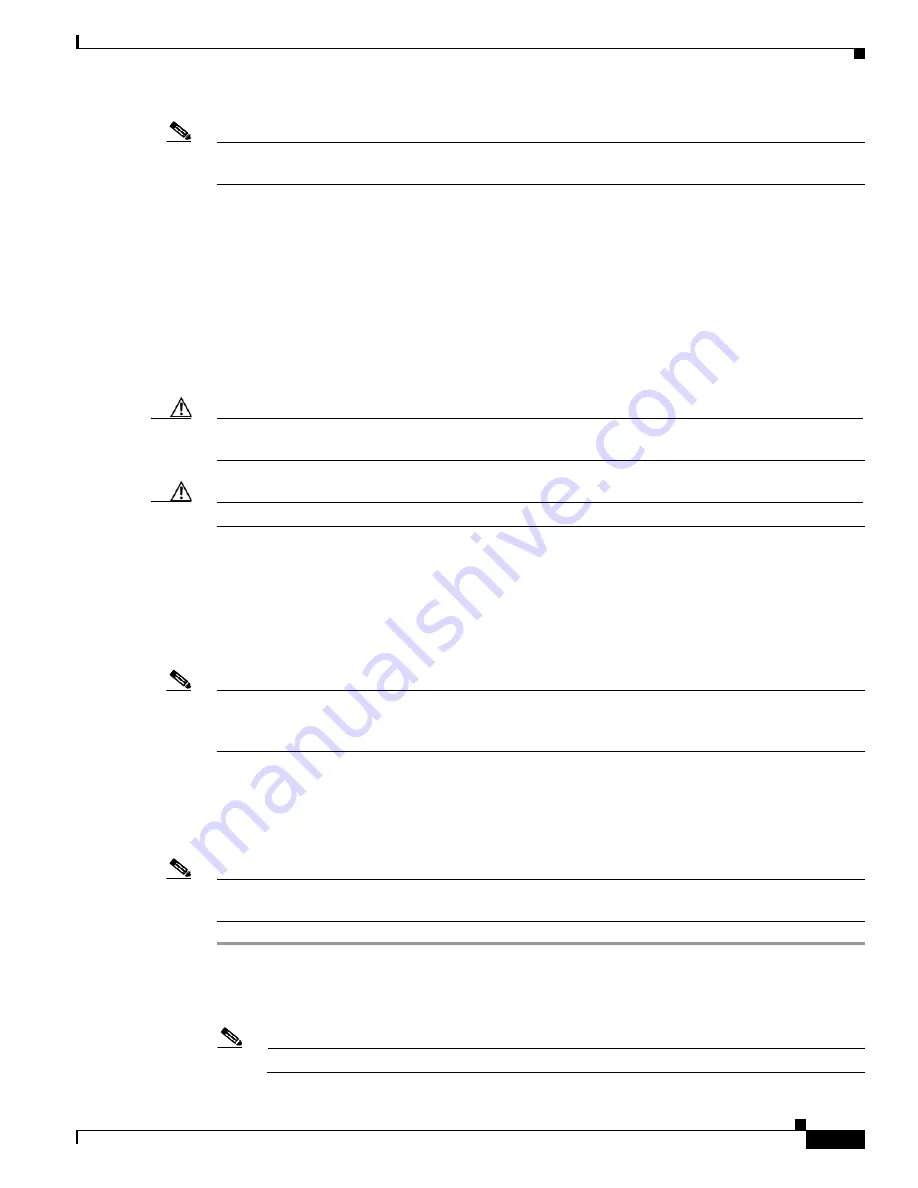
6-3
Cisco AS5350XM and Cisco AS5400XM Universal Gateways Card Installation Guide
78-17406-01
Chapter 6 Voice Feature Card
Online Insertion and Removal of the Voice Feature Card
Note
If you plan to use voice feature cards, at least one voice feature card must be present when the universal
gateway is powered on. More voice feature cards can be installed later.
Online Insertion and Removal of the Voice Feature Card
To remove a feature card without dropping any calls or connections, you will need to take the feature
card out of service by using the
busyout
command to disable the feature card. The
busyout
command is
executed on a per–feature card basis and will disable the card after waiting for the active services to
terminate.
If there are active calls on the feature card after you execute the
busyout
command, wait for the calls to
drop. To view the status of the termination process, use the
show busyout
command.
Caution
The online installation and removal (OIR) of new cards should be done
only
during times of low CPU
utilization, such as during maintenance.
Caution
To avoid erroneous failure messages, remove or insert only one feature card at a time.
When you replace a feature card with a new feature card of the same type in the same slot, the system
software recognizes the new feature card and brings up the interface automatically.
If you replace the existing feature card with a new feature card of a different type, you must reconfigure
the system. For configuration details, see the
Cisco AS5350XM and Cisco AS5400XM Universal
Gateways Software Configuration Guide
. For information on voice and fax commands, see the
Cisco IOS Voice Configuration Library for your Cisco IOS software release at Cisco.com.
Note
To use the voice feature card, at least one voice feature card must be present when the universal gateway
is powered on. More voice feature cards can be inserted later. See the
“Restrictions for the Voice Feature
Card” section on page 6-2
for more information.
Removing the Voice Feature Card
To remove the voice feature card, follow these steps.
Note
An example showing the output from each command is provided after the procedure. See the
“Online
Insertion and Removal Example for the Voice Feature Card” section on page 6-6
.
Step 1
Determine which slot the feature card is in (see
Figure 6-2
and
Figure 6-3
) by entering the
show chassis
slot
command in privileged EXEC mode:
Router#
show chassis slot
Note
These commands are not valid for slot 0. Slot 0 is the motherboard.