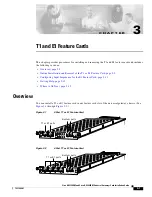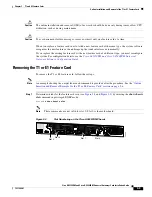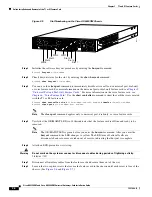4-3
Cisco AS5350XM and Cisco AS5400XM Universal Gateways Card Installation Guide
78-17406-01
Chapter 4 Channelized T3 Feature Card
Online Insertion and Removal of the CT3 Feature Card
Figure 4-3
Slot Numbering on the Cisco AS5400XM Chassis
Step 2
Initialize the software busyout procedure by entering the
busyout
command:
Router#
busyout
slot-number
Step 3
Check busyout status for the slot, by entering the
show busyout
command.
Router#
show busyout
slot-number
Step 4
You can use the
clear port
command to immediately disable active calls on the universal port, dial-only,
or voice feature card. For more information on the universal port or dial-only feature card, see
Chapter 5,
“Universal Port and Dial-Only Feature Cards.”
For more information on the voice feature card, see
Chapter 6, “Voice Feature Card.”
Use the
show controller
command to show the feature card that is
associated with the CT3 feature card.
Router#
show controller t3
slot-number/control-number
timeslot
timeslot-number
Router#
clear port
slot-number/port number
Note
The
clear port
command applies only to universal port, dial-only, or voice feature cards.
Step 5
Verify that the OK/MAINT LED is off; this indicates that the feature card is offline and ready to be
removed.
Note
The OK/MAINT LED is green before you enter the
busyout
command. After you enter the
busyout
command, the LED changes to yellow. The LED turns off after all calls are
disconnected and resources are taken out of service, indicating that busyout is complete.
Step 6
Attach an ESD-preventive wrist strap.
Warning
Do not work on the system or connect or disconnect cables during periods of lightning activity.
Statement 1001
Step 7
Disconnect all interface cables from the feature card and secure them out of the way.
34977
Slot 1
Slot 0
Slot 2
Slot 4
Slot 6
Slot 3
Slot 5
Slot 7