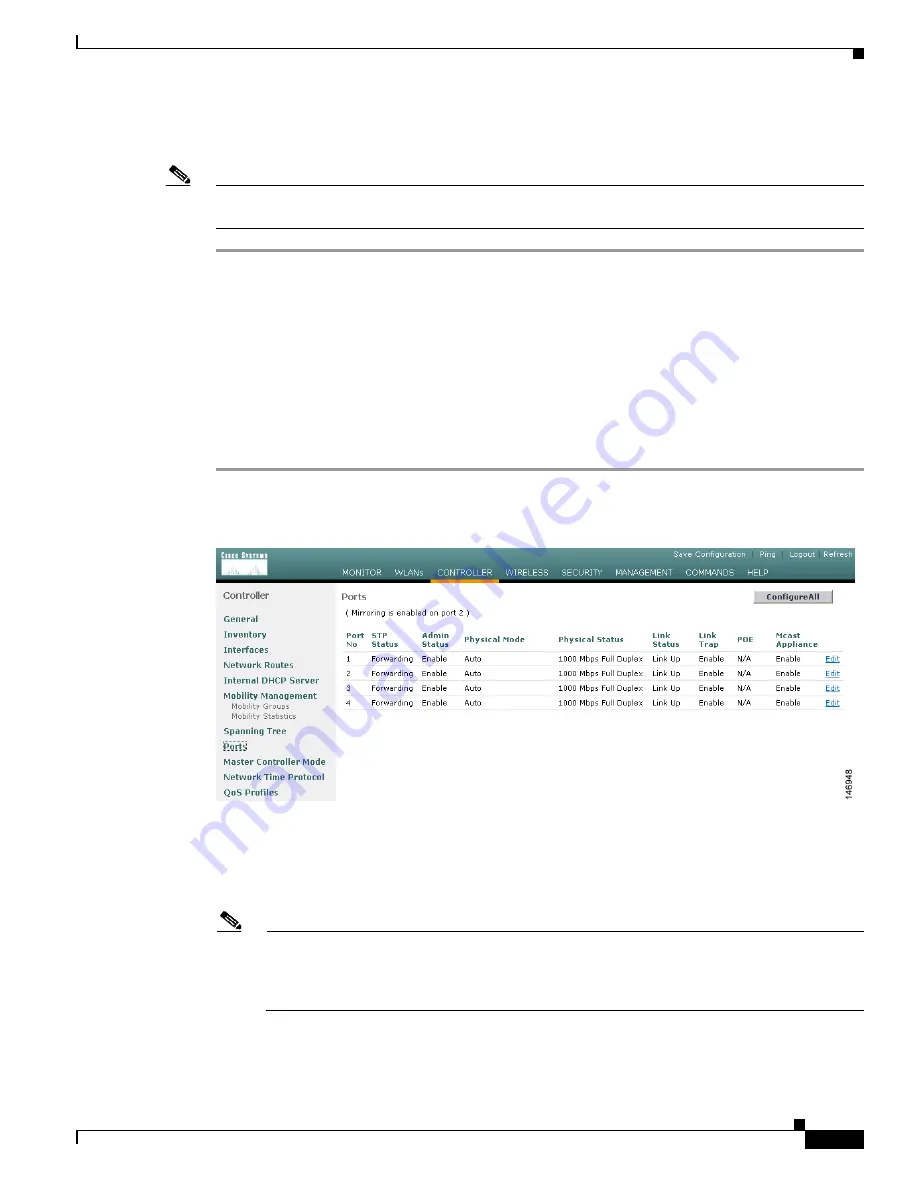
3-17
Cisco Wireless LAN Controller Configuration Guide
OL-8335-02
Chapter 3 Configuring Ports and Interfaces
Configuring Ports
Step 5
Enter
show interface detailed
operator-defined-interface-name
and
show interface summary
to verify
that your changes have been saved.
Note
If desired, you can enter
config interface delete
operator-defined-interface-name
to delete a dynamic
interface.
Configuring Ports
The controller’s ports are preconfigured with factory default settings designed to make the controllers’
ports operational without additional configuration. However, you can view the status of the controller’s
ports and edit their configuration parameters at any time.
Follow these steps to use the GUI to view the status of the controller’s ports and make any configuration
changes if necessary.
Step 1
Click
Controller
>
Ports
to access the Ports page (see
Figure 3-8
).
Figure 3-8
Ports Page
This page shows the current configuration for each of the controller’s ports.
Step 2
If you want to change the settings of any port, click the
Edit
link for that specific port. The Port >
Configure page appears (see
Figure 3-9
).
Note
The number of parameters available on the Port > Configure page depends on your controller
type. For instance, Cisco 2000 series controllers and the controller in a Cisco Integrated Services
Router have fewer configurable parameters than a Cisco 4400 series controller, which is shown
in
Figure 3-9
.






























