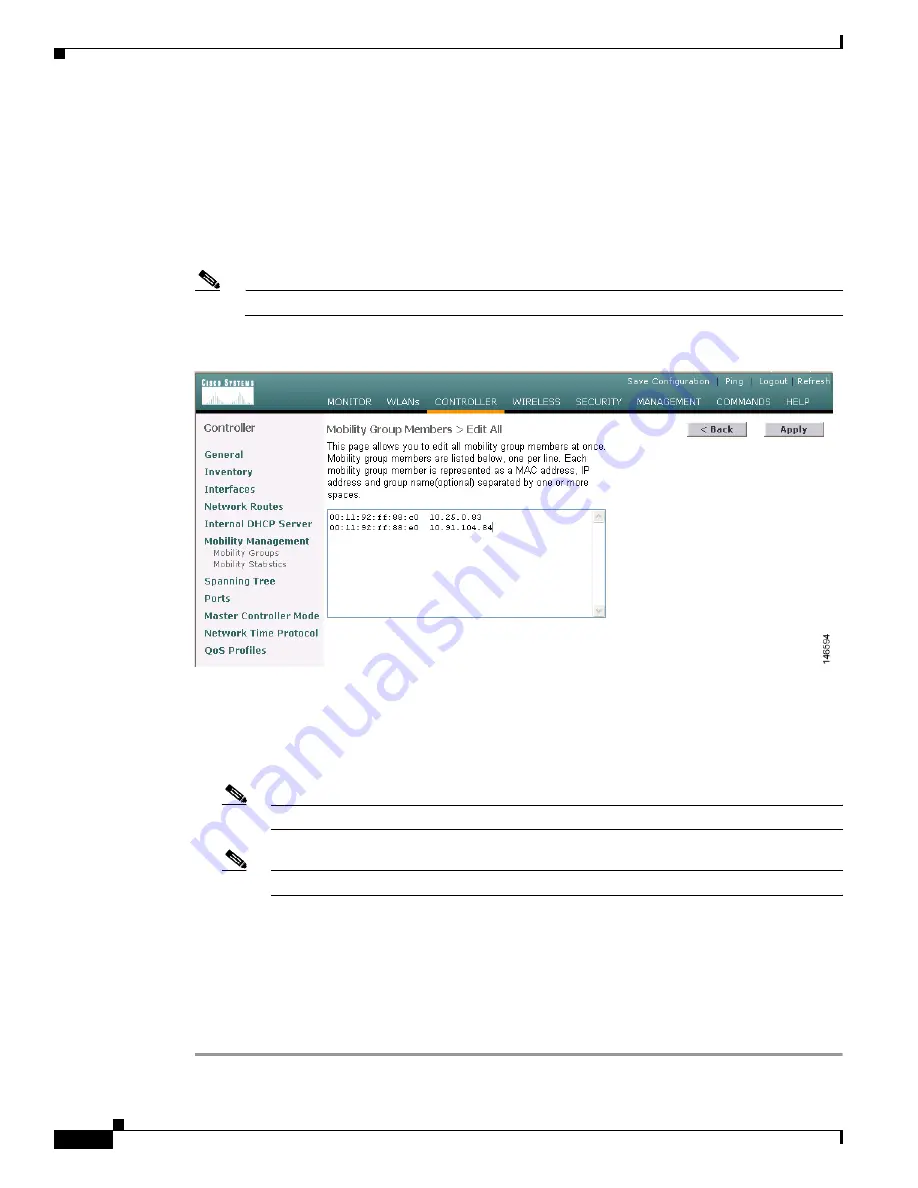
10-10
Cisco Wireless LAN Controller Configuration Guide
OL-8335-02
Chapter 10 Configuring Mobility Groups
Configuring Mobility Groups
e.
Repeat
Step a
through
Step d
to add all of the controllers in the mobility group.
f.
Repeat this procedure on every controller to be included in the mobility group. All controllers in the
mobility group must be configured with the MAC address and IP address of all other mobility group
members.
Step 4
The Mobility Group Members > Edit All page (see
Figure 10-8
) lists the MAC address, IP address, and
mobility group name (optional) of all the controllers currently in the mobility group. The controllers are
listed one per line with the local controller at the top of the list.
Note
If desired, you can edit or delete any of the controllers in the list.
Figure 10-8 Mobility Group Members > Edit All Page
Follow these steps to add more controllers to the mobility group:
a.
Click inside the edit box to start a new line.
b.
Enter the MAC address, the management interface IP address, and the name of the mobility group
for the controller to be added.
Note
These values should be entered on one line and separated by one or two spaces.
Note
The mobility group name is case sensitive.
c.
Repeat
Step a
and
Step b
for each additional controller that you want to add to the mobility group.
d.
Highlight and copy the complete list of entries in the edit box.
e.
Click
Save Configuration
to save your changes. The new controllers are added to the list of
mobility group members on the Static Mobility Group Members page.
f.
Paste the list into the edit box on the Mobility Group Members > Edit All page of all the other
controllers in the mobility group and click
Save Configuration
.
















































