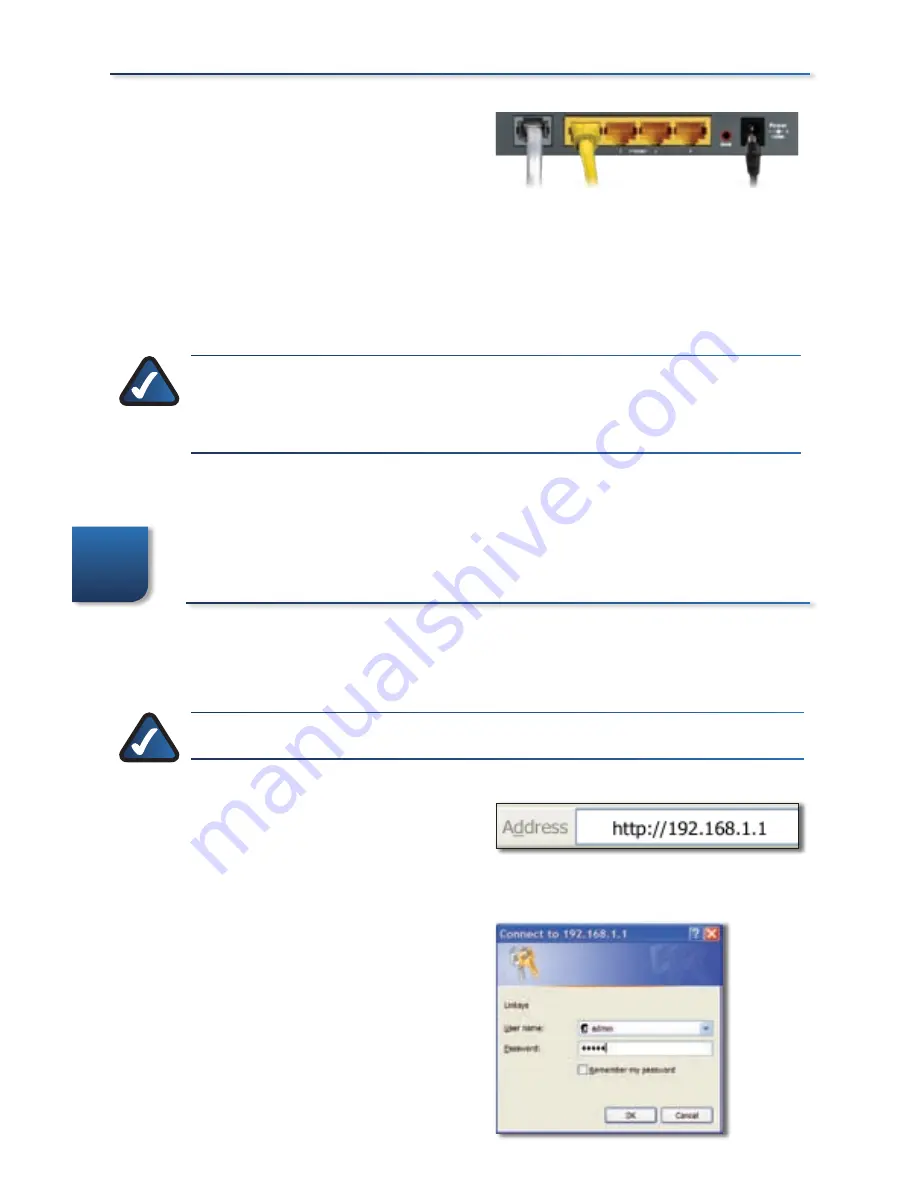
Connect the power adapter to
the Gateway’s power port and the
electrical outlet.
Power on the Gateway.
Power on the computer that you
want to use to configure the
Gateway.
NOTE:
If you have more than one phone and you experience static on
the line after installing the Gateway, then you will need an additional
microfilter for each phone or fax that you use.
Proceed to Step 2: Configuration.
Configuration
In Step 2, configure the Gateway to access the Internet through your ADSL
Internet Service Provider (ISP). Use the setup information provided by your ISP.
NOTE:
You only need to configure the Gateway once.
Open your web browser. Enter
http://192.168.1.1 in the web
browser’s
Address
field. Press the
Enter key.
On the login screen, enter admin
in lowercase letters in both the
User
Name
and
Password
fields (admin
is the default user name and
password). Click OK.
D.
E.
2�
A.
B.
Connect the Power Adapter
Connect the Power Adapter
Access the Web-Based Utility
Access the Web-Based Utility
Login Screen
Login Screen
























