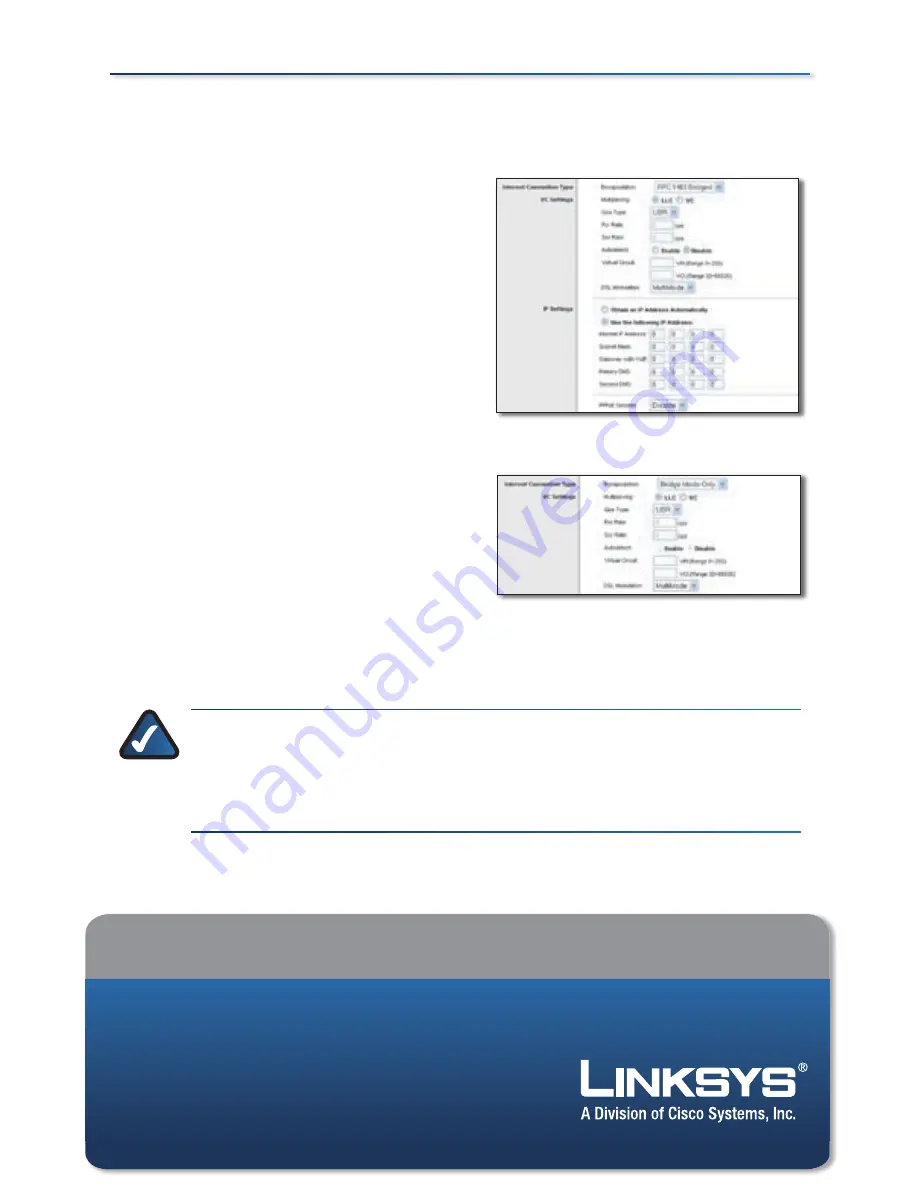
Website
http://www.linksys.com/international
For additional information or troubleshooting help, refer to the User Guide on the CD-ROM.
Additional support is also available via e-mail or by phone.
Linksys is a registered trademark or trademark of Cisco Systems, Inc. and/or its
affiliates in the U.S.. and certain other countries. Copyright © 2007 Cisco Systems, Inc.
All rights reserved. Other brands and product names are trademarks or registered
trademarks of their respective holders.
Product Registration
http://www.linksys.com/registration
70222NC-JL
RFC 1483 Bridged - Static IP Address
For the IP Setting, select Use the
Following IP Address.
Enter the IP Address, Subnet Mask,
and Default Gateway IP address.
In the
Primary
and/or
Secondary
DNS
fields, enter at least one DNS IP
address.
Click Save Settings.
Bridge Mode Only
This mode is used only if you are using
the Gateway as a bridge, which makes
the Gateway act like a stand-alone
modem. Click Save Settings.
To test the setup, enter
www.linksys.com/registration in
the web browser’s
Address
field, and
press Enter.
NOTE FOR WIRELESS GATEWAYS:
Refer to the User Guide on
the CD-ROM for instructions on wireless configuration. Linksys
recommends that you change the wireless settings from the defaults
and enable the appropriate security method.
Congratulations! The installation of the Gateway is complete.
1.
2.
3.
4.
G.
RFC 1483 Bridged - Static IP Address
RFC 1483 Bridged - Static IP Address
Bridge Mode Only
Bridge Mode Only






