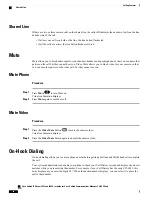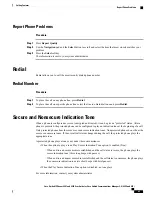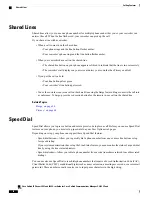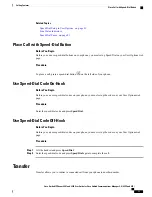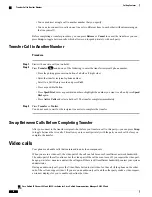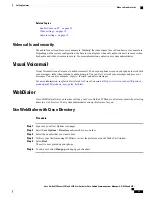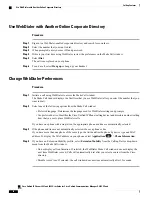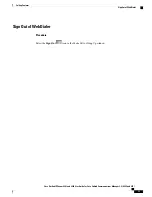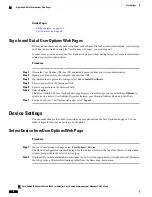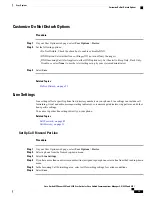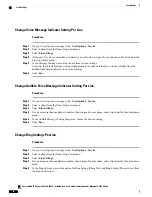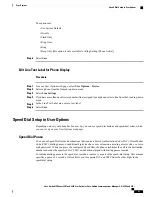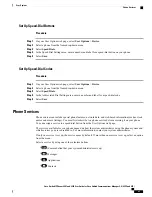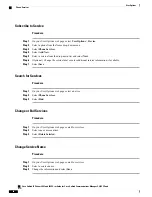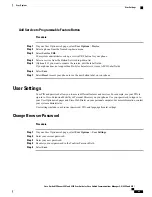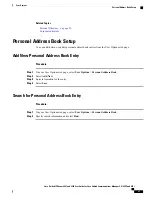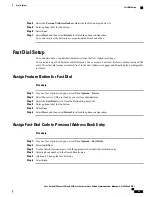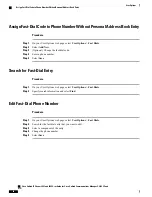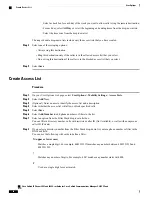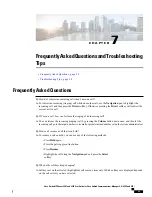Change Voice Message Indicator Setting Per Line
Procedure
Step 1
On your User Options web page, select
User Options
>
Device
.
Step 2
Select a phone from the Name drop-down menu.
Step 3
Select
Line Settings
.
Step 4
(Optional) If you have more than one directory number (line) assigned to your phone, select a line from the
Line drop-down menu.
Step 5
In the Message Waiting Lamp area, choose from various settings.
Typically, the default message waiting setting prompts your phone to display a steady red light from the
handset light strip to indicate a new voice message.
Step 6
Select
Save
.
Change Audible Voice Message Indicator Setting Per Line
Procedure
Step 1
On your User Options web page, select
User Options
>
Device
.
Step 2
Select a phone from the Name drop-down menu.
Step 3
Select
Line Settings
.
Step 4
If you have more than one directory number (line) assigned to your phone, select a line from the Line drop-down
menu.
Step 5
In the Audible Message Waiting Lamp area, choose the desired setting.
Step 6
Select
Save
.
Change Ring Settings Per Line
Procedure
Step 1
On your User Options web page, select
User Options
>
Device
.
Step 2
Select a phone from the Name drop-down menu.
Step 3
Select
Line Settings
.
Step 4
If you have more than one directory number (line) assigned to your phone, select a line from the Line drop-down
menu.
Step 5
In the Ring Settings area, set the option for Ring Setting (Phone Idle) and Ring Setting (Phone Active) from
the drop-down menus.
Cisco Unified IP Phones 8941 and 8945 User Guide for Cisco Unified Communications Manager 9.0 (SCCP and
SIP)
80
User Options
Line Settings