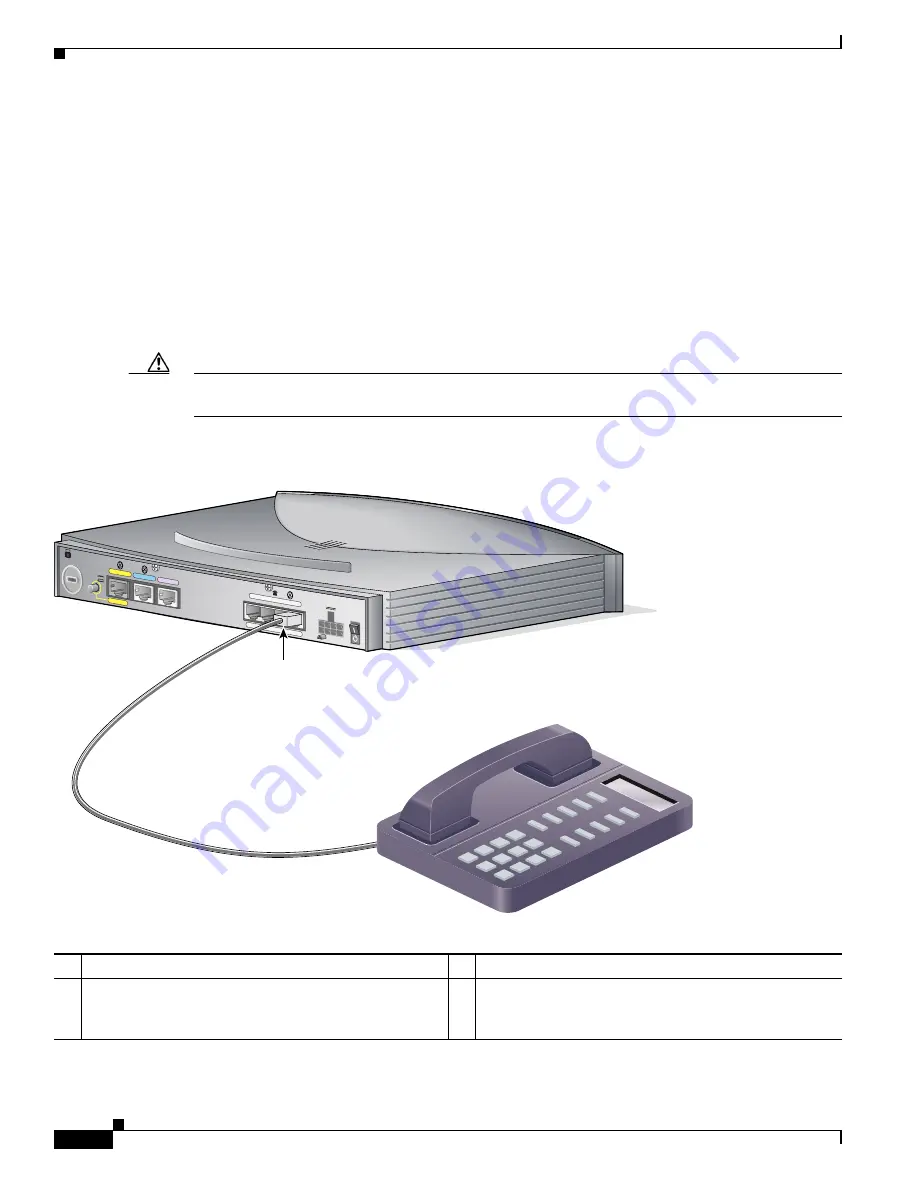
6
Cisco 820 Series and SOHO Series Routers Cabling and Setup Quick Start Guide
78-13937-04
4: Connect a Cisco 827-4V Router to a Phone or Fax
4: Connect a Cisco 827-4V Router to a Phone or Fax
If you have a Cisco 827-4V router, you can connect analog telephones or fax machines to your router.
Use the cables provided with these devices.
The gray PHONE 1, 2, 3, and 4 ports are RJ-11 connectors. If you are outside North America, you must
buy and attach adapters that allow telephones or faxes to be connected to the RJ-11 connectors. In some
countries, these adapters need additional electronics to convert the telephones or faxes to work properly
with the router phone ports. For example, in the United Kingdom, you must buy an adapter that also
provides a
master socket,
which causes incoming calls to ring the connected devices. For information on
recommended master sockets, see the
Cisco 827 and SOHO 77 Routers Hardware Installation Guide
.
Follow the steps in
Figure 4 on page 6
to connect a telephone or a fax machine to a Cisco 827-4V router.
Caution
Do not connect the router telephone ports to the telephone wall jack. These ports are not meant for direct
connection to the public network. This connection can damage your router.
Figure 4
Connecting a Telephone to a Cisco 827-4V Router
1
Cisco 827-4V router
3
Analog telephone
2
Connect telephone cable to gray PHONE port 1, 2, 3, or
4. If you are connecting only one devie, use
PHONE port 1.
4
Connect other end of cable to telephone or fax machine.
ETHERNET
TO HUB
TO PC
+5,+12,-12,-24,-71 VDC
1
CONSOLE
Model Cisco 827-4V
ADSL
PHONE
2
1
4
3
Cisco 827-4V router
1. Connect telephone cable to
gray PHONE port 1, 2, 3, or 4.
If you are connecting only one
device, use PHONE port 1.
2. Connect other end of
cable to telephone or
fax machine.
Analog telephone
65597




























