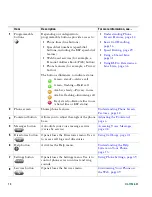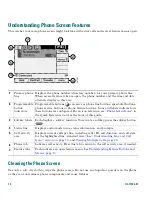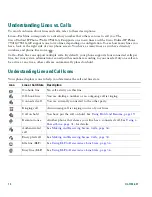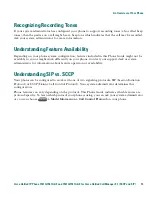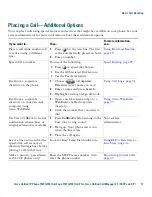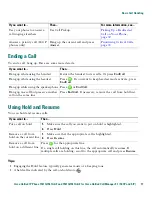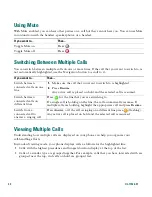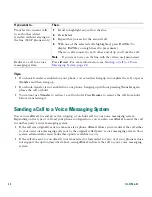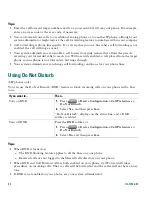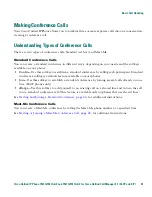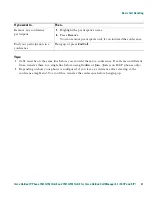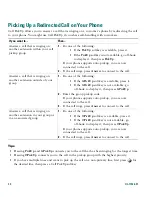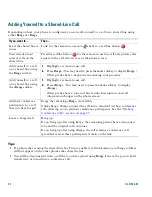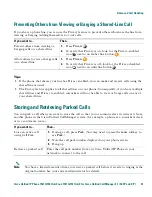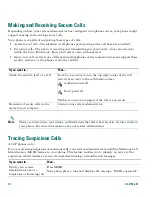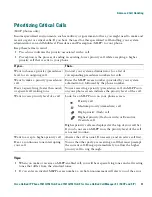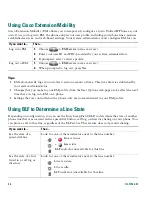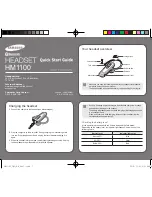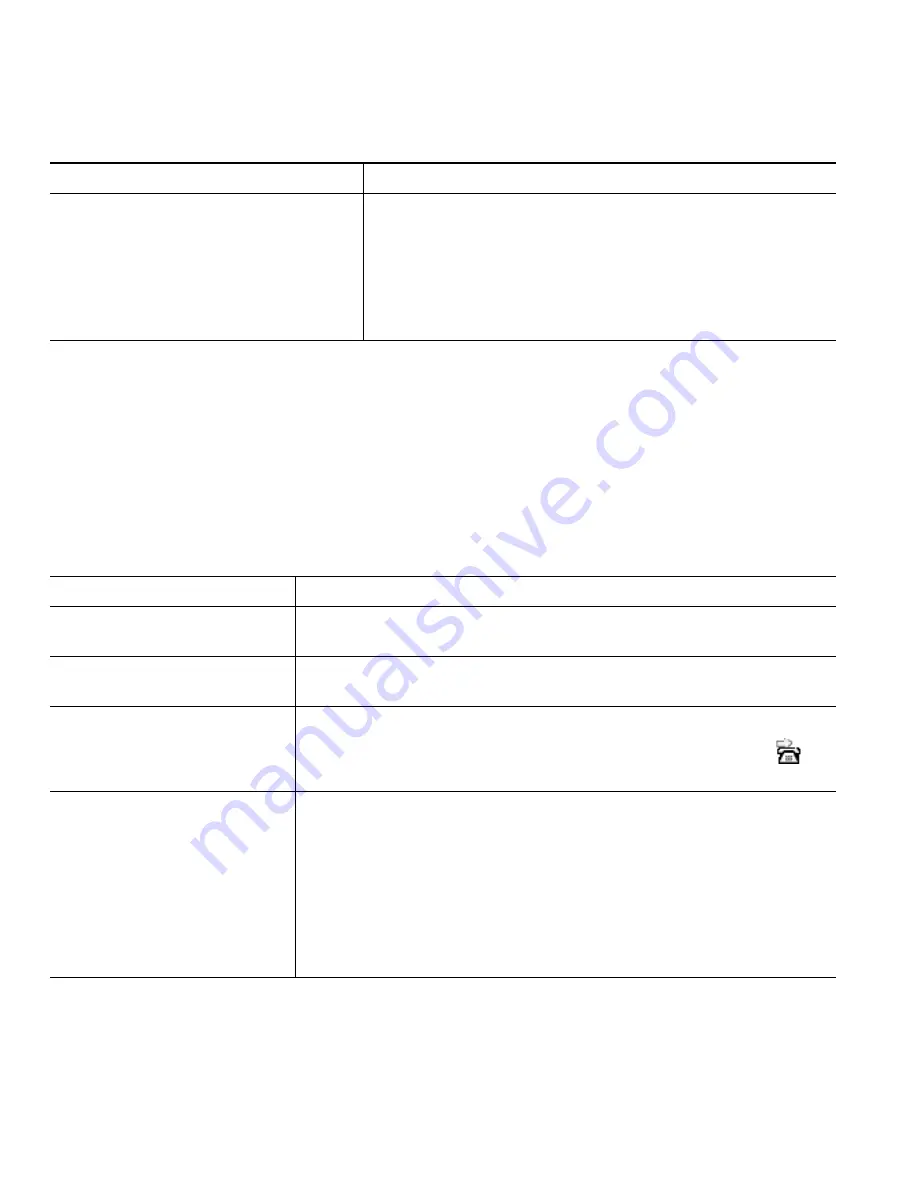
Basic Call Handling
Cisco Unified IP Phone 7961G/7961G-GE and 7941G/7941G-GE for Cisco Unified CallManager 5.1 (SCCP and SIP)
23
Tip
If your phone displays a menu that disappears before you make your selection, you can press
iDivert
again to re-display the menu. You can also ask your system administrator to configure a longer timeout
value.
Forwarding All Calls to Another Number
You can use Call Forward All to redirect incoming calls from your phone to another number.
If you want to...
Then...
Send an active, ringing, or on-hold call
to a voice messaging system
Press
iDivert
. One of two things occurs:
•
The call is transferred to your voice messaging system.
•
Your phone screen displays a menu that allows you to
choose between your voice messaging system or the
voice messaging system of the original called party.
Choose an option to redirect the call.
If you want to...
Then...
Set up call forwarding on your
primary line
Press
CFwdALL
and enter a target phone number.
Cancel call forwarding on
your primary line
Press
CFwdALL
.
Verify that call forwarding is
enabled on your primary line
Look for:
•
The call forward icon above the primary phone number:
.
•
The call forwarding target number in the status line.
Set up or cancel call
forwarding remotely, or for a
non-primary line
1.
Log in to your User Options web pages. (See
Accessing Your
User Options Web Pages, page 49
.)
2.
Access your call forwarding settings (See
Controlling Line
Settings on the Web, page 55
.)
Note
When call forwarding is enabled for any line other than the
primary line, your phone does not provide you with any
confirmation that calls are being forwarded. Instead, you must
confirm your settings in the User Options web pages.
Summary of Contents for 7961
Page 2: ......
Page 8: ...vi OL 11526 01 ...
Page 78: ...70 OL 11526 01 web based services See User Options web pages 53 WebDialer 17 ...
Page 79: ......