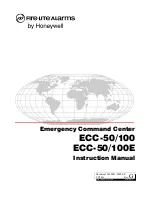Using Abbreviated Dial
While on-hook, dial the 1 or 2-digit speed dial code
previously defined.
Press
AbbrDial
softkey to dial the number associated
with the Speed Dial code set up by user.
Fast Dials (max. 500 entries)
From main menu select
User Options>Fast Dials.
New Entry from Personal Address Book:
Search
and select address book entry, press
Add New,
select a phone number, and press
Save.
New Entry Without Address Book:
Select
Add New
,
enter phone number, press
Save.
Search:
Enter information and press
Find
.
Edit:
Search and select entry, edit information and
press
Save.
Delete:
Search and select entry and press
Delete
Selected.
Change Password
A password is needed when accessing your online configuration tool. The
default password is typically _____.
Select
User Options>User Settings, e
nter password
information, and press
Save
.
Change PIN
A PIN is needed when accessing certain services on Web page and phone:
i.e. Personal Address Book. The default password is typically _____.
Select
User Options>User Settings, e
nter PIN
information, and press
Save
.
-12-
Establish an “Ad-Hoc” Conference
Only the person who originated the conference can add more people to it. A user
can conference in as many people as his phone device and system parameters
allow.
While on call, press
More
and then
ConFrn
soft keys.
This selects an available line and puts 1
st
call on hold.
Place call to another person. When call connects, press
ConFrn
again to connect all parties. Repeat as
necessary.
If you decide not to conference the called party, press
EndCall
and
Resume
to disconnect 2
nd
call and return
to original call.
Join Multiple Active Calls
Users can join up to 16 active calls (on the same line) on an ad-hoc conference.
Select active calls to join to a conference. Press
Join
softkey.
List Conference Participants
Users can view conference participants and initiator can remove participants.
Press
Conference List
sofkey to display list of
participants.
Press
Update
softkey to update participant list.
To remove participant, select name from list and press
Remove
softkey.
Press
Exit
softkey to return to conference call.
Establish a Meet-Me Conference
_____________________
Meet-Me conferences allow people to have virtual group meetings over the
phone. A Meet-Me conference has to be established from an IP phone.
Lift handset and press
More
and
Meet-Me
soft keys.
Enter a Meet-Me conference number
.
Join a Meet-Me Conference
Lift handset and dial the Meet-Me conference number
.
Set Notification When Busy Line is Available
For internal extensions only:
When receiving a busy signal (or ring on rollover line) after
calling an internal extension, press
CallBack
softkey.
Press
Exit
softkey to close confirmation screen.
When notified (visual and audible alert on phone) that
internal extension is available, press
Dial
softkey to dial
the number.
-5-