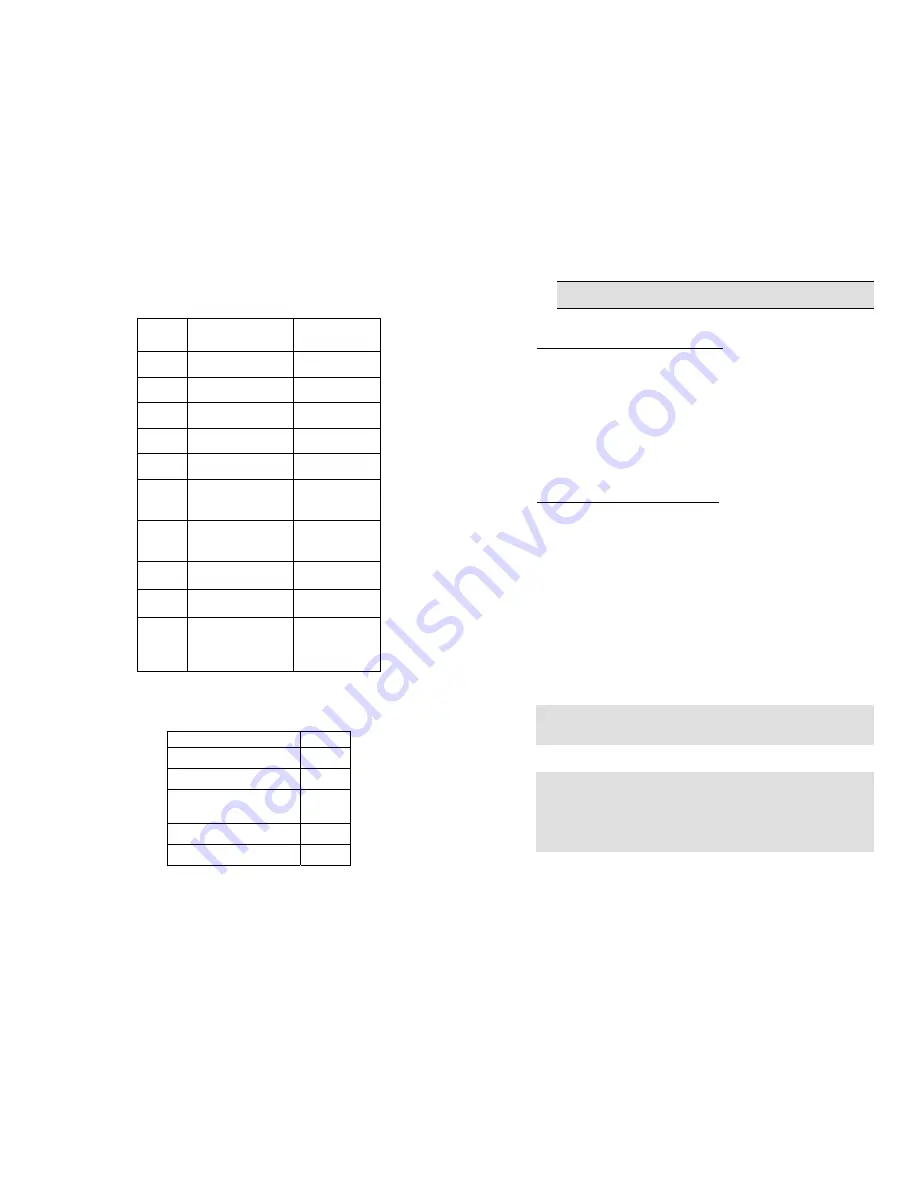
Voice Mail Commands
Quick Reference Guide
Press While
Listening
After the
Message
0 Help Help
1 Rewind Skip
Back
2
Pause / Resume
3 Fast
Forward
4 Slow
Playback Replay
5 Play
Message
Properties
Play Message
Properties
6 Fast
Playback Forward
Message
7 Decrease
Volume
Delete
8 Reset
Volume Reply
9
Increase Volume
Save /
Restore as
Saved
* Not available with Unity Connection.
Shortcuts
Task Press
Change Greeting
4 1 1
Change Password
4 3 1
Change Recorded
Name
4 3 2
Skip Ahead in Menu
#
Previous Menu
*
-10-
Cisco Unity Voice Mail
Activating Your Voice Mailbox
The first time you access your voice mail box you will
be prompted through a voice tutorial to record your
name, record your standard greeting, and set your
personal password.
The default password is ______. You must complete
this tutorial to activate your voice mailbox.
Accessing Your Voice Mailbox
FROM YOUR OWN PHONE
: Press
messages
button
and then enter your password when prompted.
FROM ANY OTHER IP PHONE
: Press
messages
button
and then the asterisk (
*
) key. Enter your voice mail ID
and password when prompted. Your ID is (usually) the
same as your extension.
FROM OUTSIDE THE COMPANY
: Call your own phone
number. When your greeting starts, press the asterisk
(*) key. Enter your voice mail ID and password when
prompted. Your ID is the same as your extension.
TIP: When addressing a message to another user, you can
press ## to toggle between entering a user’s extension and
spelling their last name.
TIP: Users typically use only their standard (default) and
alternate voice mail greetings. The alternate greeting is often
referred to as an “extended absence” greeting and is used when
the user does not want their “normal” greeting to play. If the
alternate greeting is not activated, the system will default to play
the user’s standard greeting.
-7-








