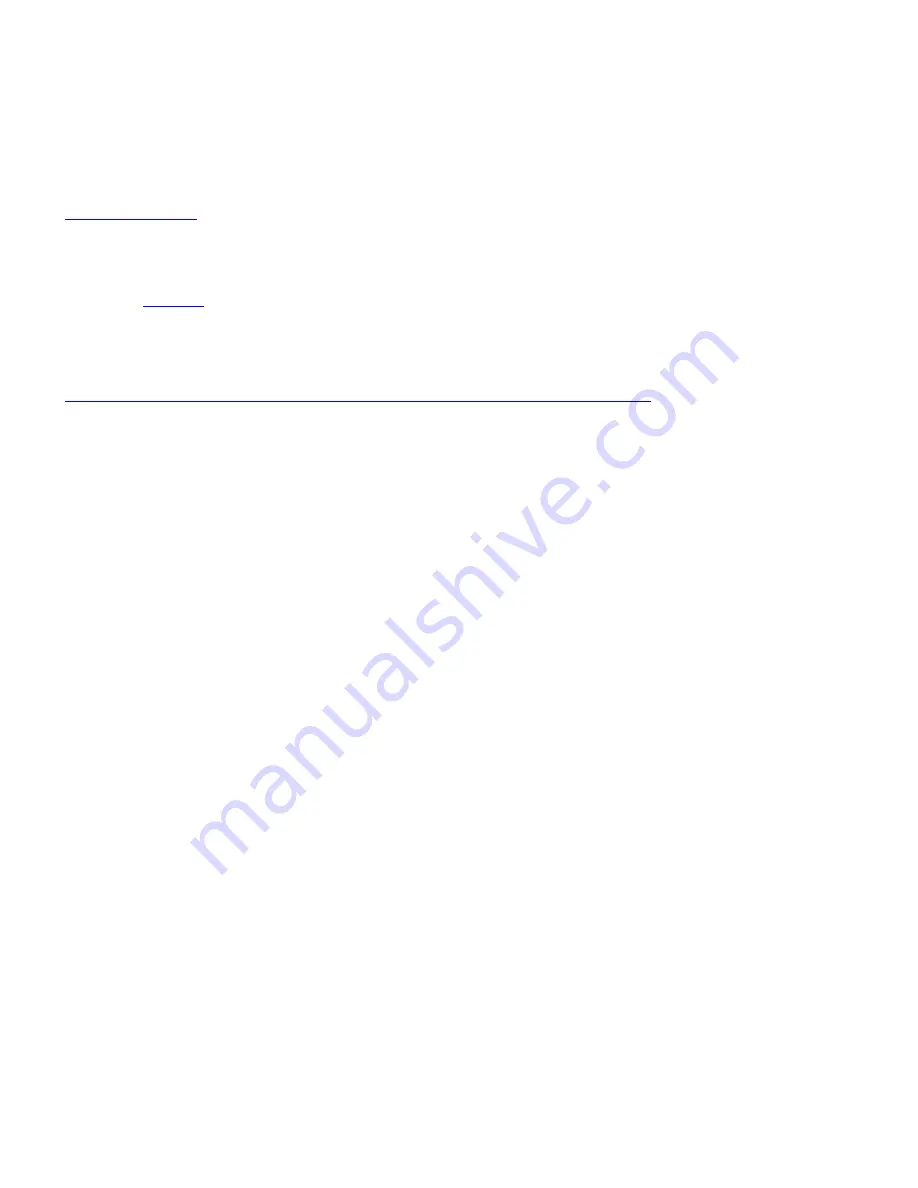
Cisco Unified Wireless IP Phone 7925G Series Deployment Guide
68
Note:
It is not recommended to use the 192.168.1.0 /24 network for the wireless LAN interface as that network is used by the
USB interface by default. If wanting to use the 192.168.1.0 /24 network for the wireless LAN, then either change the USB IP
address on the phone or do not charge the phone via USB.
Configuring Phones with Wavelink Avalanche
Wavelink Avalanche
is a comprehensive management solution for the Wireless LAN enterprise providing complete visibility
and control of Wireless LAN infrastructure and mobile client devices from a central console.
Wavelink Avalanche eases the configuration, deployment and management of Wireless LAN networks while offering extensive
flexibility through the support of a wide range of mobile devices and infrastructure.
Refer to the
Wavelink
section below for more info.
For more information, refer to the “Using the Cisco Unified Wireless IP Phone 7925G Series Web Pages” in the
Cisco Unified Wireless IP Phone 7925G Administration Guide
at this URL:
http://www.cisco.com/en/US/products/hw/phones/ps379/prod_maintenance_guides_list.html
Configuring the Network Profile Parameters
Use the following guidelines to configure network profiles.
•
The Cisco Unified Wireless IP Phone 7925G Series supports multiple network profiles that allow one SSID per
network profile. 0 length SSIDs are not allowed.
•
5 different 802.11 modes are available.
Auto-RSSI
802.11a
802.11b/g
Auto-a
Auto-b/g
•
As of the 1.3(3) release, Auto-a is the default 802.11 mode, so it will scan both 2.4 and 5 GHz channels and attempt to
on the 5 GHz band if the configured network is available.
•
In previous releases, the Cisco Unified Wireless IP Phone 7925G Series would default to Auto-RSSI mode, which
would attempt to associate to the access point with the strongest signal.
•
802.11a mode will only scan 5 GHz channels and 802.11b/g mode will only scan 2.4 GHz channels, where it will then
attempt to associate to an access point if the configured network is available.
•
For Auto-a and Auto-b/g modes, this is giving preference to one band over another. At power on, will scan all 2.4 and
5 GHz channels then attempt to associate to an access point for the configured network using the preferred band if
available. If the preferred band is not available, then the Cisco Unified Wireless Phone 7925G will try to use the less
preferred band if available. If the phone roams out of coverage of the preferred band, where the less preferred band
signal is available, then the phone will attempt to associate to that less preferred band.
•
To extend battery life, ensure the call power save mode is configured for U-APSD/PS-POLL mode to utilize power
save mode during active calls.
•
Active mode
“None”
may need to be used instead of U-APSD/PS-POLL if the access point does not support power
save enabled clients.
•
As of the 1.3(3) release, the Prompt Mode feature can be optionally enabled. When enabled, the password will not be
stored in flash, but only in memory after entering manually after each power on sequence for seamless roaming.
However, the username can be stored after entering at the prompt, but can be overridden at the next login. If the
prompt is dismissed, then there is a
“Login”
softkey presented in order to invoke the login process. The Prompt Mode
feature is only supported with Network Profile 1. If multiple network profiles are enabled and Prompt Mode is
enabled, then the user would have to dismiss the login in order to switch to other enabled network profiles.
















































