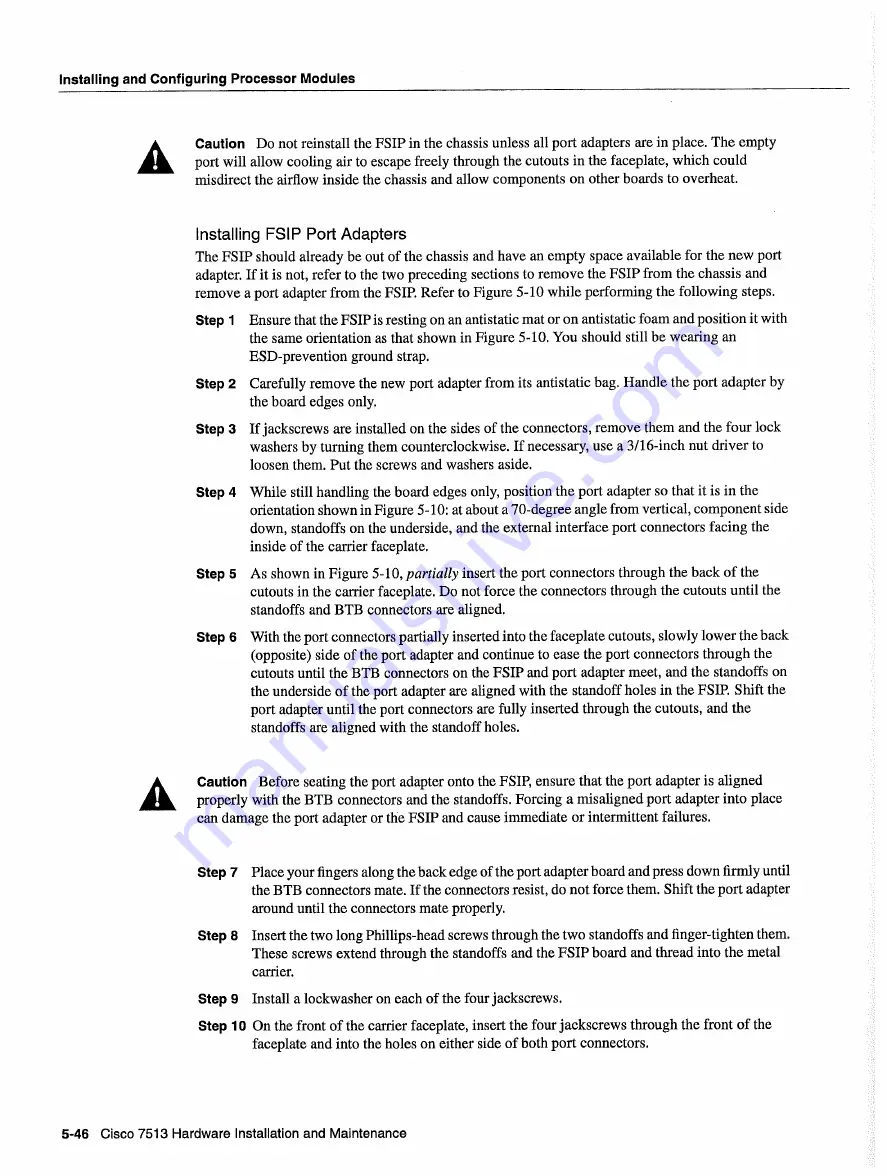
Installing
and
Configuring
Processor Modules
Caution
Do
not
reinstall
the
FSIP
in
the chassis unless
all
port
adapters
are in
place The
empty
port
will
allow
cooling
air
to
escape
freely
through
the cutouts
in
the faceplate
which
could
misdirect
the airflow
inside
the chassis
and
allow
components
on
other
boards
to
overheat
Installing
FSIP
Port
Adapters
The FSIP
should
already
be
out of the chassis
and have
an
empty
space
available
for
the
new
port
adapter
If
it
is
not
refer
to
the
two
preceding
sections
to
remove
the
FSIP from
the chassis
and
remove
port
adapter
from
the
FSIP
Refer
to
Figure
510
while
performing
the following
steps
Step
Ensure
that
the
FSIP
is
resting
on
an
antistatic
mat
or
on
antistatic
foam and
position
it
with
the
same
orientation
as
that
shown
in
Figure
510
You
should
still
be wearing
an
ESD-prevention
ground
strap
Step
Carefully
remove
the
new
port
adapter
from
its
antistatic
bag
Handle
the port adapter
by
the board
edges
only
Step
If
jackscrews
are
installed
on
the
sides
of the connectors
remove
them and
the four
lock
washers
by
turning
them
counterclockwise
If
necessary
use
3/16-inch
nut driver
to
loosen
them
Put
the screws
and
washers
aside
Step
While
still
handling
the
board
edges
only
position
the port adapter
so
that
it
is
in the
orientation
shown
in
Figure
5-10
at
about
70-degree
angle
from
vertical
component
side
down
standoffs
on
the underside
and
the external
interface
port
connectors
facing
the
inside
of the
carrier
faceplate
Step
As
shown
in
Figure
5-10
partially
insert
the port connectors
through
the
back
of the
cutouts in the
carrier
faceplate
Do
not force
the connectors
through
the cutouts
until
the
standoffs
and
BTB
connectors
are aligned
Step
With
the port connectors
partially
inserted
into
the faceplate
cutouts
slowly
lower
the
back
opposite
side of the port adapter
and
continue
to
ease
the port connectors
through
the
cutouts
until
the
BTB
connectors
on
the
FSIP and
port
adapter
meet
and
the standoffs
on
the underside
of the port adapter
are aligned with
the standoff
holes
in
the
FSIP
Shift the
port
adapter
until
the port connectors
are
fully
inserted
through
the cutouts
and
the
standoffs
are
aligned
with
the standoff
holes
Caution
Before
seating
the port adapter
onto
the
FSIP
ensure
that
the port adapter
is
aligned
properly
with
the
BTB
connectors
and
the standoffs
Forcing
misaligned
port
adapter
into place
can
damage
the port adapter
or the
FSIP and
cause
immediate
or intermittent
failures
Step
Place
your
fingers
along
the
back
edge
of the port adapter
board
and
press
down
firmly
until
the
BTB
connectors
mate
If
the connectors
resist
do
not
force
them
Shift the port adapter
around
until
the connectors
mate
properly
Step
Insert
the
two
long
Phillips-head
screws
through
the
two
standoffs
and
finger-tighten
them
These
screws
extend
through
the standoffs
and
the
FSIP board and
thread into the metal
carrier
Step
Install
lockwasher
on
each
of the four
jackscrews
Step 10
On
the front of the
carrier
faceplate
insert
the four jackscrews
through
the front
of the
faceplate
and
into the holes
on
either
side
of both
port
connectors
5-46
Cisco
7513
Hardware
Installation
and
Maintenance
Summary of Contents for 7513 Series
Page 1: ......
Page 11: ...Cisco 7513 Hardware Installation and Maintenance ...
Page 121: ...Site Log 2 56 Cisco 7513 Hardware Installation and Maintenance ...
Page 162: ...Troubleshooting the Processor Subsystem 4 10 Cisco 7513 Hardware Installation and Maintenance ...
Page 266: ...Interface Processor LEDs B 16 Cisco 7513 Hardware Installation and Maintenance ...
Page 270: ...C 4 Cisco 7513 Hardware Installation and Maintenance ...
Page 288: ...18 Cisco 7513 Hardware Installation and Maintenance ...






























