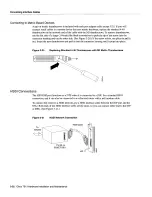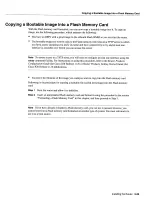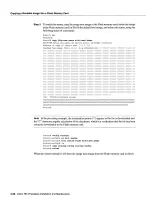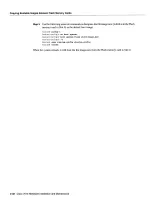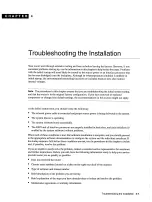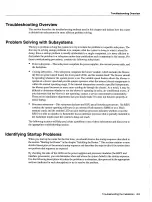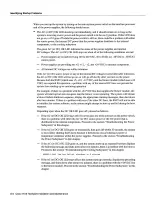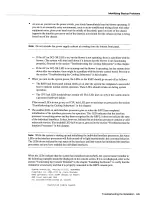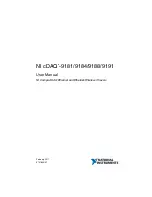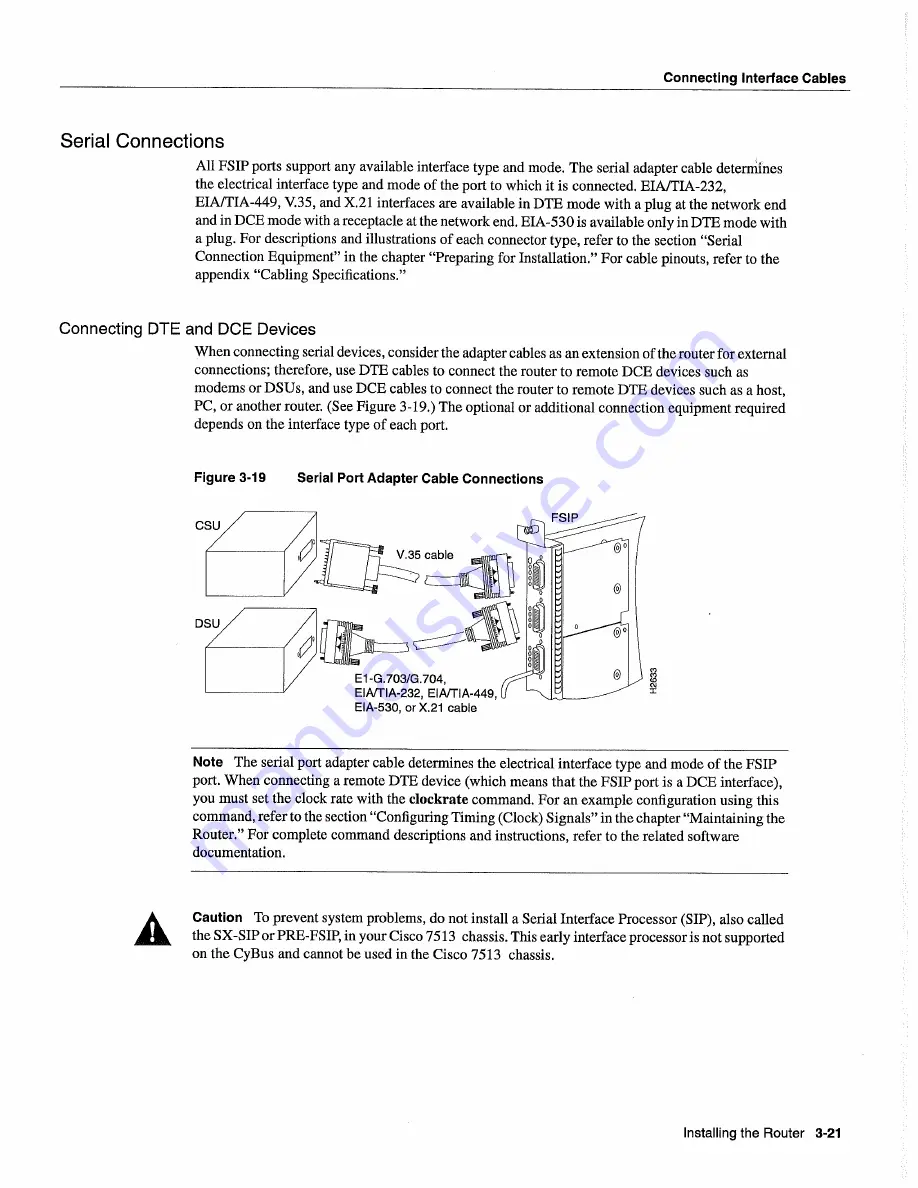
Connecting
Interface
Cables
Serial
Connections
All
FSIP
ports
support
any
available
interface
type
and
mode
The
serial
adapter
cable
determines
the
electrical
interface
type
and
mode
of the port
to
which
it
is
connected
EIAJTIA-232
EIA/TIA-449
V.35
and X.21
interfaces
are available
in
DTE
mode
with
plug
at
the
network
end
and
in
DCE
mode
with
receptacle
at
the
network
end
EIA-530
is
available
only
in
DTE
mode
with
plug
For
descriptions
and
illustrations
of each
connector
type
refer
to
the section
Serial
Connection
Equipment
in
the chapter
Preparing
for Installation
For
cable
pinouts
refer
to
the
appendix
Cabling
Specifications
Connecting
DTE
and
DCE
Devices
When
connecting
serial
devices
consider
the adapter
cables
as
an
extension
of the router for external
connections
therefore
use
DTE
cables
to
connect
the router
to
remote
DCE
devices
such
as
modems
or
DSUs
and
use
DCE
cables
to
connect
the router
to
remote
DTE
devices
such
as
host
PC
or another
router
See
Figure
3-19
The
optional
or additional
connection
equipment
required
depends on
the interface
type of each
port
Figure
3-19
Serial Port
Adapter Cable
Connections
Co
Note
The
serial
port adapter
cable
determines
the
electrical
interface
type
and
mode
of the
FSIP
port
When
connecting
remote
DTE
device
which
means
that
the
FSIP
port
is
DCE
interface
you must
set
the clock
rate
with
the clockrate
command
For an example
configuration
using
this
command
refer
to
the section
Configuring
Timing
Clock
Signals
in the chapter
Maintaining
the
Router
For
complete
command
descriptions
and
instructions
refer
to
the related
software
documentation
Caution
To
prevent
system
problems do
not
install
Serial
Interface
Processor
SIP
also called
the
SX-SIP
or
PRE-FSIP
in
your
Cisco
7513
chassis
This early interface processor
is
not
supported
on
the
CyBus
and
cannot
be used
in
the Cisco
7513
chassis
El -G.7031G
704
EIArrIA-232
EIA/TIA-449
EIA-530
or X.21
cabe
Installing
the
Router
3-21
Summary of Contents for 7513 Series
Page 1: ......
Page 11: ...Cisco 7513 Hardware Installation and Maintenance ...
Page 121: ...Site Log 2 56 Cisco 7513 Hardware Installation and Maintenance ...
Page 162: ...Troubleshooting the Processor Subsystem 4 10 Cisco 7513 Hardware Installation and Maintenance ...
Page 266: ...Interface Processor LEDs B 16 Cisco 7513 Hardware Installation and Maintenance ...
Page 270: ...C 4 Cisco 7513 Hardware Installation and Maintenance ...
Page 288: ...18 Cisco 7513 Hardware Installation and Maintenance ...