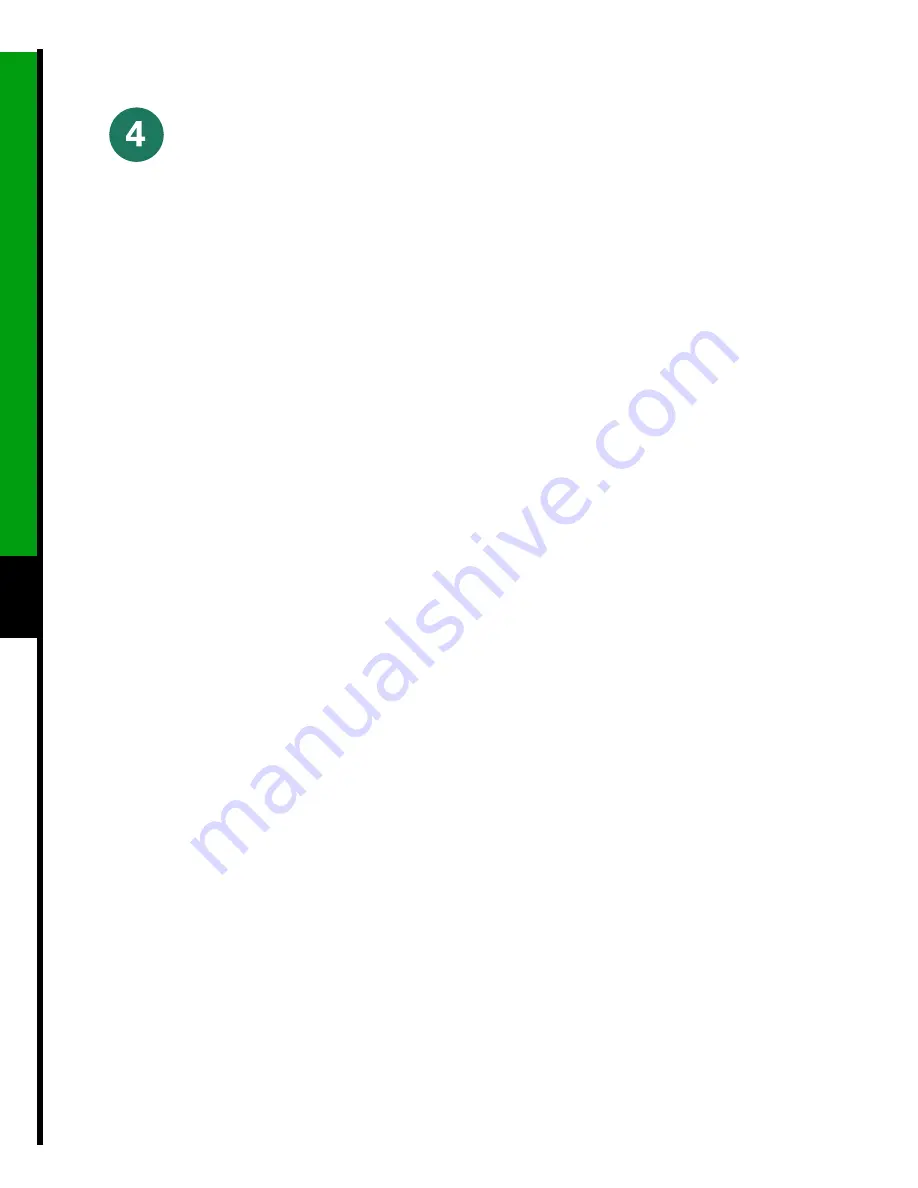
32
Copy the Configuration File for an RSP
Install Field Replaceable Units (FRUs)
Refer to the appropriate Cisco IOS software documentation for the configuration options available, and for
specific configuration instructions, as needed.
Before you copy (save) the running configuration to a TFTP file server, ensure the following:
•
You have a connection to the router either with a console terminal connected to the RSP console port or
remotely through a Telnet session.
•
The router is connected to a network supporting a file server (remote host).
•
The remote host supports the TFTP application.
•
You have the interface processor address or name of the remote host available.
Step 1
Enter the enable command at the EXEC prompt (>), and then enter a privileged-level password, as
follows:
Router> enable
Password:
Router#
Step 2
Enter the ping command followed by the name or IP address of the remote server, and then press
Return to check the connection between the router and the remote host.
Step 3
Enter the show running-config command to display the currently running configuration on the
terminal and ensure that the configuration information is complete and correct. If it is not, use the
configure command to add or modify the existing configuration.
Step 4
Create a file on the TFTP server.
Note
Before you can save a file to a TFTP server, a file must first exist on the TFTP server. Create this file.
Ensure that the filename matches the filename you will copy from the router. Also, ensure that the server
permissions are set so the router can copy to this file.
Step 5
Enter the copy startup-config tftp command. The EXEC command interpreter prompts you for the
name or interface processor address of the remote host that is to receive the configuration file. (The
prompt might include the name or address of a default file server.)
Router# copy startup-config tftp
Remote host []?










































