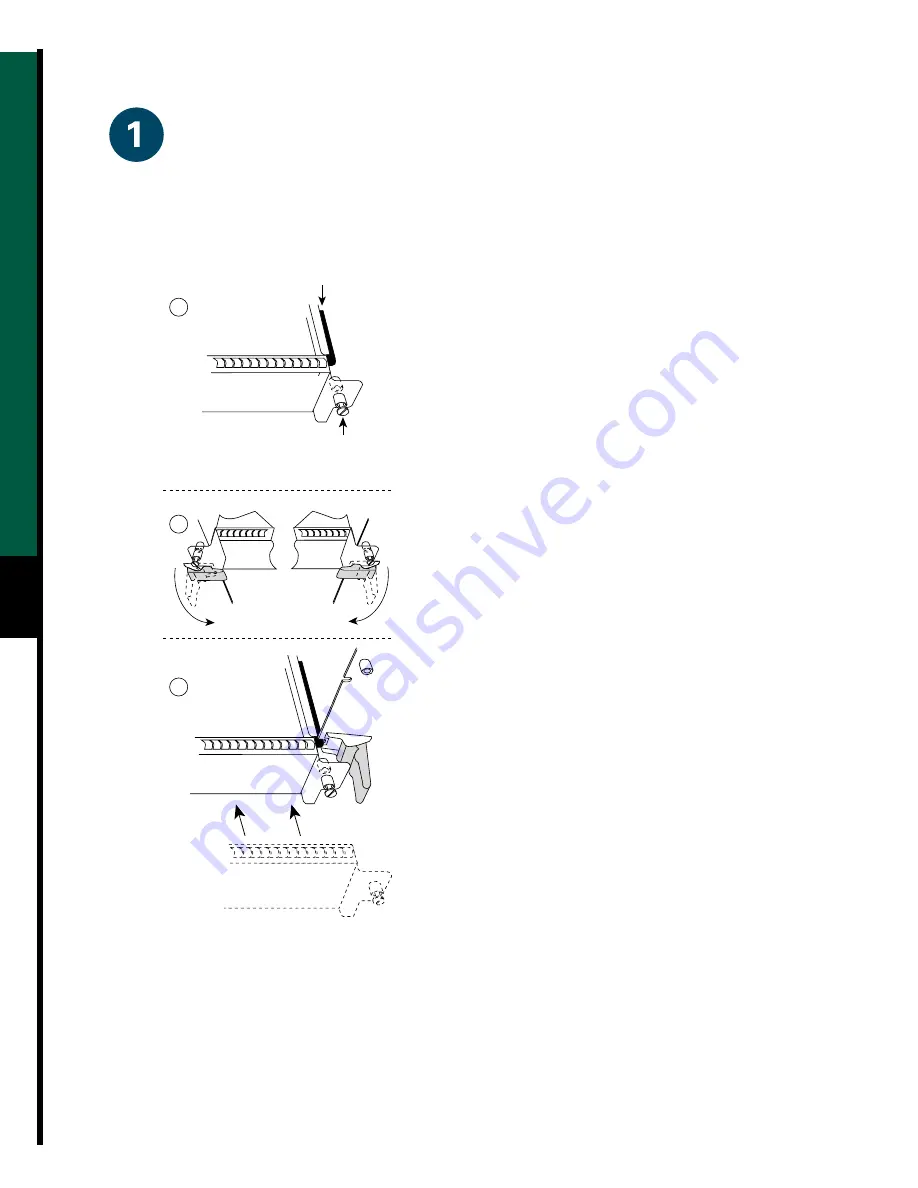
10
Install Interface Processors, Fillers, VIPs, or RSPs
Install the Hardware
Card carrier guide (black)
Captive
installation
screw
53375
A
B
C
The Route Switch Processor (RSP) comes uninstalled
with your Cisco 7507 router, but is a required system
component. Install the RSPs in the slot 2 or slot 3,
and install any interface processors, fillers, or
Versatile Interface Processors (VIPs) in slots 0, 1, 4,
5, and 6 (optional).
Step 1
Hold the interface processor, filler, VIP, or
RSP with one hand, and place your other
hand under the carrier to support the card
and guide it into the slot. Avoid touching
the card.
Step 2
Place the interface processor, filler, VIP, or
RSP in the slot and align the guide on the
carrier with the groove in the slot.
Step 3
Carefully slide the interface processor,
filler, VIP, or RSP into the slot until the
faceplate makes contact with the ejector
levers.
Step 4
Use the thumb and forefinger of each hand
to push the ejector lever flat against the
interface processor, filler, VIP, or RSP.
Step 5
Use a screwdriver to tighten the captive
installation screws.
Step 6
Repeat Step 1 through Step 5 to install
any additional interface processors, fillers,
VIPs, or RSPs.
Step 7
To check an RSP installation, refer to the
“Check the RSP Installation” section on
page 30, and refer to the “Check the
Interface Processor or VIP Installation”
section on page 31 to check the interface
processor or VIP installation.













































