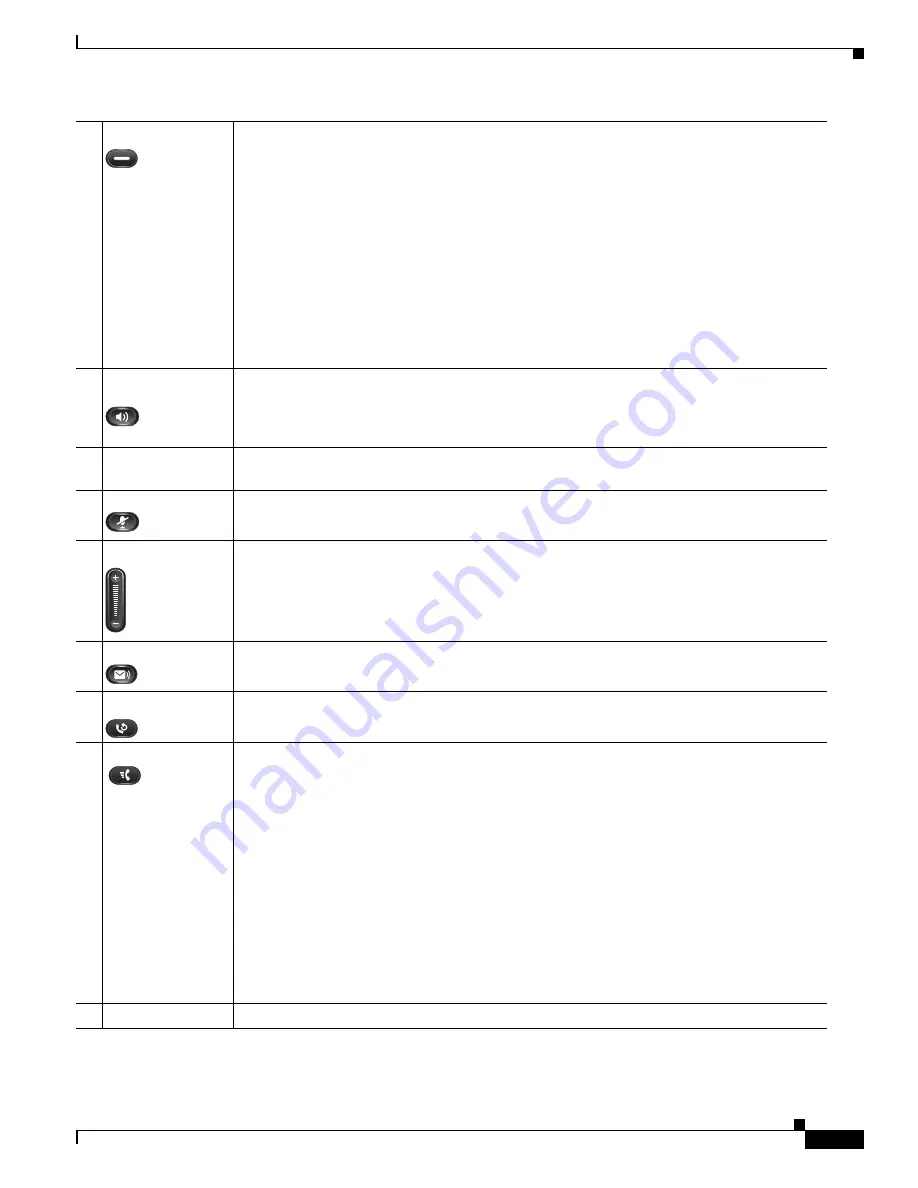
1-5
Cisco Unified IP Phone 6901 and 6911 Administration Guide for Cisco Unified Communications Manager 8.6 (SCCP and SIP)
OL-24582-01
Chapter 1 An Overview of the Cisco Unified IP Phone
Understanding the Cisco Unified IP Phone 6901 and 6911
6
Line button
Allows users to pick up an incoming call. The line button LED shows call status.
The line button enables users to answer an incoming call and swap between two calls on the
line. The LED associated with the line button lights up to reflect the line status.
The line button illuminates to indicate status:
•
Green, steady—Active call
•
Green, flashing—Held call
•
Amber, flashing—Incoming call
•
Amber, steady—Call Forward All activated
•
Red, steady—Remote line in use (shared line)
•
Red, flashing—Remote line on hold
7
Speakerphone
button
Selects the speakerphone as the default audio path and initiates a new call, picks up an
incoming call, or ends a call. During a call, the button is lit green. The speakerphone audio
path does not change until a new default audio path is selected (for example, by picking up
the handset).
8
Keypad
Allows you to dial phone numbers, *, and #, and choose menu items (by entering the item
number).
9
Mute button
Toggles the microphone on or off. When the microphone is muted, the button is lit red.
10
Volume button
Controls the handset and speakerphone volume (off-hook) and the ringer volume (on-hook).
11
Messages button
Auto-dials your voice messaging service (varies by service).
12
Redial
Dials the last dialed number.
13
Feature button
Depending on how the phone is set up in Cisco Unified Communications Manager, the
programmable feature button provides access to the Speed dialing, Call Forward, Pickup,
Group Pickup, and Meet Me features. Users can configure up to nine items on the feature key.
The user accesses each of these features by pressing the feature key followed by the number
associated with the feature. The number must be pressed within five seconds of pressing the
feature key. The number can only be a single digit number from 1-9.
These features can be accessed off-hook or on-hook.
•
Call Forward—Allows you to forward a call.
•
Pickup—Allows you to pickup a call on the third-party phone.
•
Group Pickup—Allows you to pick up a call within a group.
•
Meet Me—Allows you to setup a conference.
•
Speed Dial—Allows you to dial a specific number that has been previously stored.
14
Handset
Phone handset.
















































