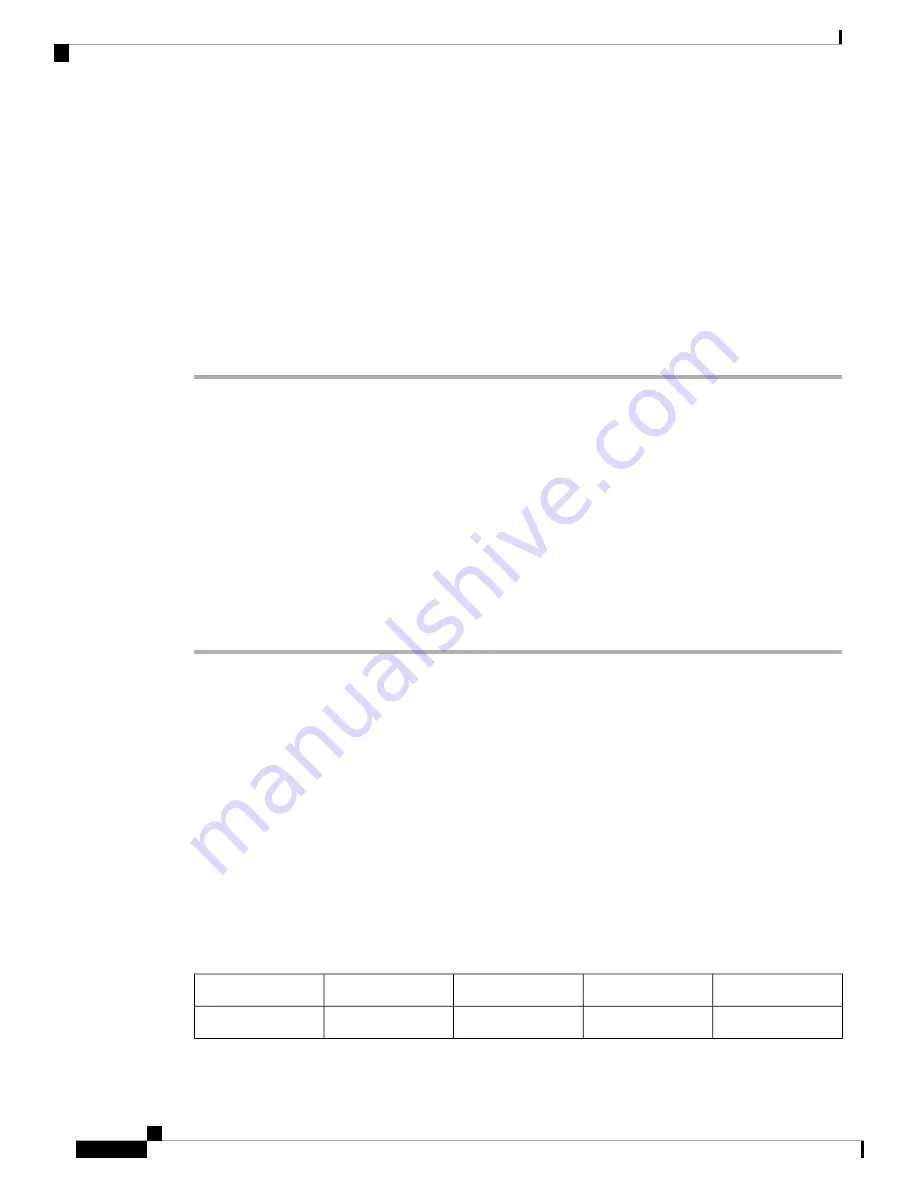
Enable Viewing BroadWorks XSI Call Logs on a Line
You can configure a phone to display recent call logs from either the BroadWorks server or the local phone.
After you enable the feature, the Recents screen has a
Display recents from
menu and the user can choose
the XSI call logs or the local call logs.
Before you begin
Access the phone administration web page. See
Access the Phone Web Page, on page 92
Procedure
Step 1
Select
Voice
>
Phone
.
Step 2
In the
XSI Phone Service
section, set the
XSI Host Server
,
XSI Authentication Type
,
Login User ID
,
Login Password
, and
Directory Enable
fields as described in
XSI Phone Service, on page 268
If you select
SIP Credentials
for
XSI Authentication Type
, you need to enter
SIP Auth ID
and
SIP Password
in this section.
Step 3
Set the
CallLog Associated Line
and
Display Recents From
fields as described in
The
Display recents from
menu doesn't appear in the
Recents
phone screen when you set the value
of the
CallLog Enable
field to
No
,
Note
Step 4
Click
Submit All Changes
.
DND and Call Forwarding Status Sync
You can configure the settings on the phone administration web page to enable status synchronization of do
not disturb (DND) and call forwarding between the phone and the server.
There are two ways to synchronize the feature status:
• Feature Key Synchronization (FKS)
• XSI Synchronization
FKS uses SIP messages to communicate the feature status. XSI Synchronization uses HTTP messages. If both
FKS and XSI synchronization are enabled, FKS takes precedent over XSI synchronization. See the table
below for how FKS interacts with XSI synchronization.
Table 20: Interaction Between FKS and XSI Synchronization
CFWD Sync
DND Sync
CFWD Enabled
DND Enabled
Feature Key Sync
Yes (SIP)
Yes (SIP)
Yes
Yes
Yes
Cisco IP Phone 6800 Series Multiplatform Phones Administration Guide
192
Phone Administration
Enable Viewing BroadWorks XSI Call Logs on a Line






























