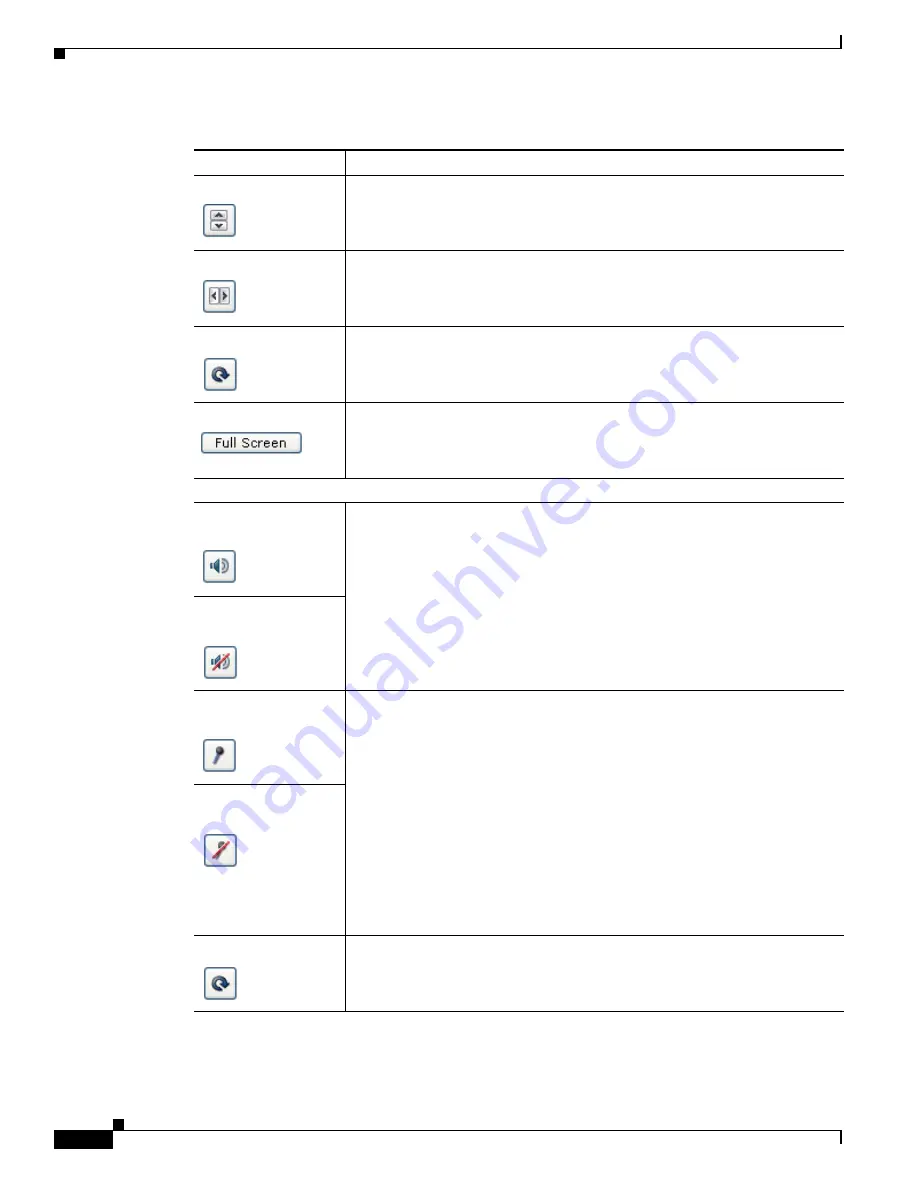
4-6
Cisco Video Surveillance 6020 IP Camera Installation Guide
OL-28120-02
Chapter 4 Camera Management
Viewing Live Video
Flip
button
Rotates the video image by 180 degrees.
Mirror
button
Reverses the video image.
Restore
button
Displays the default video image, which is not rotated and not reversed.
Full Screen
button
Displays the video image in full screen mode.
To return to normal display mode, click the full screen image.
Audio Control
Disable Speaker
toggle button
Click the
Disable Speaker
button to mute audio that is sent from the IP camera
to the PC that you are using. The button changes to the Enable Speaker button.
Click the
Enable Speaker
button to unmute audio. The button changes to the
Disable button.
Enable Speaker
toggle button
Mute Microphone
toggle button
Click the
Mute Microphone
button to mute the audio stream that is captured
and sent to the IP camera from the internal or external microphone of the PC
that you are using. When you click this button, the speaker that is attached to
the IP camera does not play audio that is transmitted from your PC.
Note
If you are simultaneously accessing other IP cameras in different
browser sessions on the same PC, clicking this button in one browser
session does not mute the audio that the PC sends to the other IP
cameras.
When you click the
Mute Microphone
button, it changes to the Unmute
Microphone button. Click the
Unmute Microphone
button to unmute audio
that is sent to the IP camera. The button changes to the Mute Microphone
button.
Unmute Microphone
toggle button
Restore
button
Resets audio controls to their default values.
Table 4-4
Camera Video & Control Window Controls (continued)
Control
Description





























